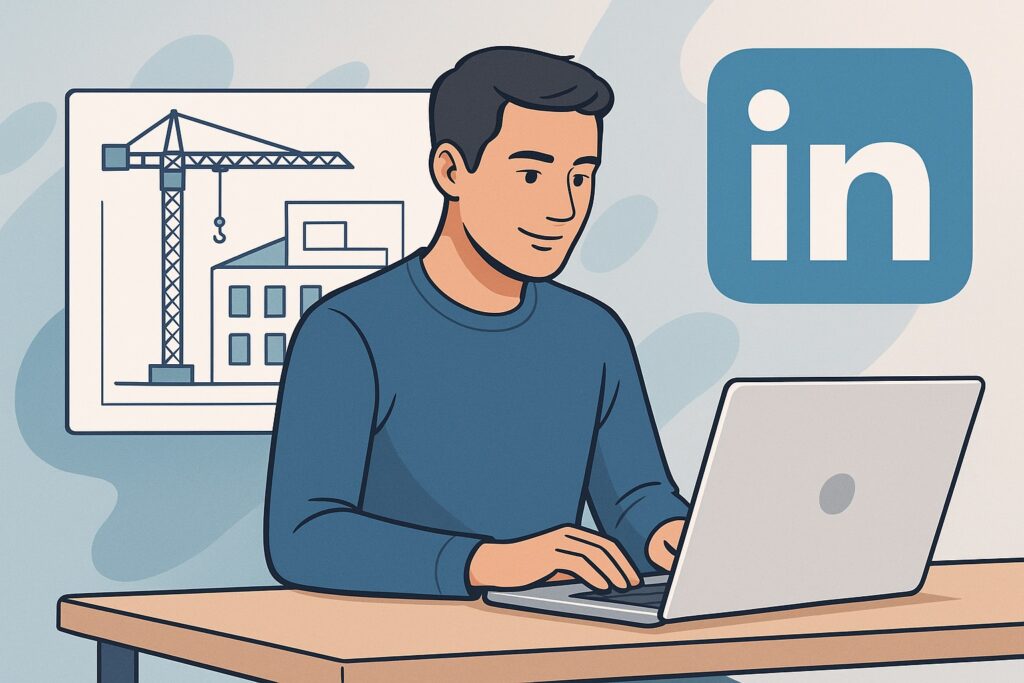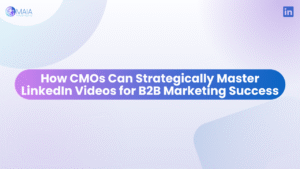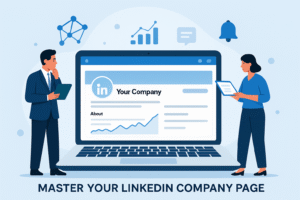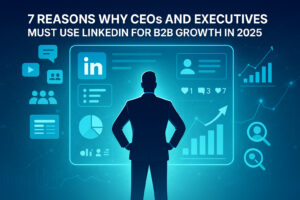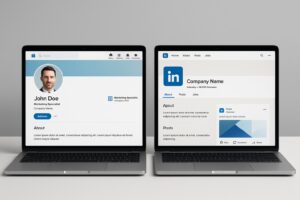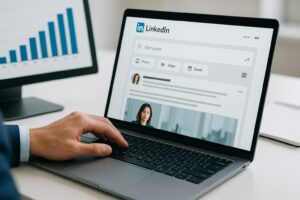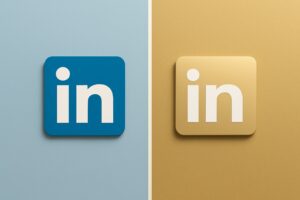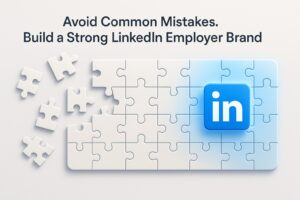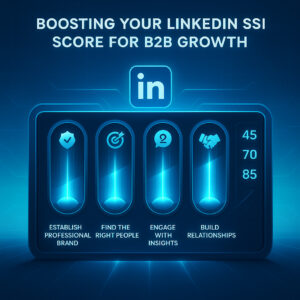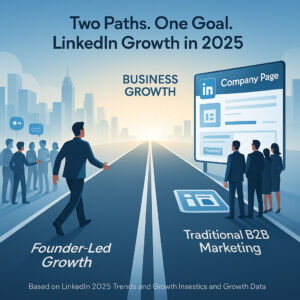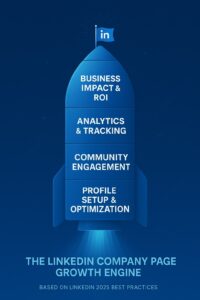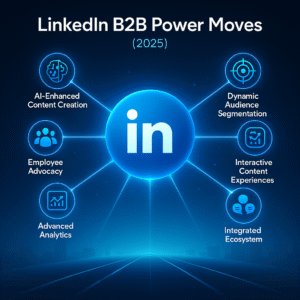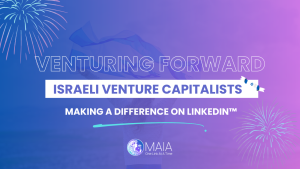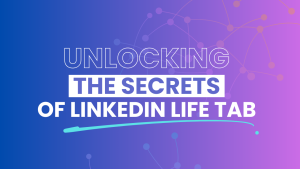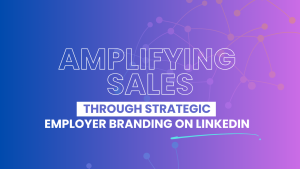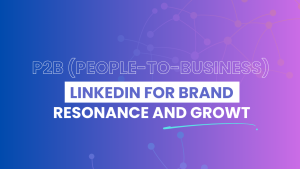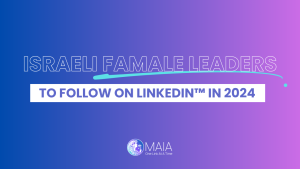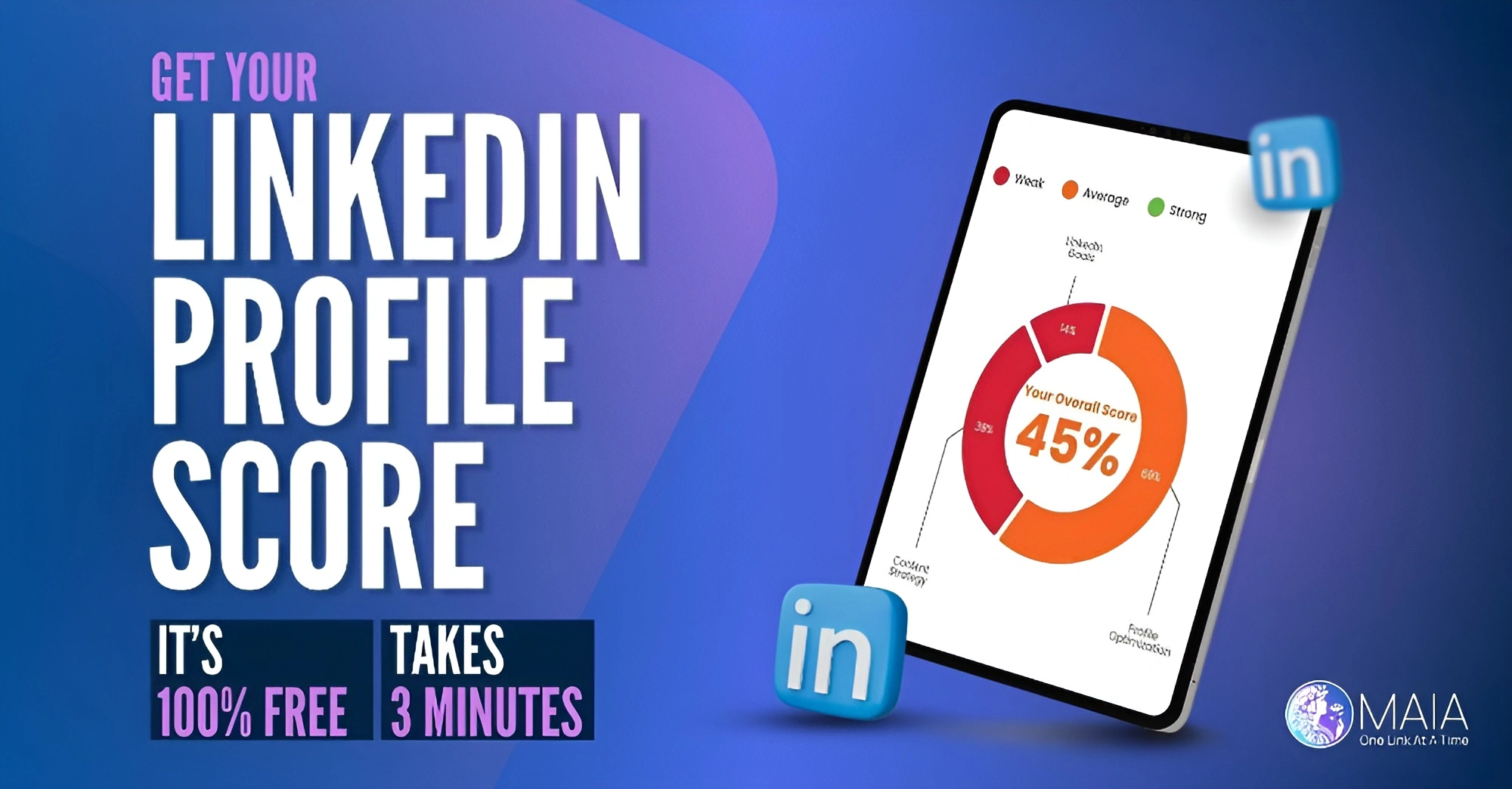LinkedIn has become the premier social media site for networking with business professionals and connecting with influencers in your industry. Today we’ll discuss how to create a LinkedIn business page so that you can start building your network and posting content on your business’s behalf.
Statistics show that companies with a complete LinkedIn Page get 5x more views.
Moreover, if you are active on the platform and post weekly on LinkedIn, you will notice a 2x higher engagement rate.
Let’s dive right in.
Step 1 – Go to the LinkedIn homepage and click the “Work” icon.
Before you create a page, you must have a LinkedIn account, and keep in mind that business page creation is only available from a desktop.
So, click the “Work” icon in the top right corner of your LinkedIn homepage, then scroll down and click “Create a Company Page”.
Step 2 – Select the type of business you operate.
LinkedIn offers three options:
● “Company” which includes businesses of all sizes, different non-profits, government agencies, and other non-educational organizations.
● “Showcase page” is related to another main page.
● “Educational” includes schools, universities, etc.
Since you operate a business, you will choose the first option, as shown in the picture.
Step 3 – Fill in the key information
Add your company’s name, website, URL address, industry, and other information you think is relevant.
As you fill out your company’s name, LinkedIn will automatically input your URL to match.
If your company name isn’t available, you will have to choose a similar and identifiable URL, which can also be a shortened version of your brand name.
This is also the place where you can add your logo. Upload a high-quality logo that matches your other social media accounts so new followers can recognize your brand.
Also, don’t forget to write a short tagline to let potential customers know who they’re dealing with.
All in all, your business page should look professional and give a good first impression!
Don’t worry about getting every single bit of information right – you can make changes later on.
Step 4 – Make sure to edit your description and location.
This step will show you the “Admin View” of your LinkedIn Company Page.
If you’re building your page from scratch, you’ll see that LinkedIn provides a helpful checklist of actions to complete.
Here, you will add an “About Us” section describing your company. This is the place to include keywords and hashtags relevant to your company, industry, and audience that can help people discover your page.
Add at least one location for your company, and if you have more locations, add them as well.
Step 5 – Add a cover image and share the page.
Add a cover photo that will engage and encourage visitors to check out your page.
Many brands upload another version of their logo or some advertising campaign graphics.
Before you finish, make sure that your profile is complete and correct.
Now it’s time to share your page on Facebook, Twitter, Instagram, or other social networks.
Make sure you write a good description on each post you share.
The more compelling your description is, the more interest you will gain for what you have to offer.
Key takeaways
If you have a business, you need to be on LinkedIn. That’s not just our opinion — it’s a fact.
With roughly 850 million users in more than 200 countries, LinkedIn is a great place to find customers and help them discover your products and services.
If you haven’t already done so, you need to create a LinkedIn Business page for your business.
These simple and quick steps will help you create a professional business profile that will stand out among those other B2B pages.
And don’t forget — social media is about being social!