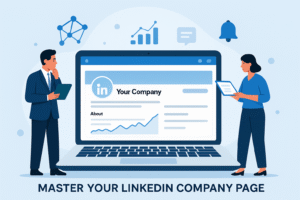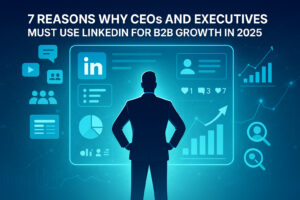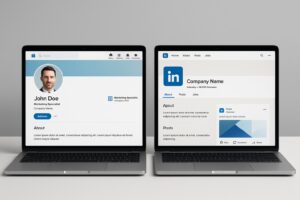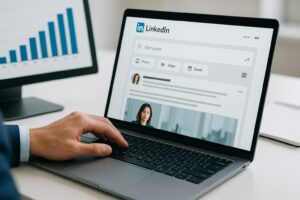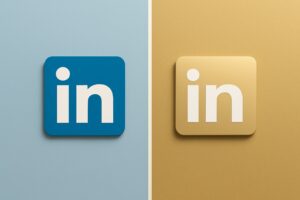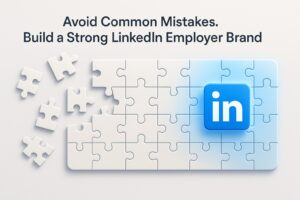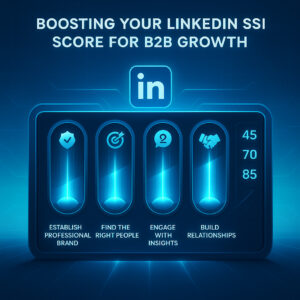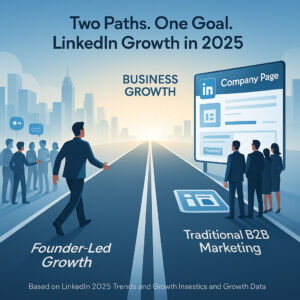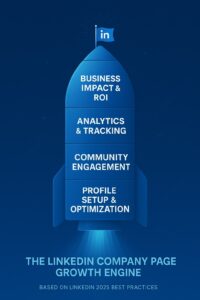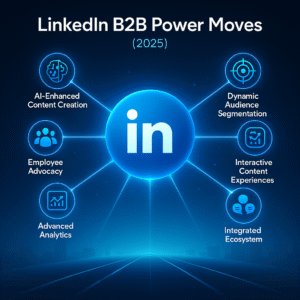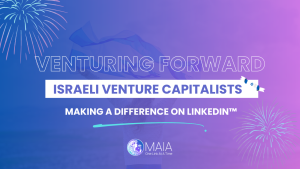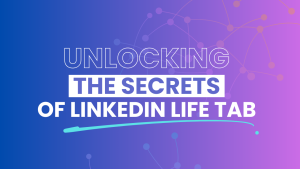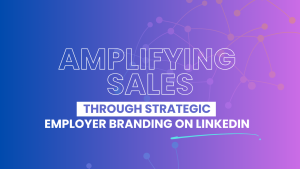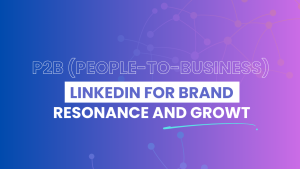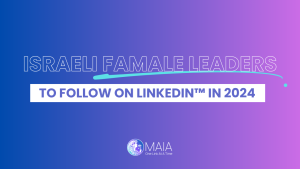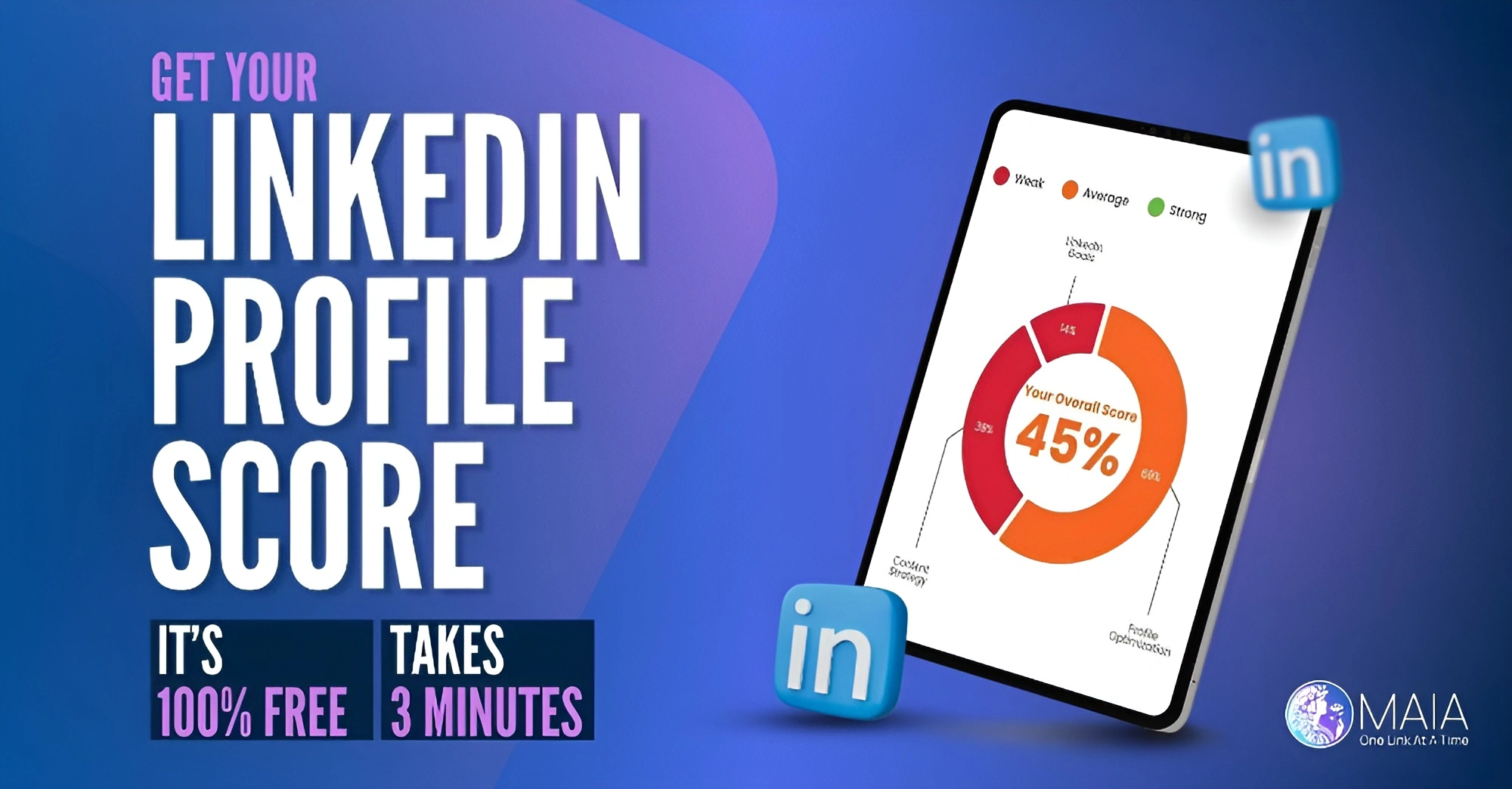If you’re like most people, you’ve spent countless hours on LinkedIn trying to improve your professional reputation, expand your network, and connect with more potential clients and employers. But is it time to think about the privacy settings?
Even though you’ve limited the visibility of your profile to just your connections, there are still steps you can take to further improve your privacy (if that’s what you want).
Thankfully, the platform gives you control over who can see what about you on LinkedIn, although most people don’t know that they have this control.
This step-by-step guide will walk you through adjusting the privacy settings on LinkedIn so you can choose who can contact you or view your information on the platform.
Why is privacy important on LinkedIn?
In a world where social media is increasingly a part of our everyday lives, it’s important to be aware of the privacy settings on each platform.
LinkedIn is a great platform for networking and keeping up with industry news, but it’s important to be aware of its privacy implications.
By default, LinkedIn allows anyone to see your profile unless you adjust your privacy settings.
There are currently several options to manage your privacy settings.
Some are more important than others.
The ones below are critical, and you should proactively manage them, as they make a big difference in security and overall visibility on LinkedIn.
A step-by-step guide to changing privacy settings LinkedIn
Step 1: Go to “Settings & Privacy” and click “Visibility.”
When it comes to privacy settings on LinkedIn, like with many social media networks, your account and privacy options are located in one place.
To change any settings, you have to be signed in.
Type in this web address: https://www.linkedin.com/mypreferences/d/categories/account, which will take you straight to settings or, click on the “Me” icon at the top of your LinkedIn homepage, then choose Settings & Privacy.
Step 2: Check who can see your email address on LinkedIn
If you want to grow your network but want to “filter” your most important connections to your inbox, then you can choose who can see or download your email address.
Anyone who has an exciting proposition, suggestion, or collaboration idea to share with you can pitch it via email.
If you aren’t interested in any such collaborations, you can even choose the “only me” option so that no one who checks your profile has access to or can download your email.
Step 3: Profile discovery and visibility off LinkedIn
There are certain apps and services that can find and display information from your LinkedIn profile if you allow it.
An example of this is recruitment tools that can pull relevant information from your LinkedIn profile.
You can change this setting by clicking on Profile discovery and visibility off LinkedIn.
Simply click on the permission toggle button to switch it from Yes to No.
Step 4: Change who can use your email to find your account
If you have a common name or live in a large area, this is a major bonus that can help you get noticed and not confused with others.
By using your email, all your potential connections can find you quickly.
This is an excellent option to increase your visibility and grow your network.
If you want to be found by as many people as possible, add all your email addresses.
Otherwise, only allow your 1st-degree connections to find you through email by going to Profile discovery using email address.
Step 5: Change who can discover your profile via phone number
People can also find you on the platform using your phone number if you have added it to your profile.
Select who can discover and connect with you using your phone number if they haven’t already joined your network.
Simply go to Profile discovery using phone number and make the changes you want.
Step 6: Change how your profile looks to public users on LinkedIn.
People who are not logged in can view your public LinkedIn profile if you appear in a search.
You can choose how you appear to these people, but first preview your current public profile to see if a change is necessary.
To do so, go to Visibility -> Visibility of your profile & network ->Edit your public profile.
Keep in mind that your profile visibility is set to Public by default.
You can scroll down and change your privacy settings by selecting how you want your profile to be shown to the public.
Conclusion
LinkedIn’s default allows anyone to see your profile unless you change your privacy settings.
You can adjust these settings by going to the Privacy & Settings page.
On this page, you can select who can see your profile, what information is visible to them, and how you want to be contacted.
You can also control whether or not search engines index your profile.
By following these steps, you can tweak your settings to find your preferred balance.