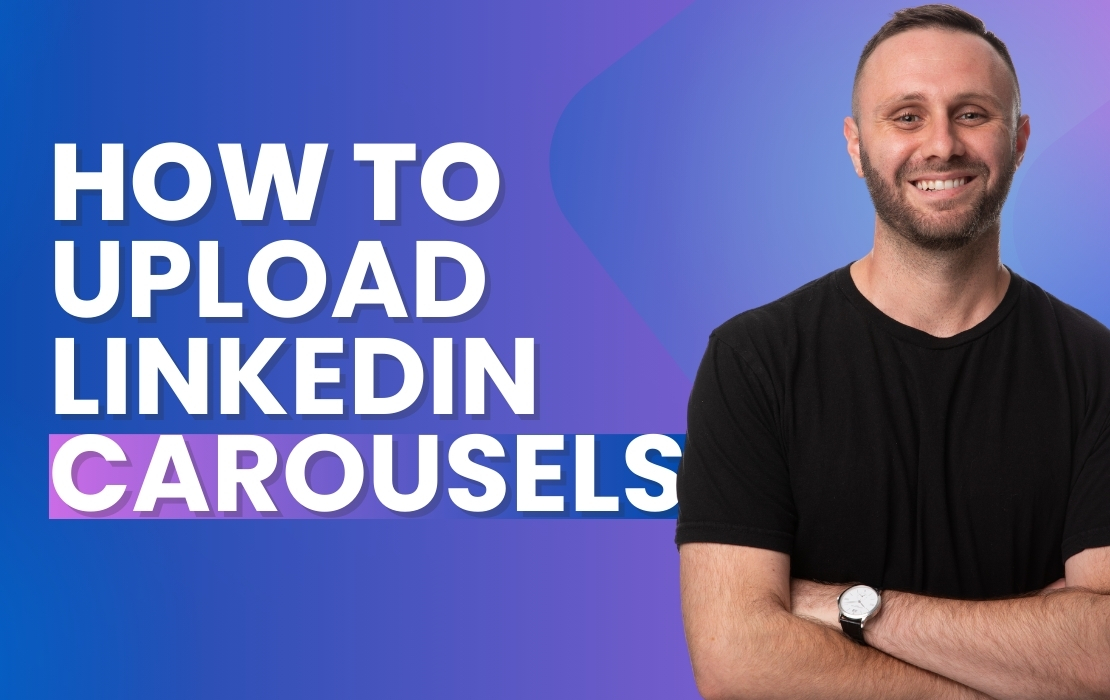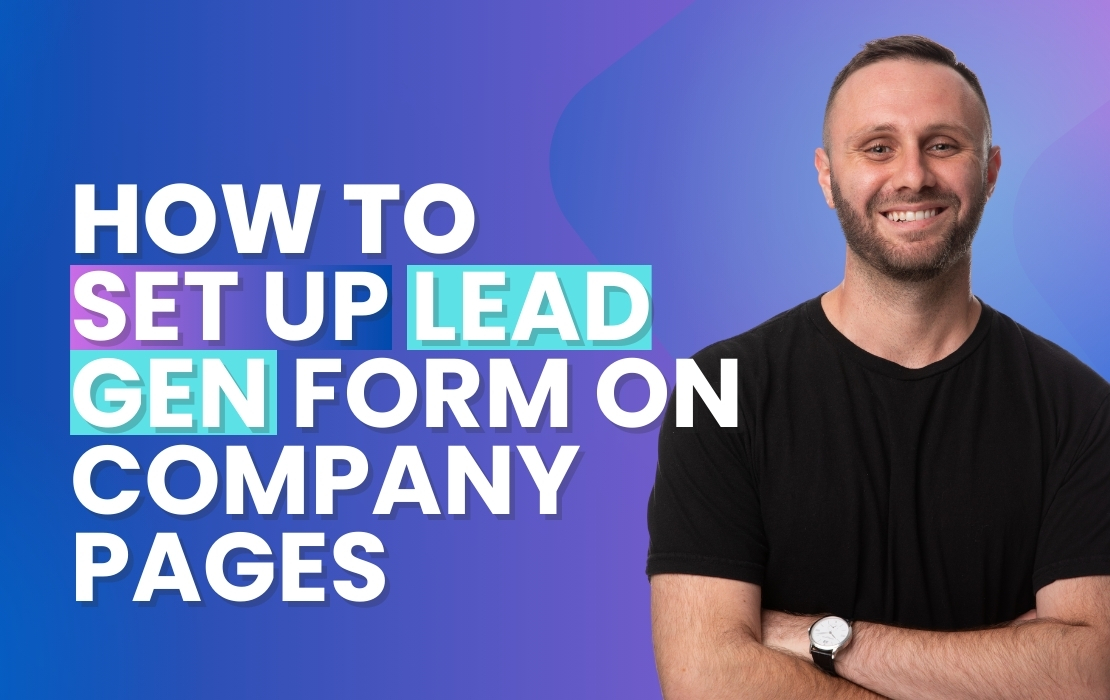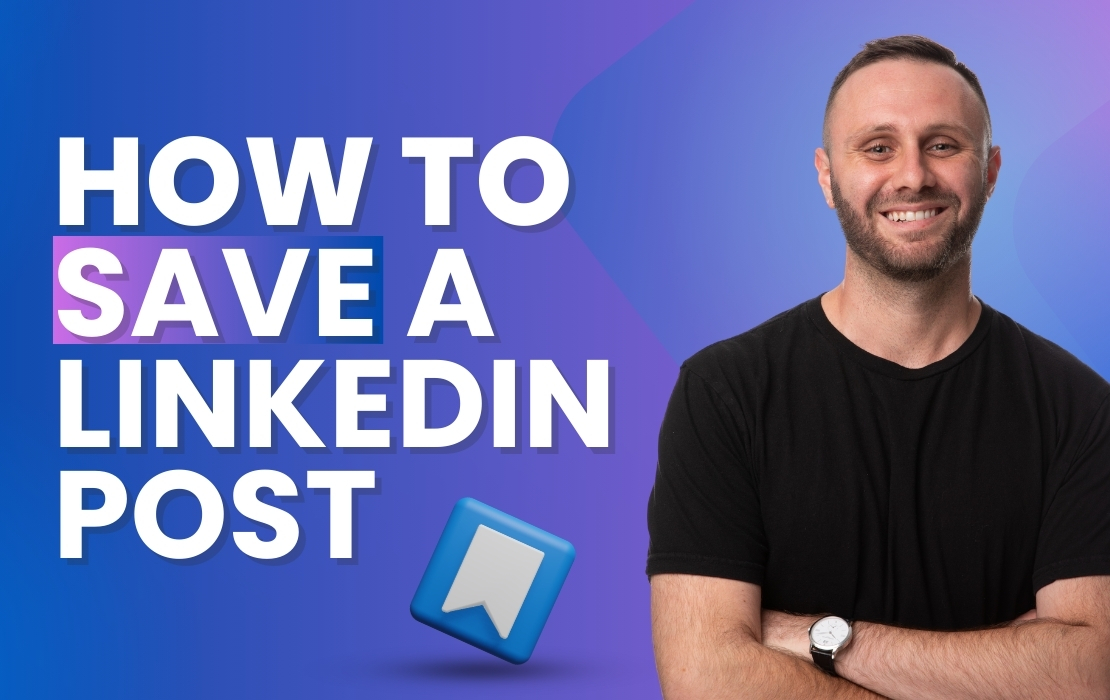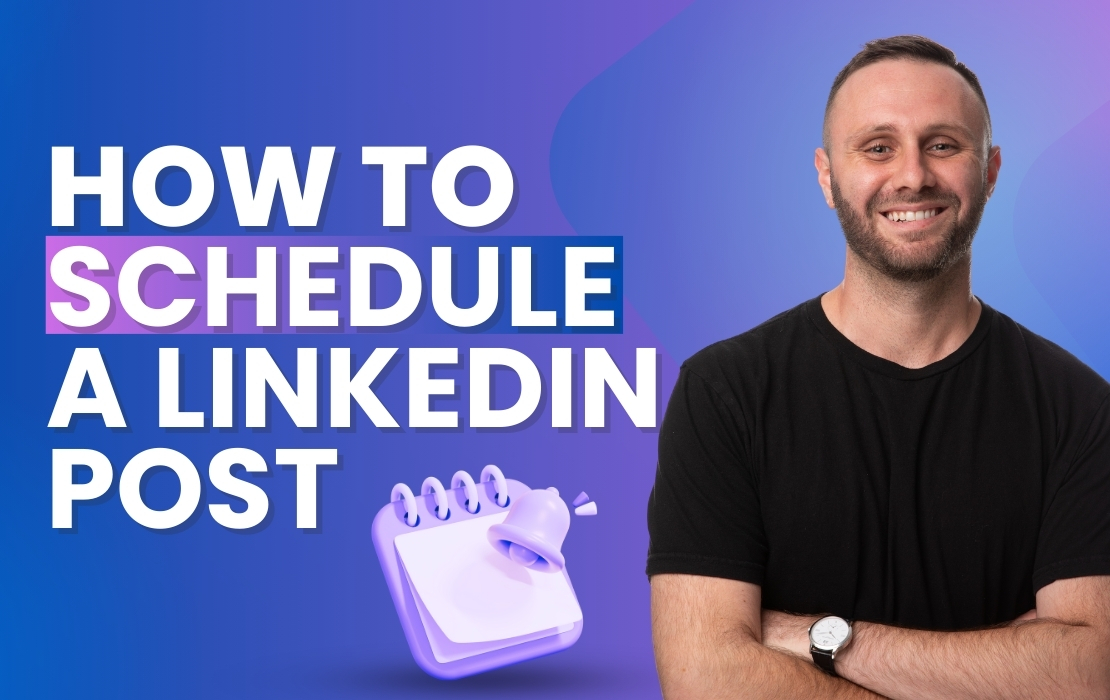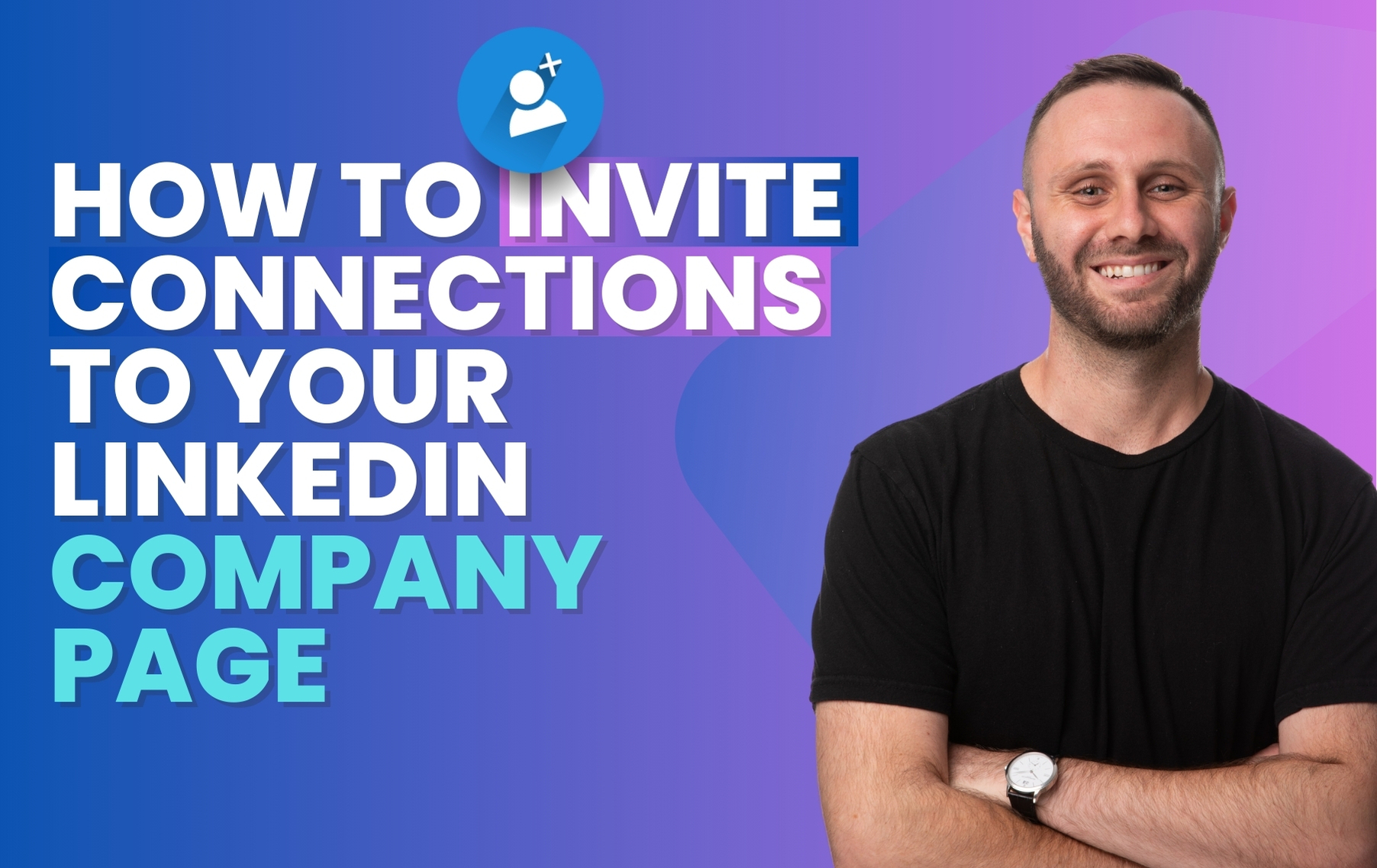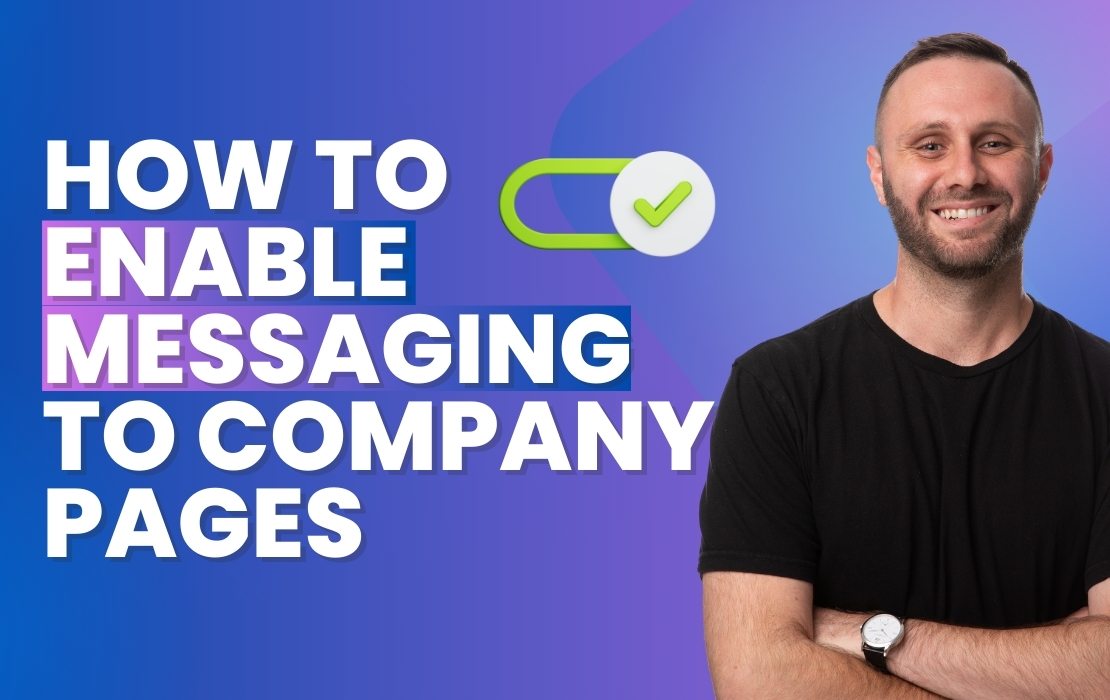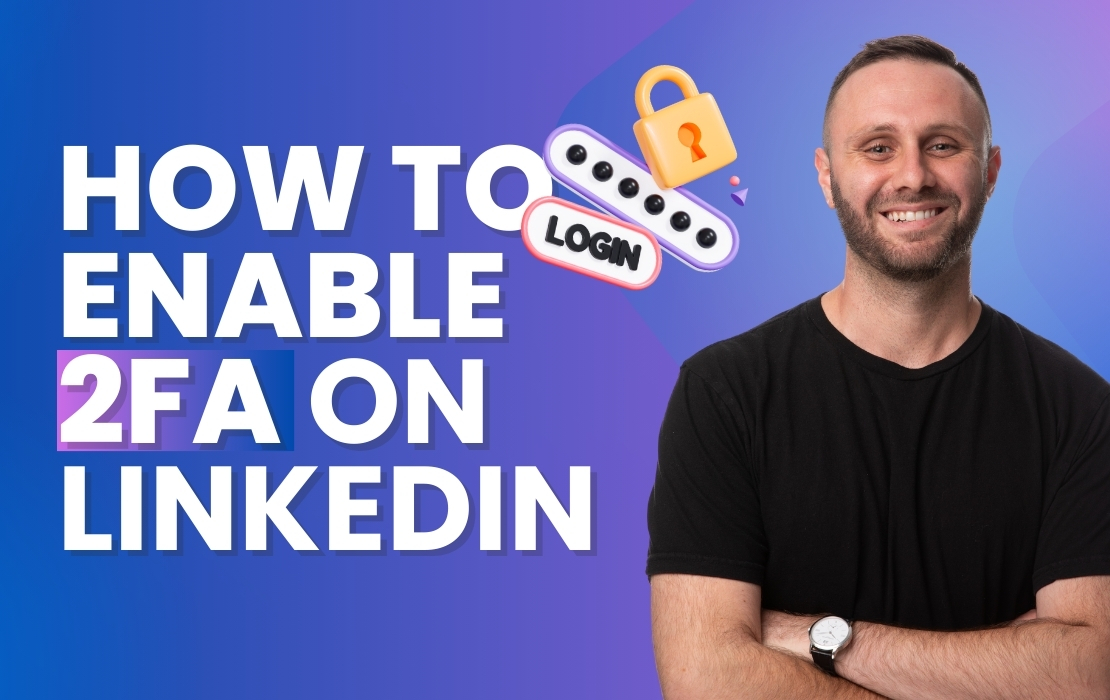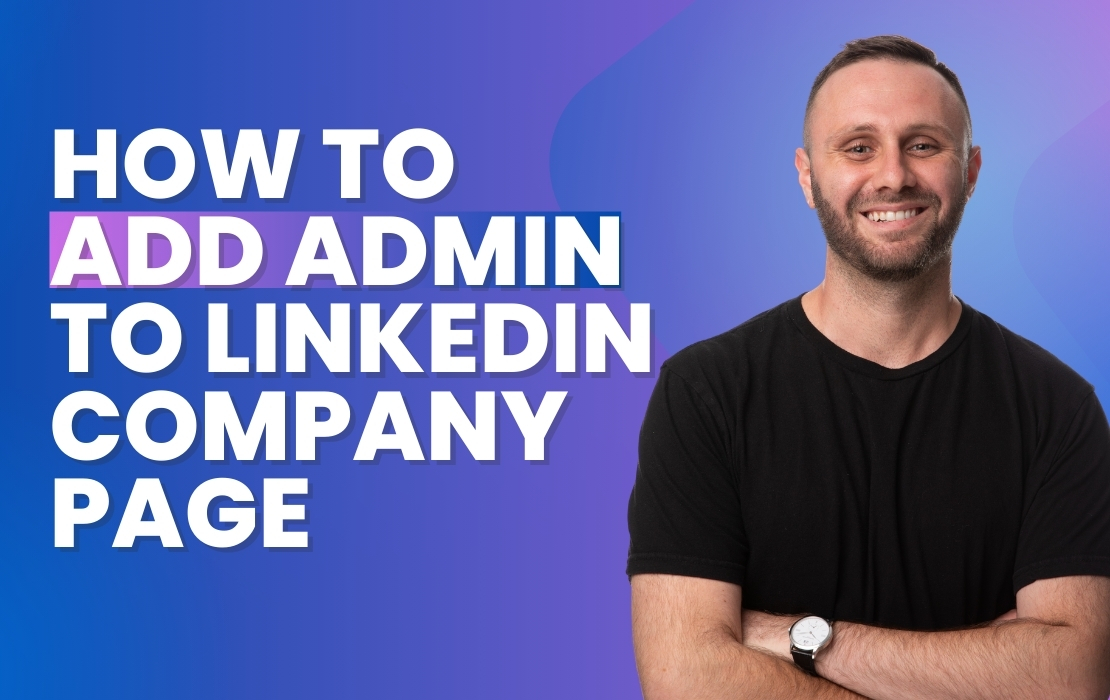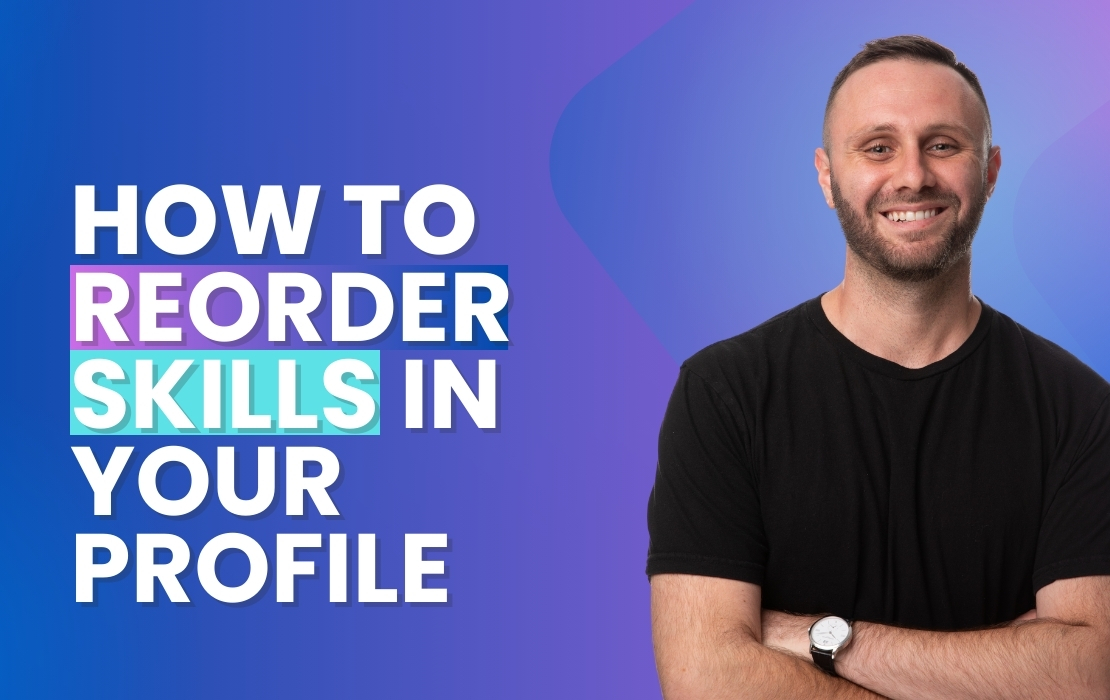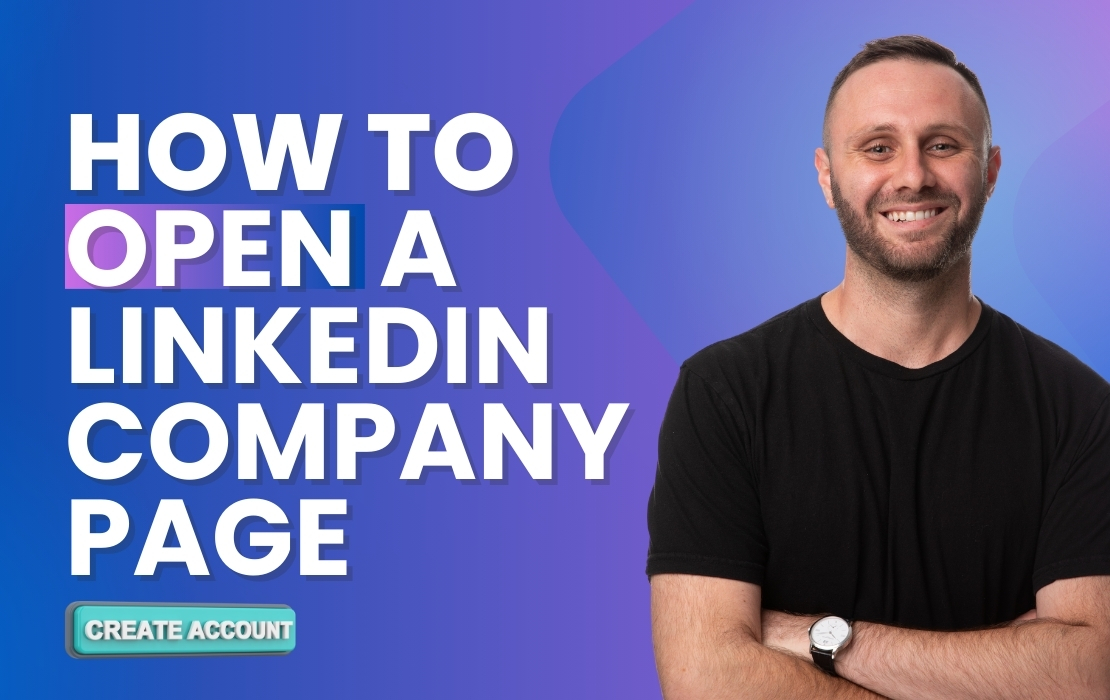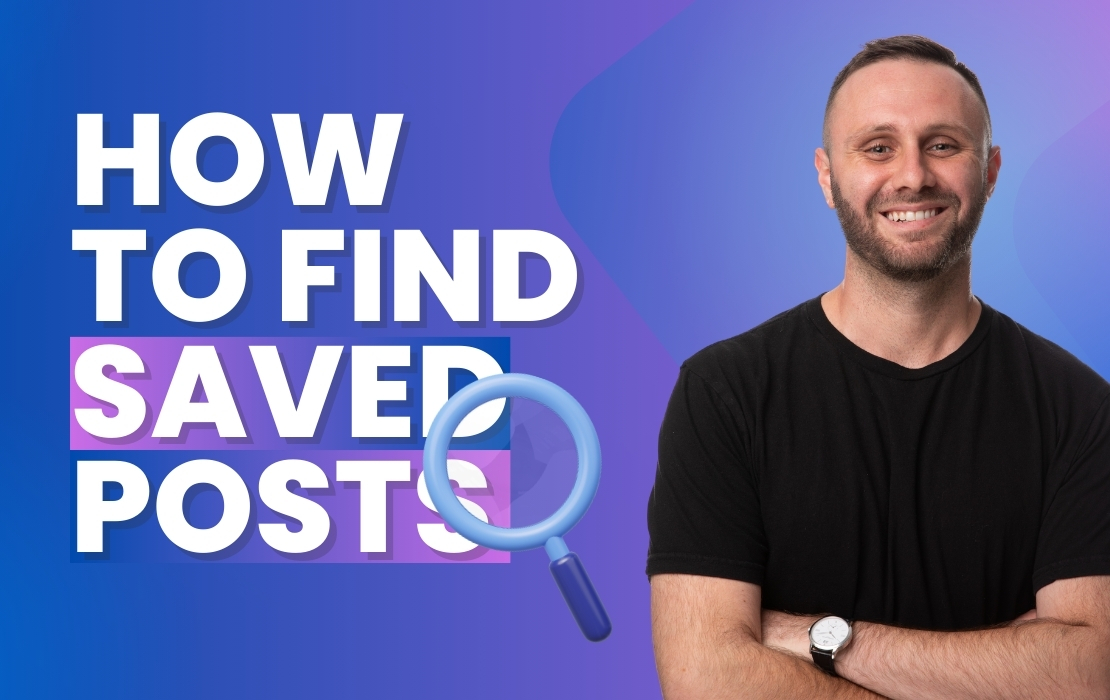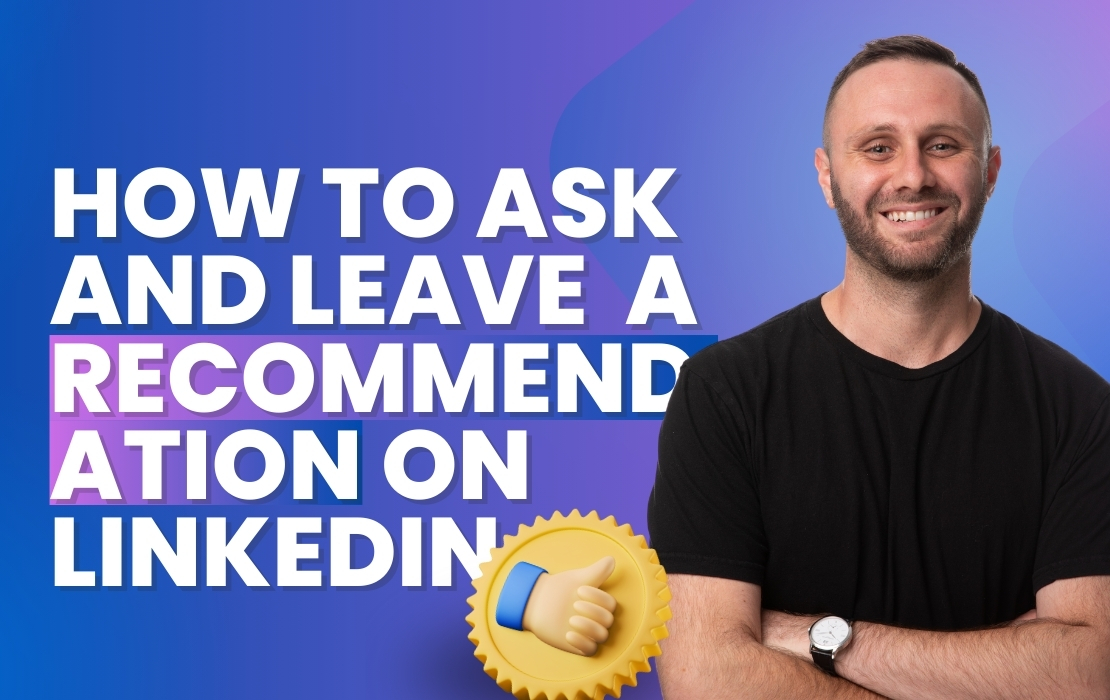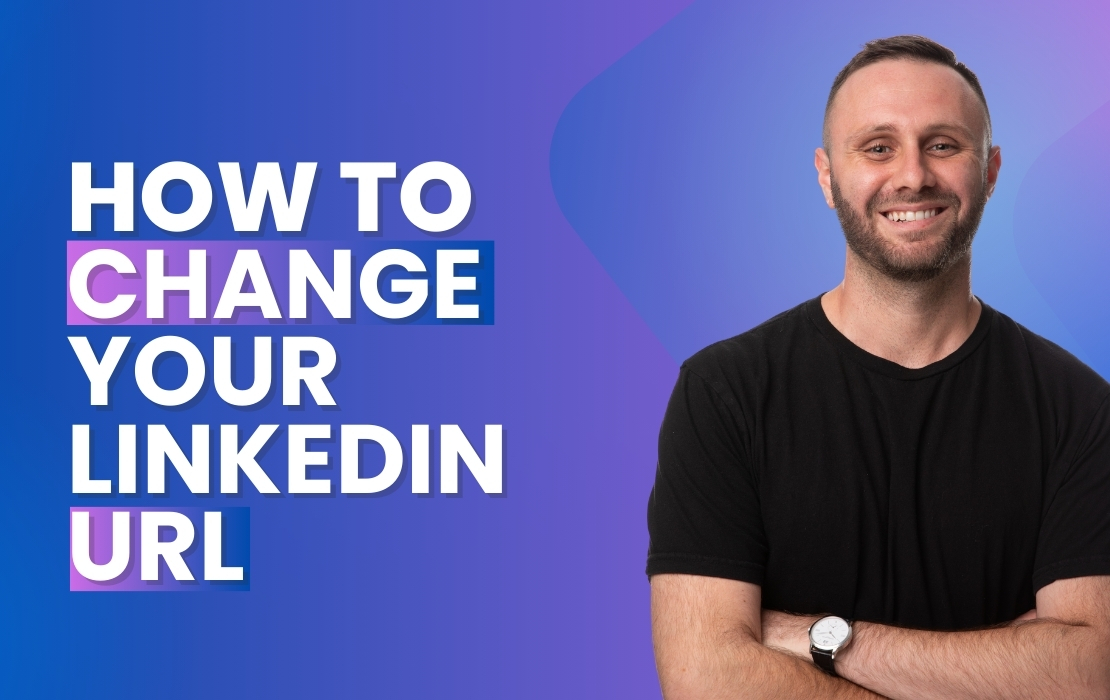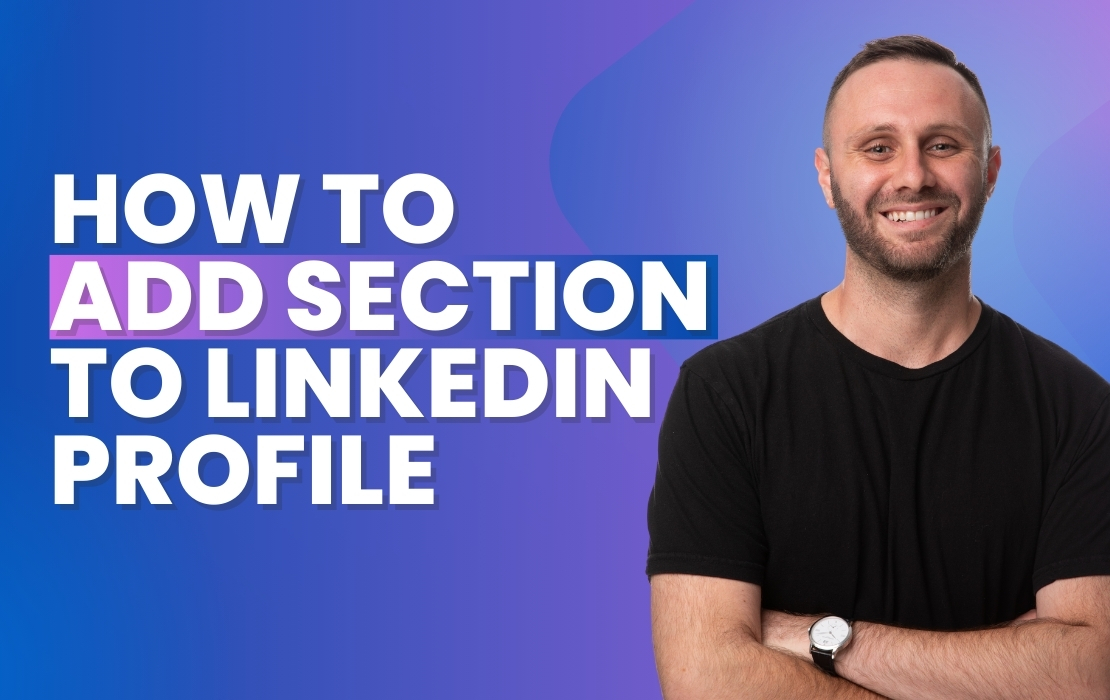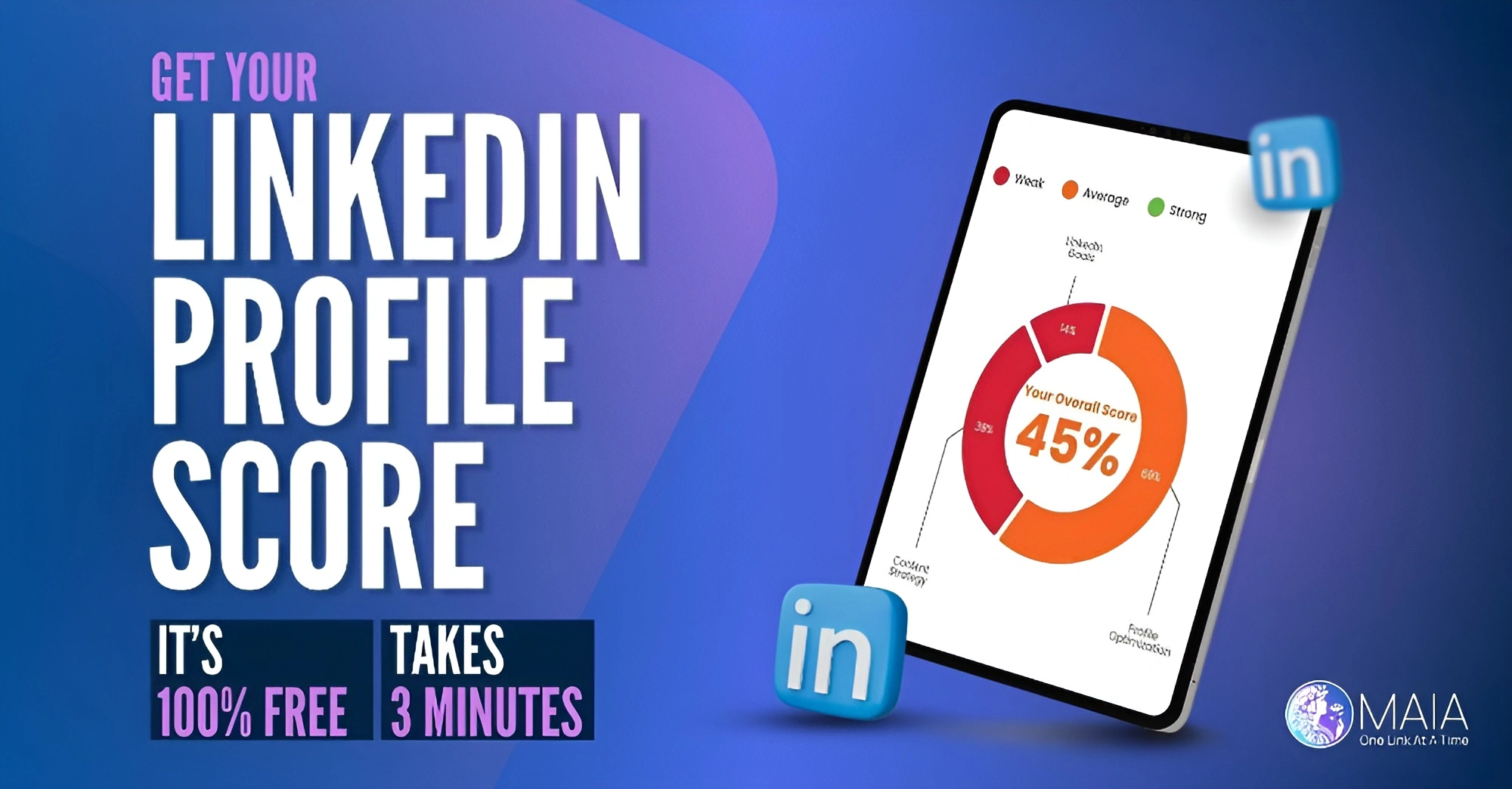How to Set Up a Lead Gen Form for Your LinkedIn Company Page
Eli from MAIA guides you through setting up a Lead Gen Form on your LinkedIn Company Page, an essential tool for capturing potential customer information directly through LinkedIn.
Steps to Set Up a Lead Gen Form on Your LinkedIn Company Page:
- Access Your Company Page: Log into LinkedIn and go to your Company Page.
- Enter Edit Mode: Click ‘Edit Page’ to modify your company page settings.
- Find Lead Gen Form Settings: Scroll down to the ‘Lead Gen Form’ section and turn it on.
- Configure the Form: Set up the fields required for your form. Choose a Call to Action (CTA) such as ‘Contact Sales’, ‘Request Free Demo’, ‘Start Free Trial’, or ‘Get Started’.
- Privacy Policy Link: It’s crucial to include a link to the privacy policy from your website. Ensure the policy is updated and attach the URL in the form.
- Set Up Headline and Copy: Enter the headline and copy that will appear on the form, which succinctly conveys the value of what you’re offering.
- Preview and Save: Review the preview of the form to make sure everything appears as expected. Adjust the Call to Action button, title, and copy as necessary.
- Finalize Your Settings: Once satisfied with the setup, click ‘X’ to close the settings and save your changes.
Eli emphasizes the importance of a well-crafted Lead Gen Form for effective lead generation and customer engagement on LinkedIn. This tool allows you to gather valuable insights and contact details from potential leads who are interested in your products or services.
If you have any questions or need further assistance with setting up Lead Gen Forms or optimizing your LinkedIn Company Page, feel free to reach out.