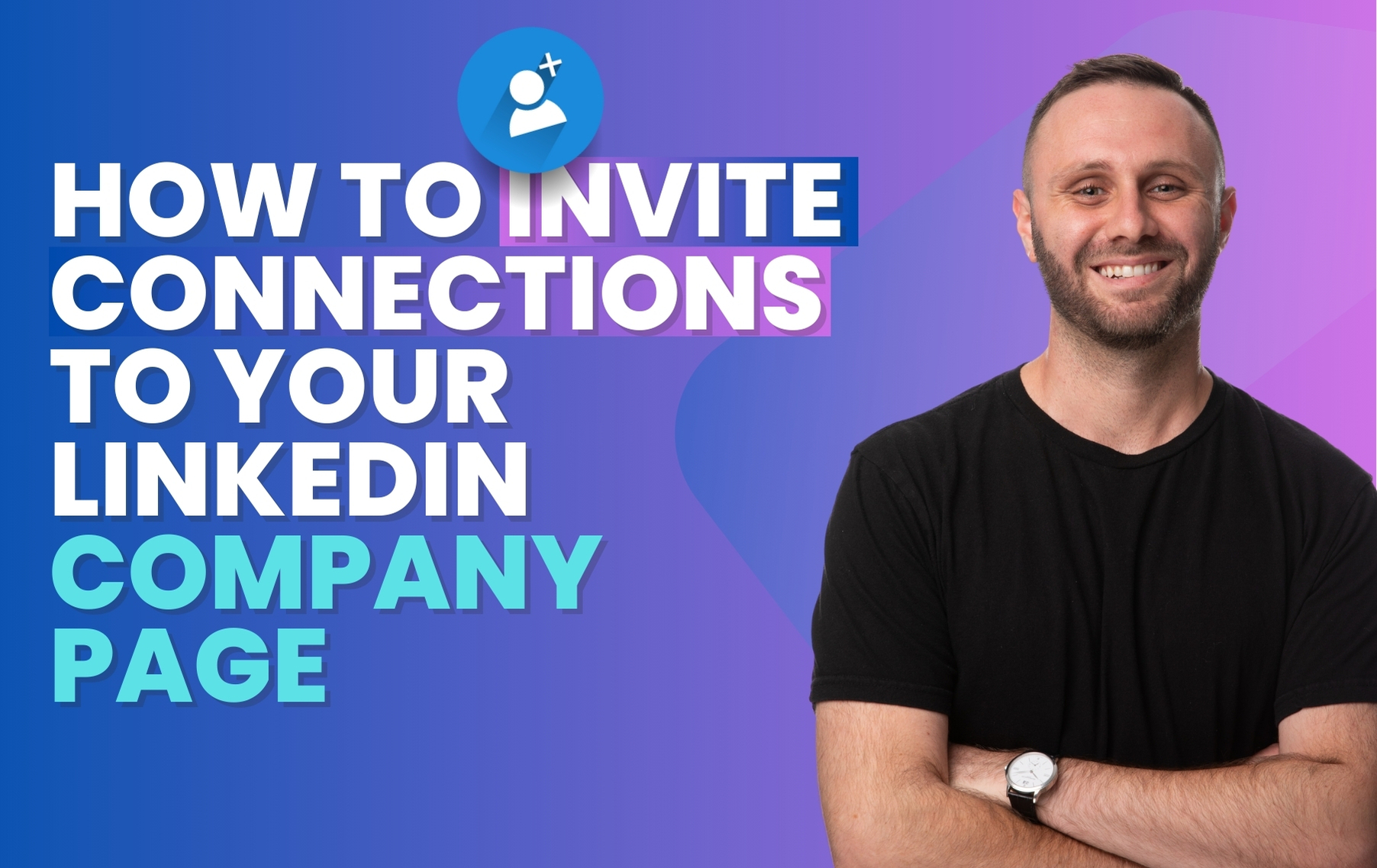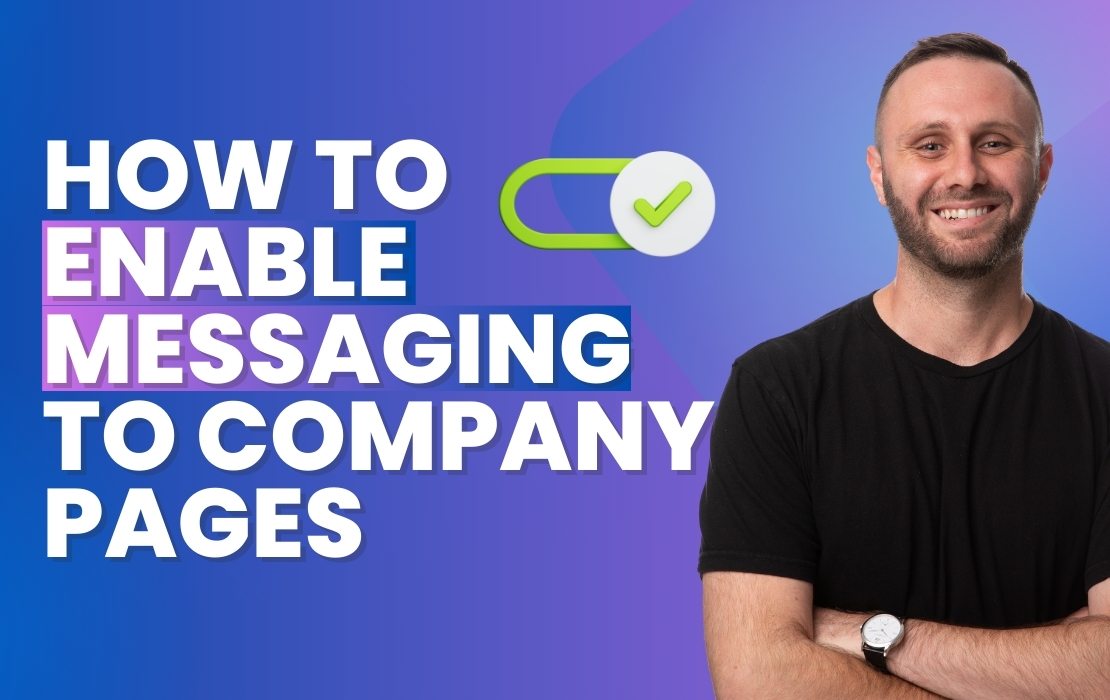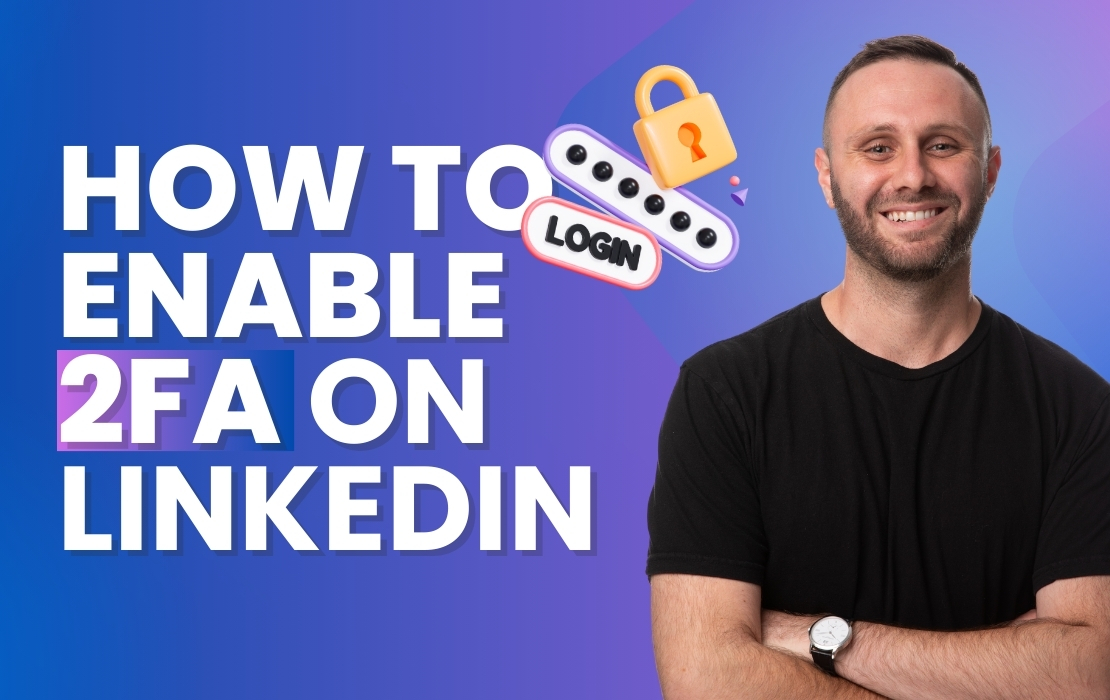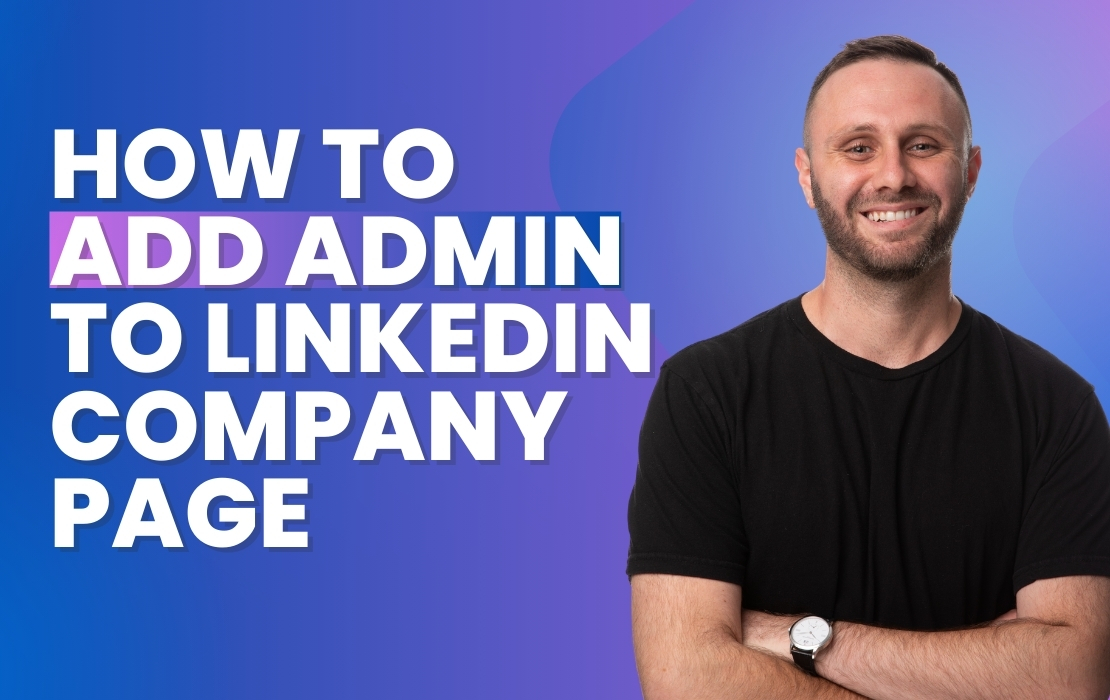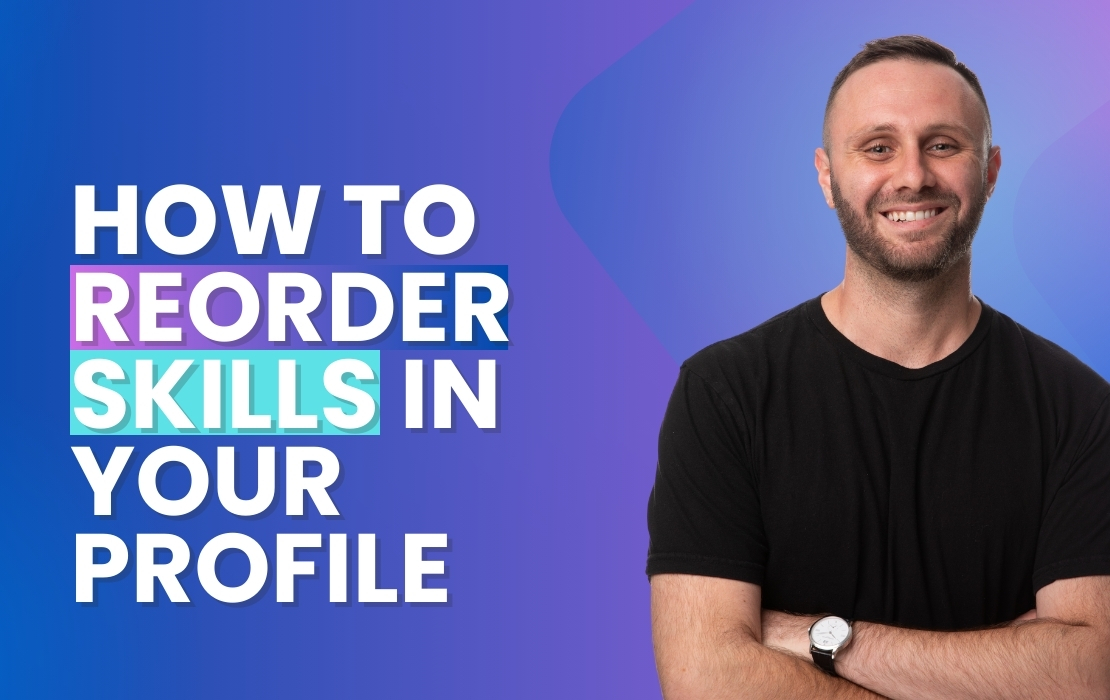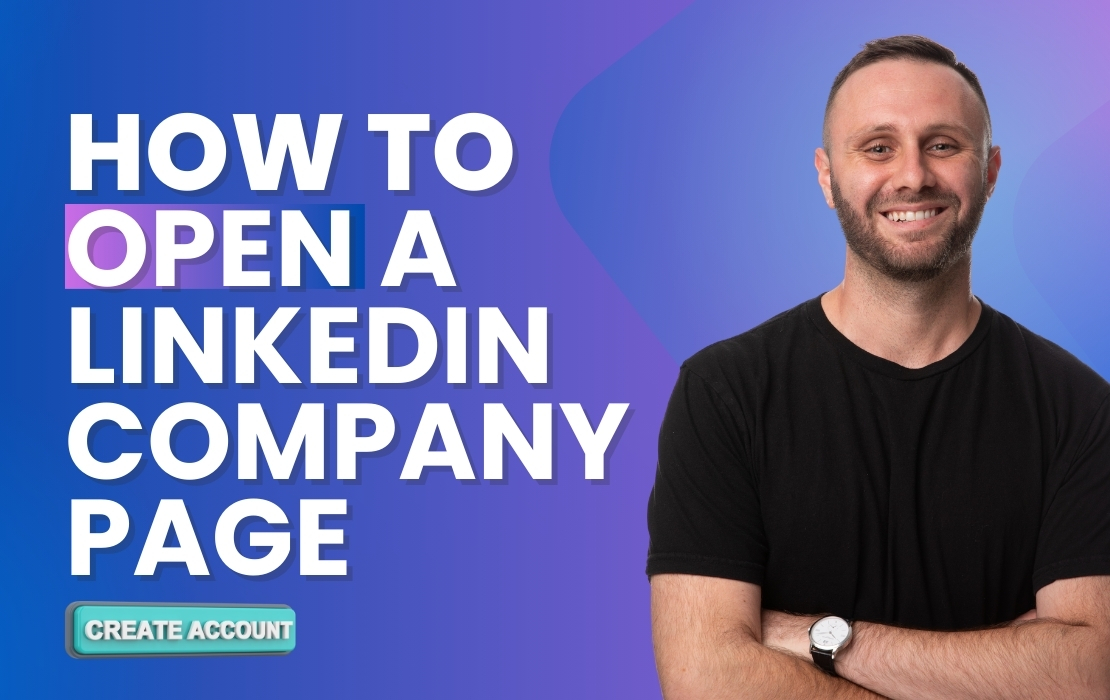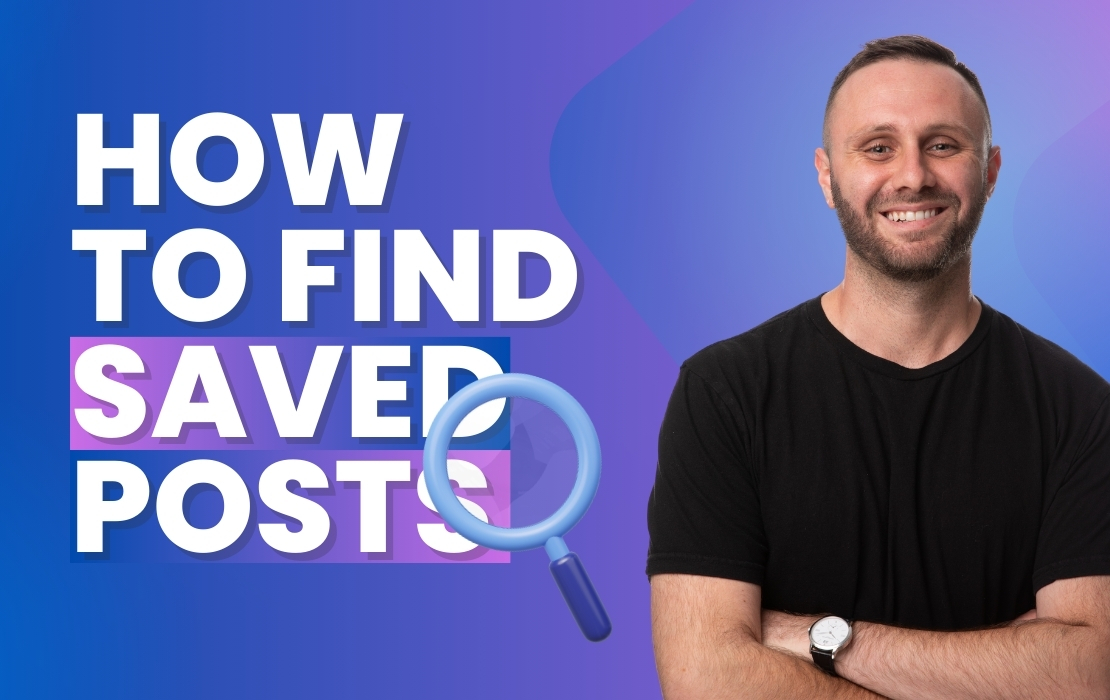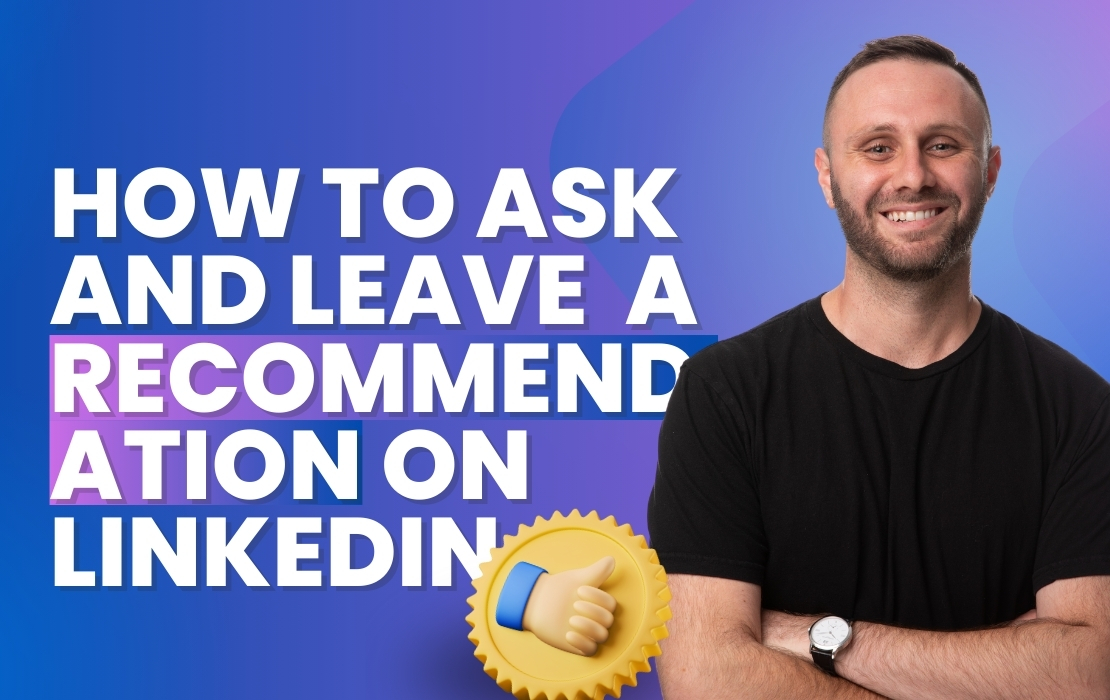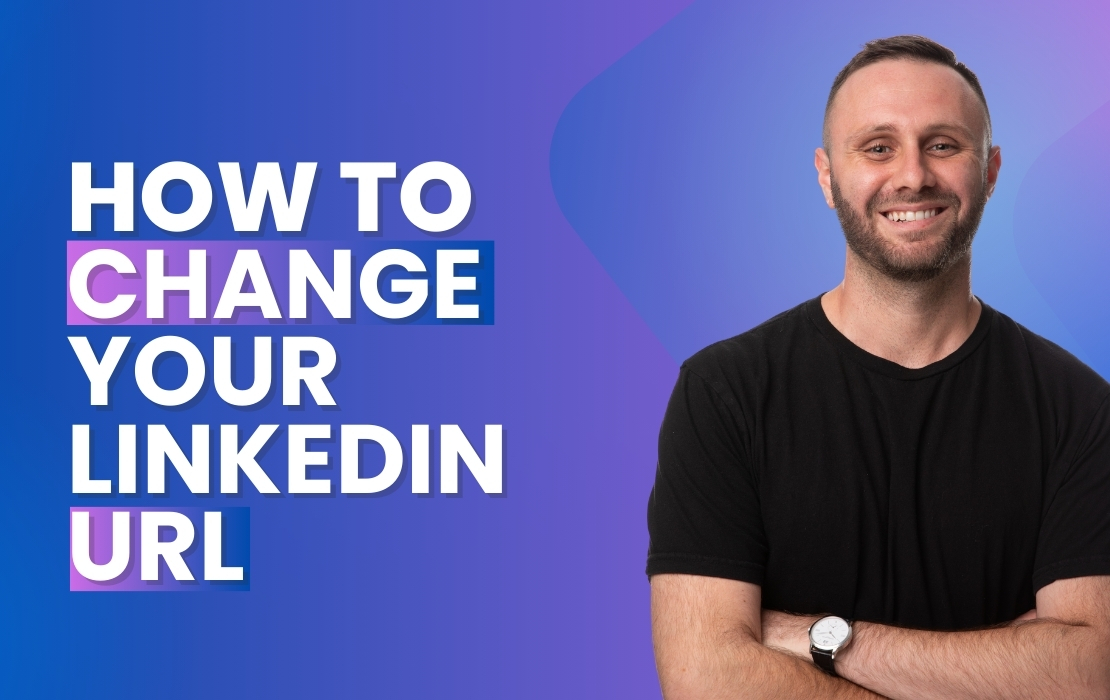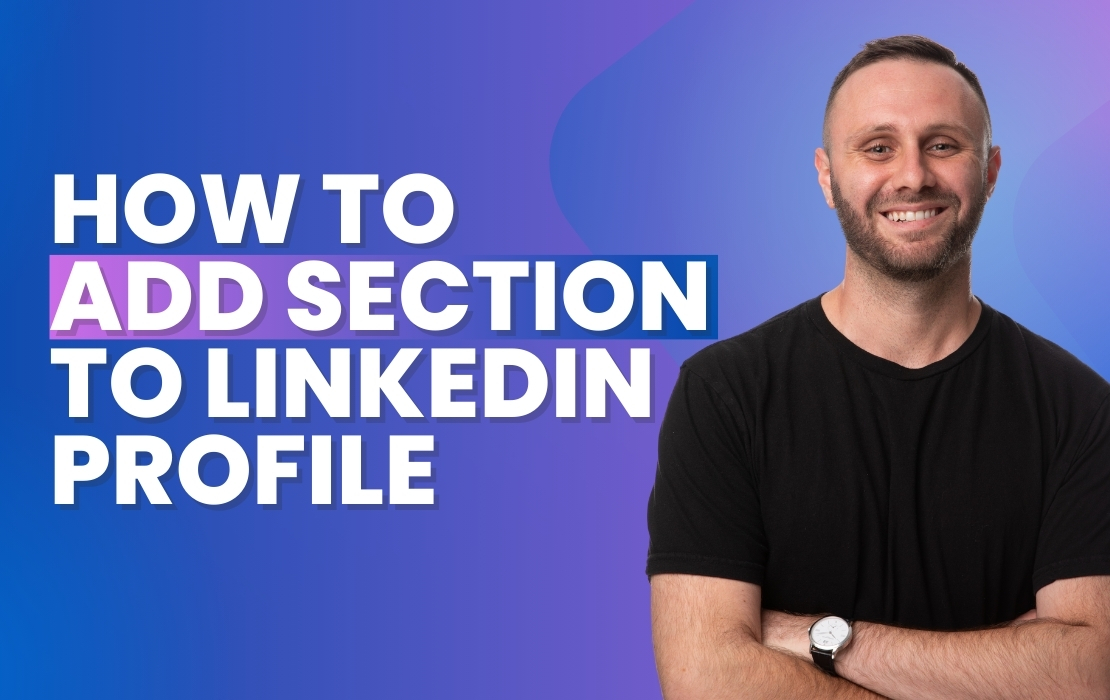How to Add Page Admins to Your LinkedIn Company Page
Eli from MAIA guides you through the process of adding administrators to your LinkedIn Company Page, enabling a collaborative environment for managing your brand’s presence.
Steps to Add Admins to Your LinkedIn Company Page:
- Navigate to Settings: Scroll down to the bottom of your Company Page and select ‘Settings’.
- Access Manage Admins: Click on the ‘Manage Admins’ option, the first choice under settings.
- Add New Admin: Click on ‘Add Admin’ and start typing the name of the person you wish to add as an administrator.
- Assign Roles: Choose the appropriate role for the new admin: Super Admin, Content Admin, Curator, or Analyst. Super Admins have full access, while other roles offer varied levels of permissions.
- Save Your Changes: After selecting the right individuals and roles, click ‘Save’ to finalize the additions.
Eli emphasizes the importance of assigning the correct roles based on the level of involvement and responsibility each team member has regarding the company page.
By following these steps, you can efficiently manage your LinkedIn Company Page with the help of a trusted team. If you have any questions or need further assistance, don’t hesitate to reach out.