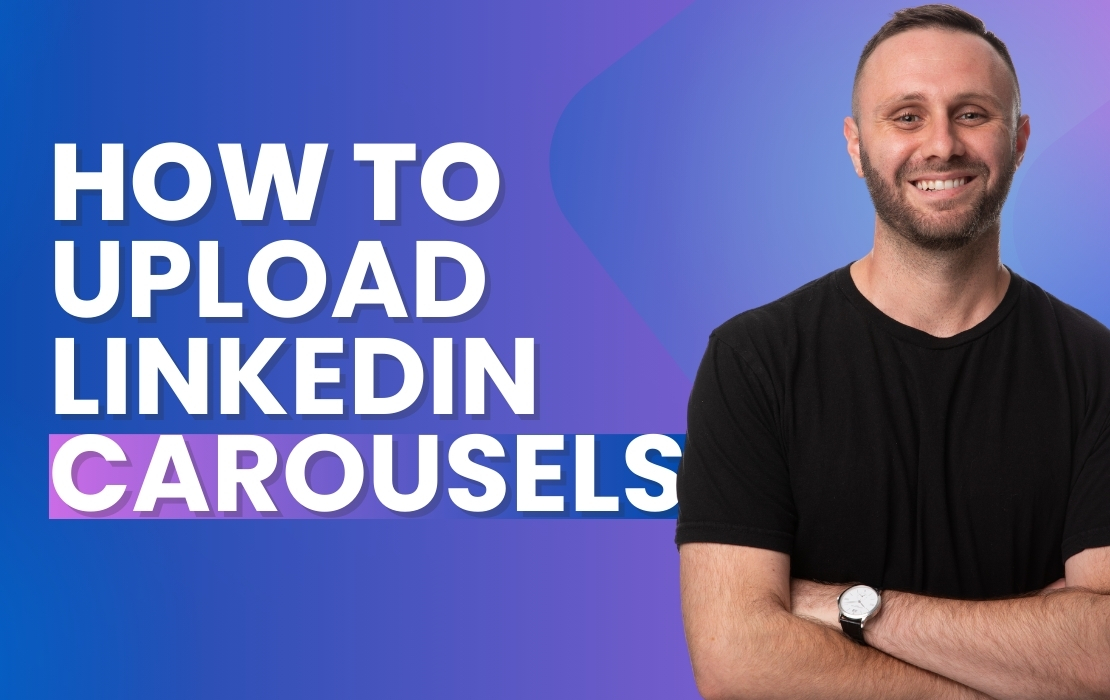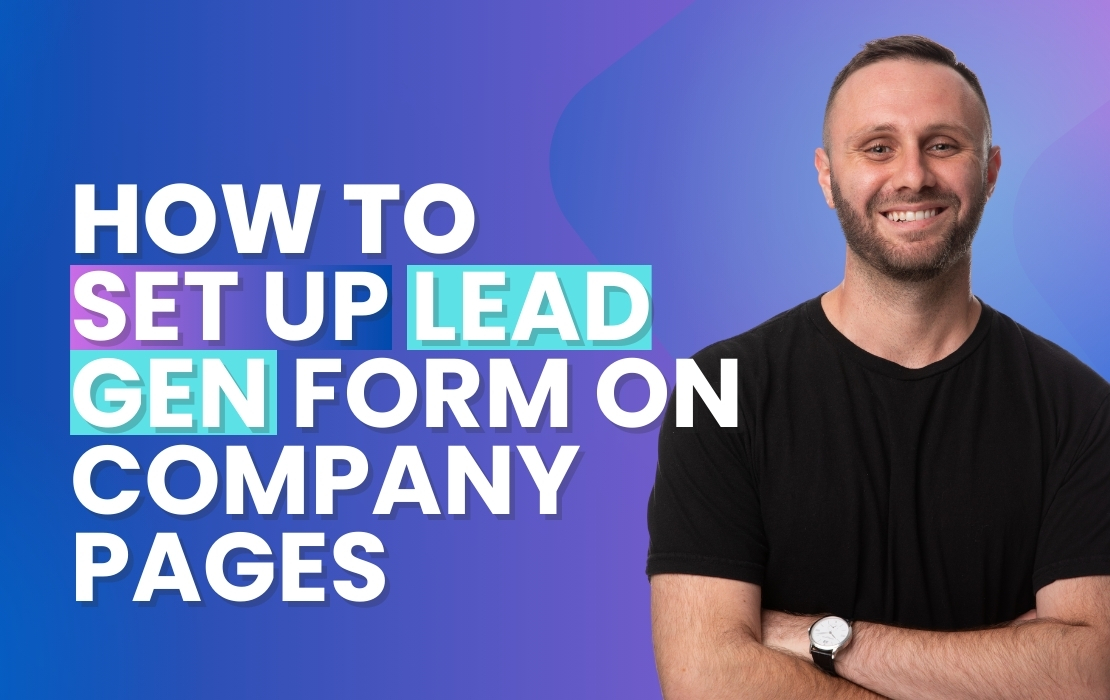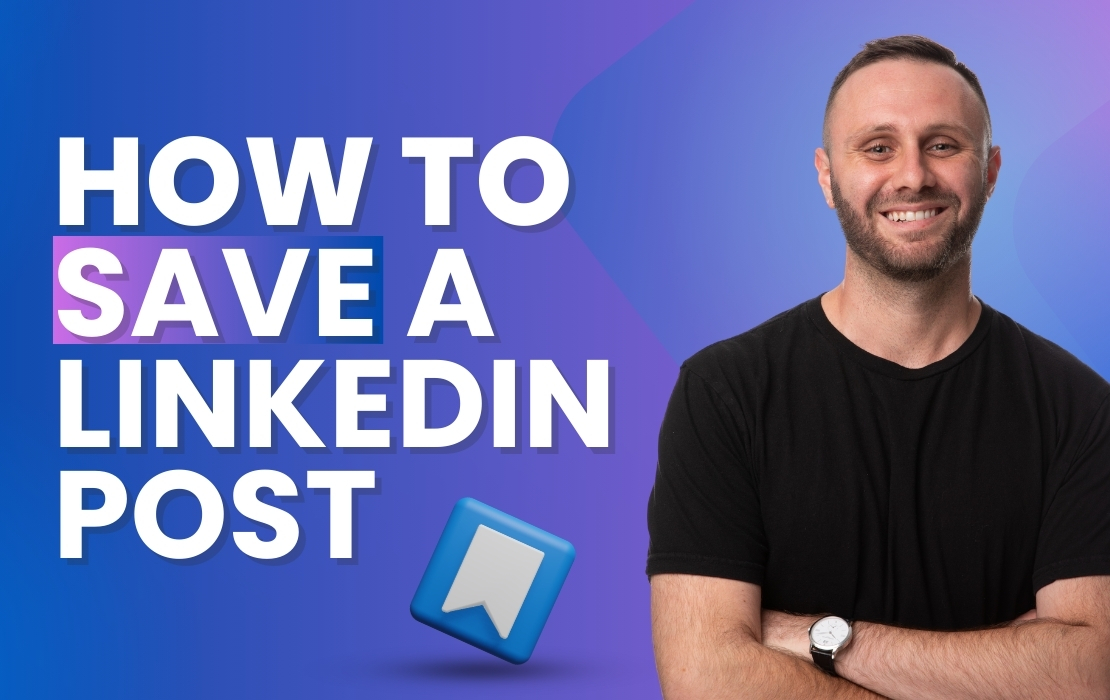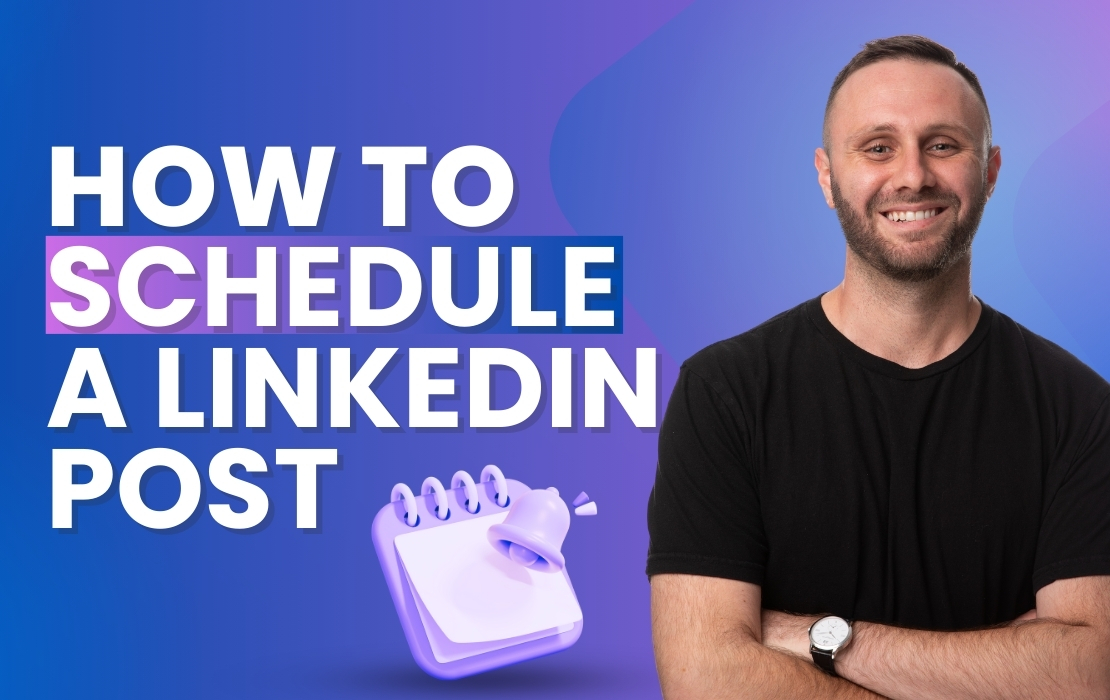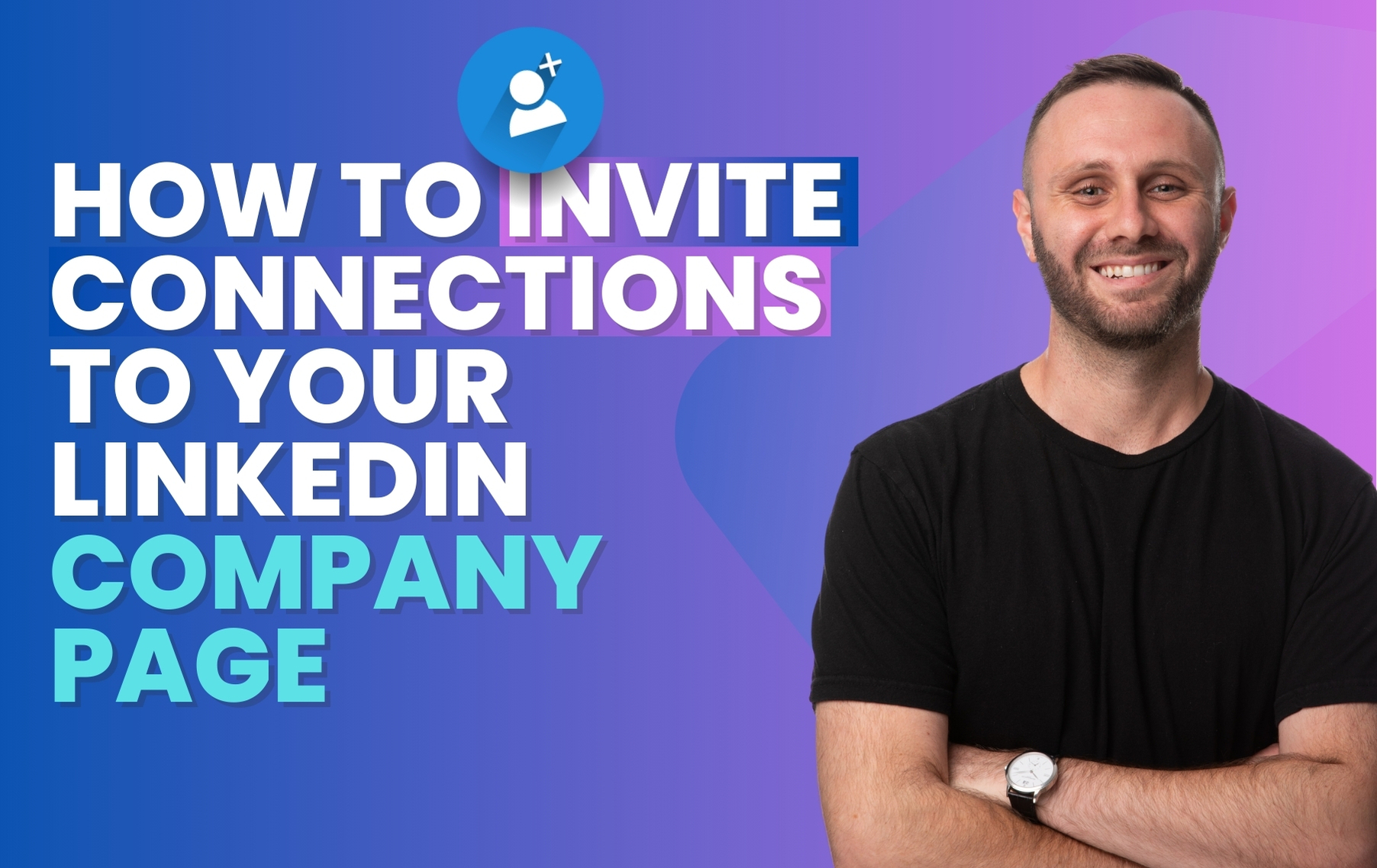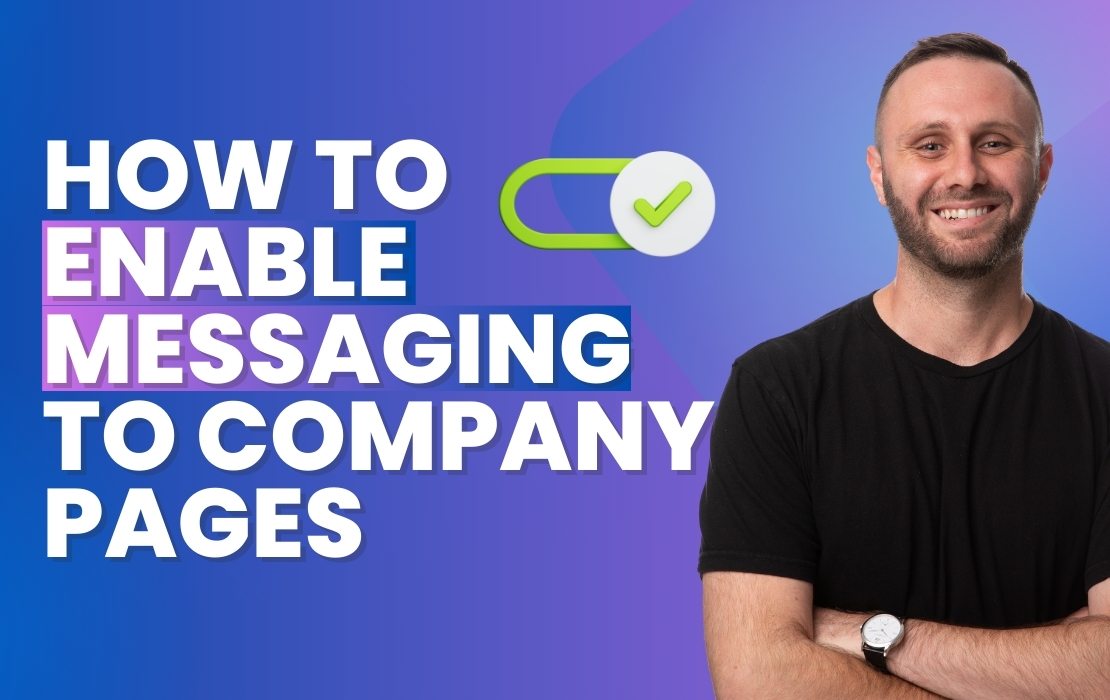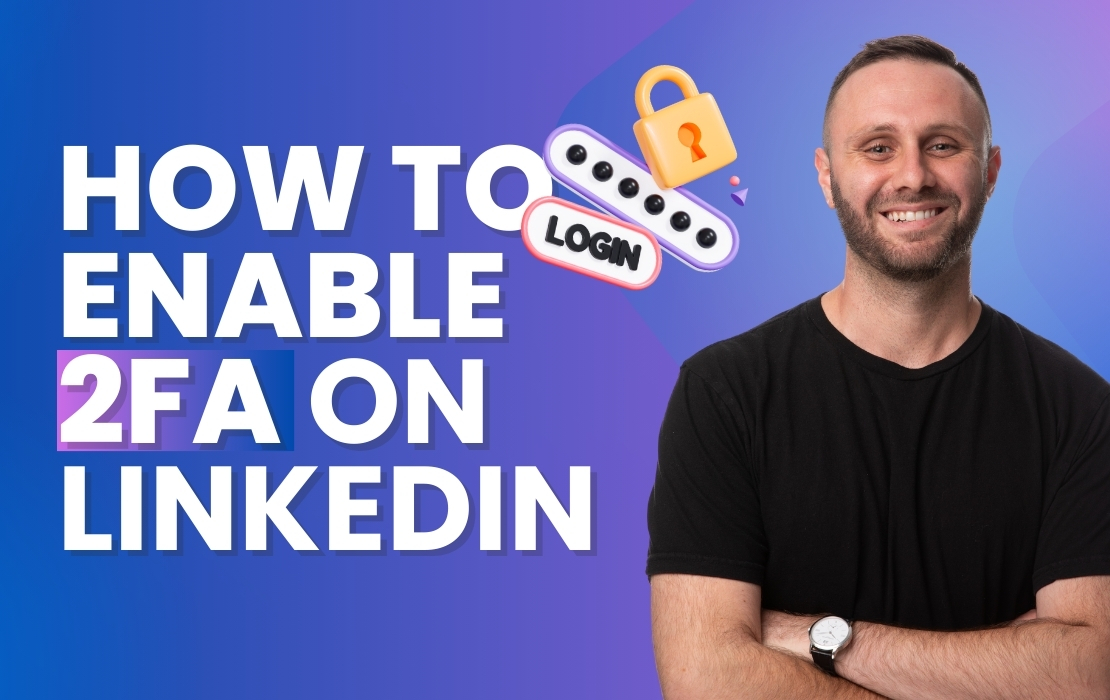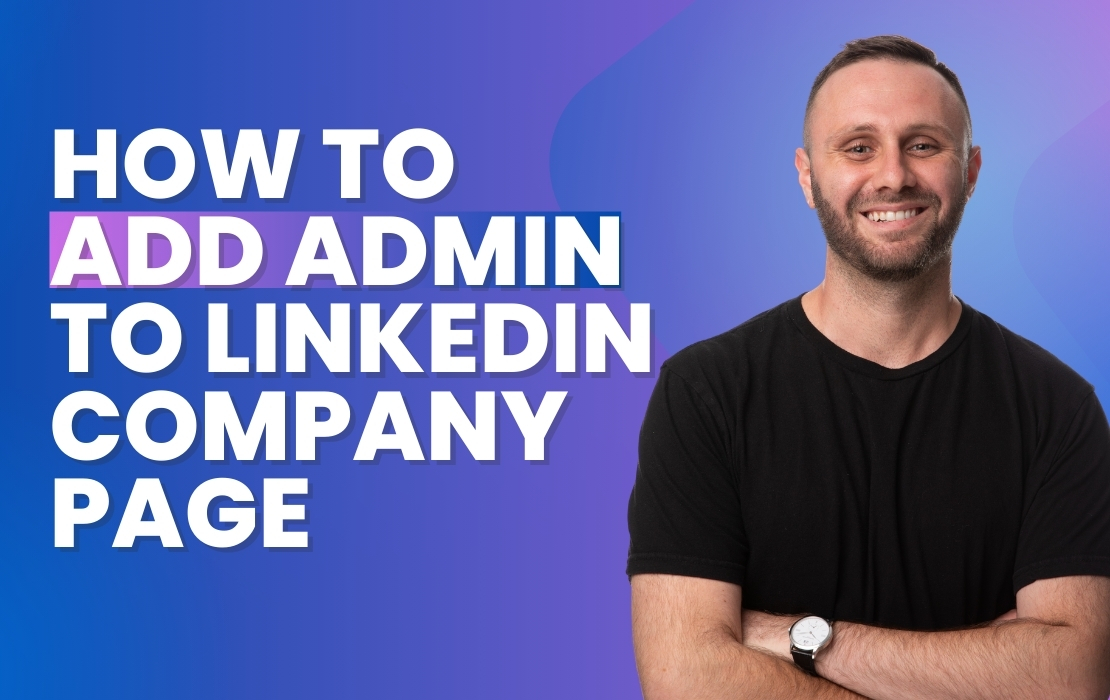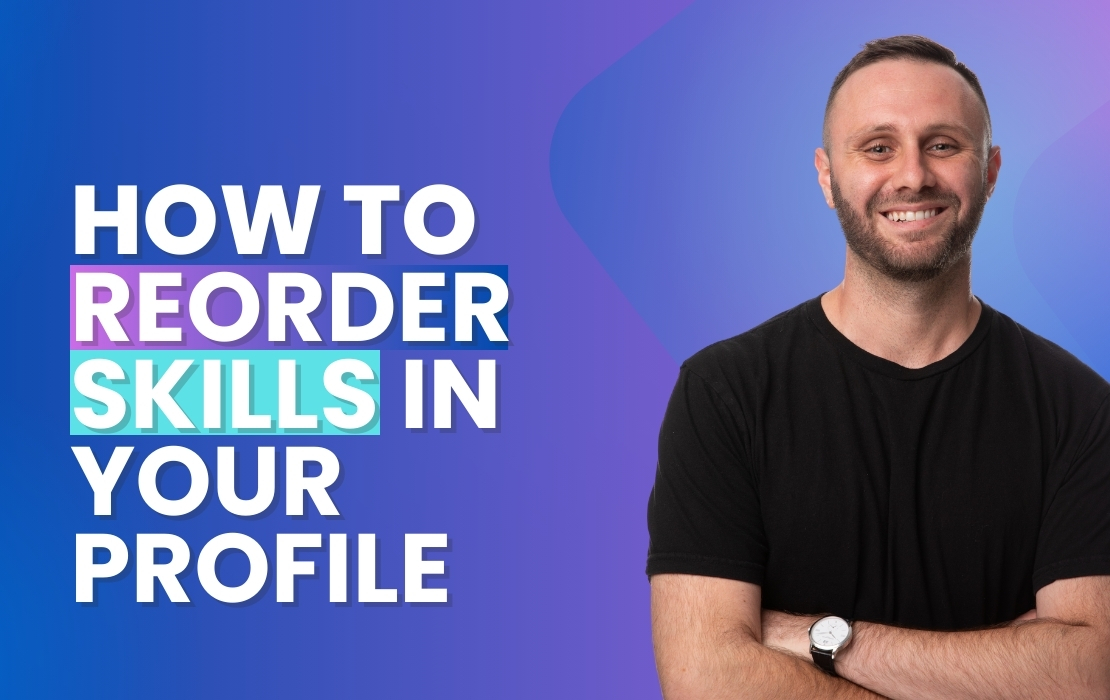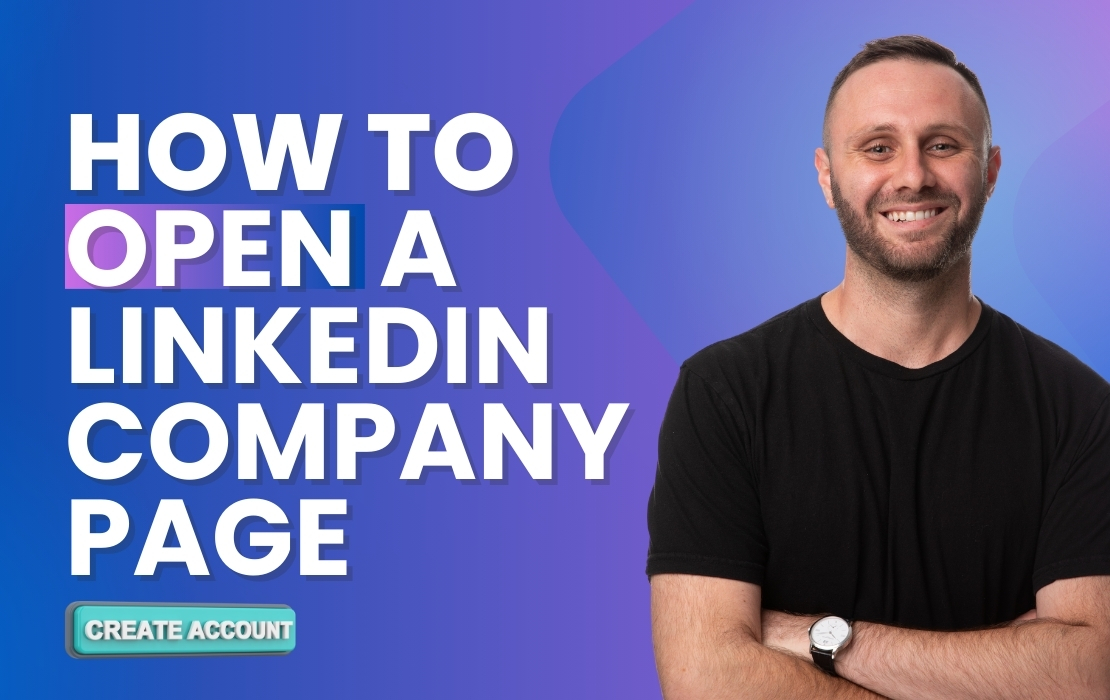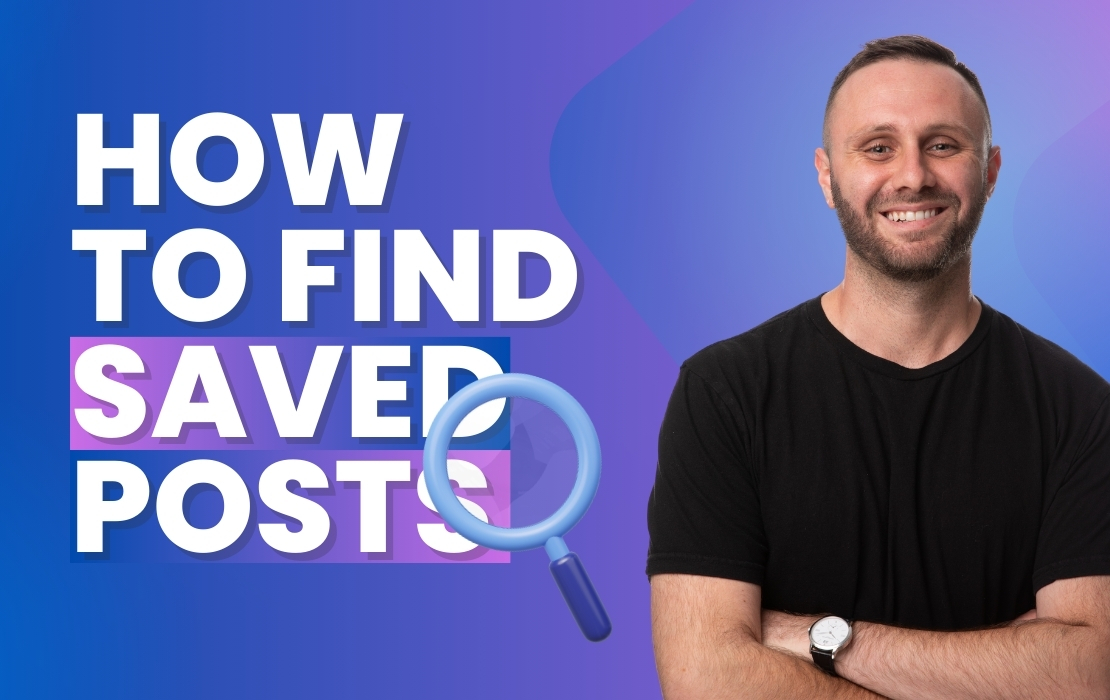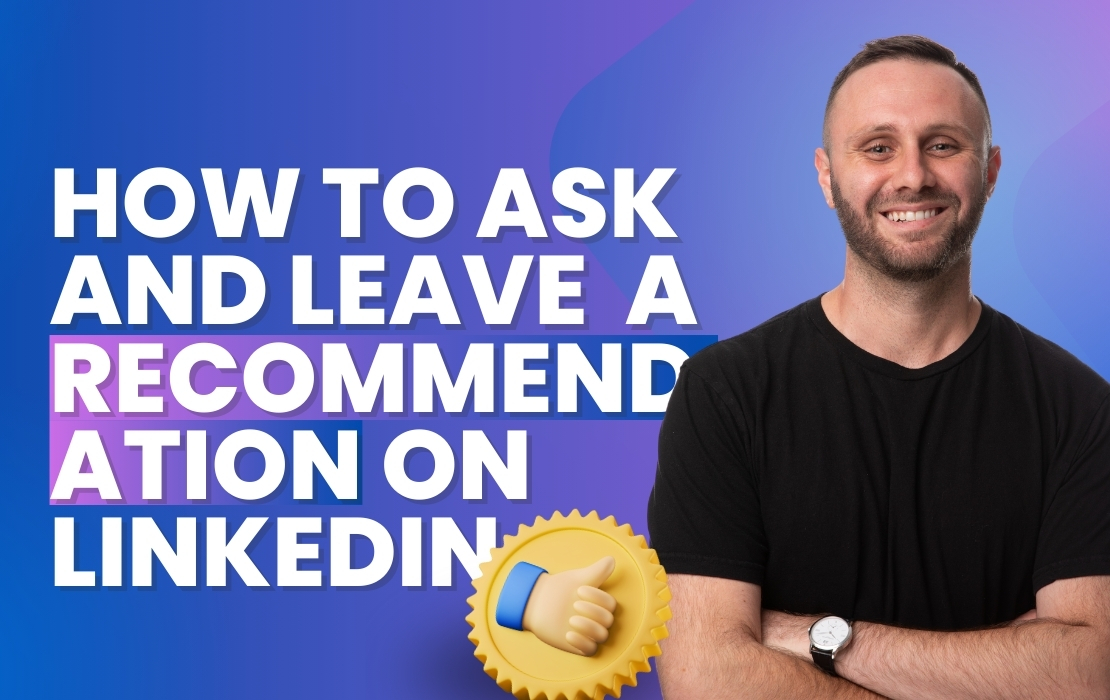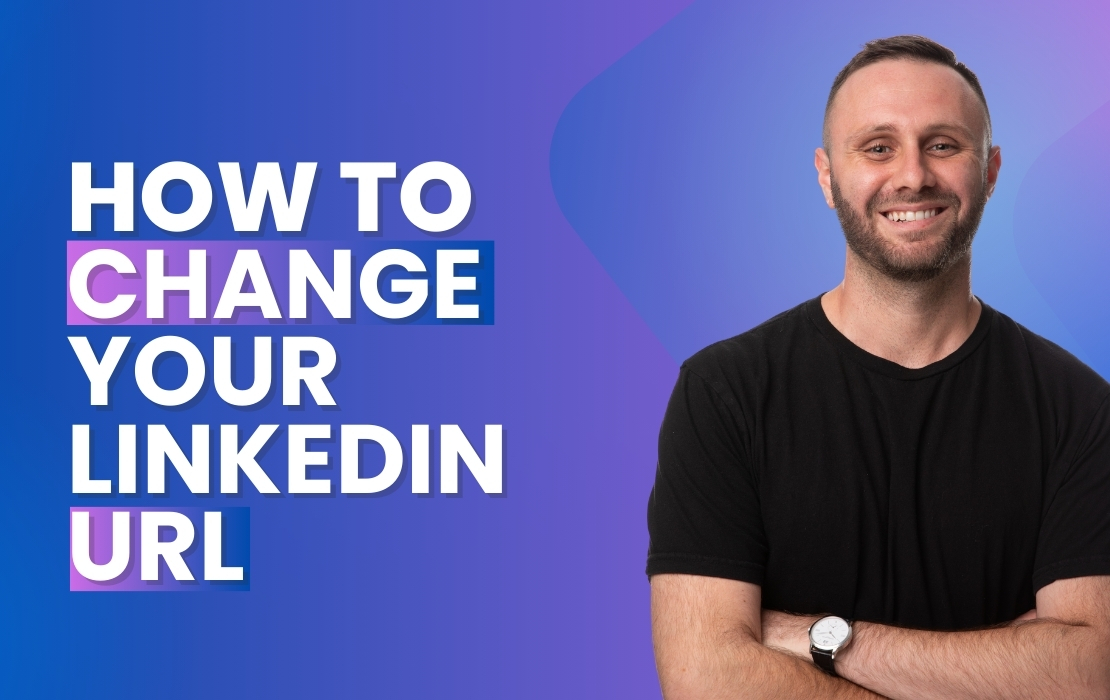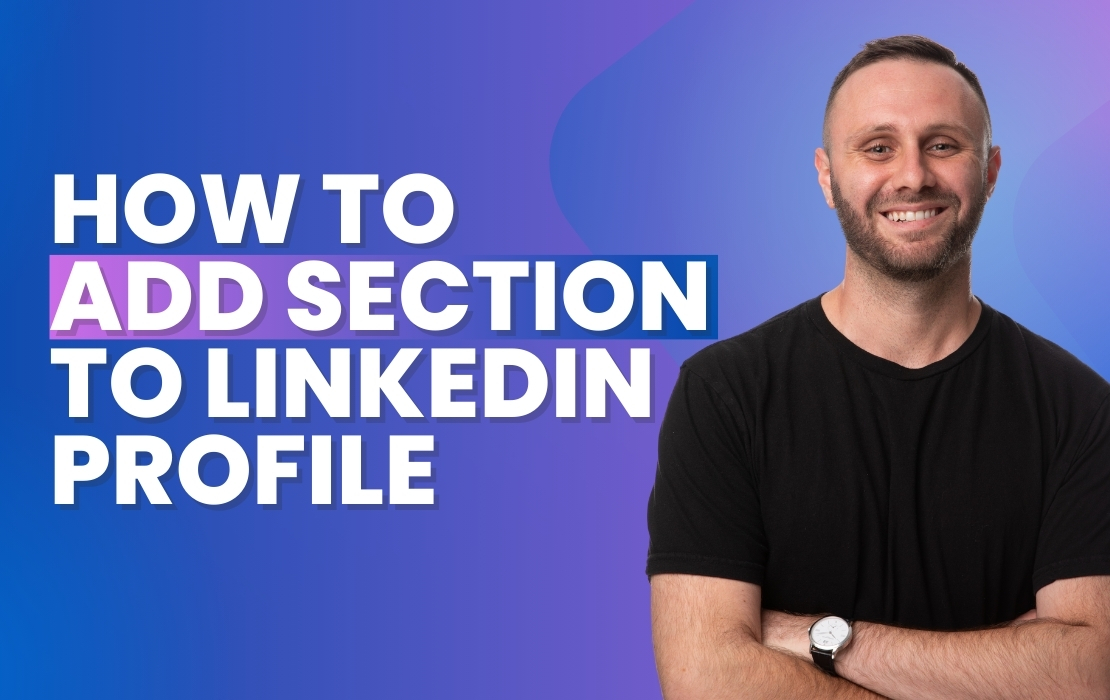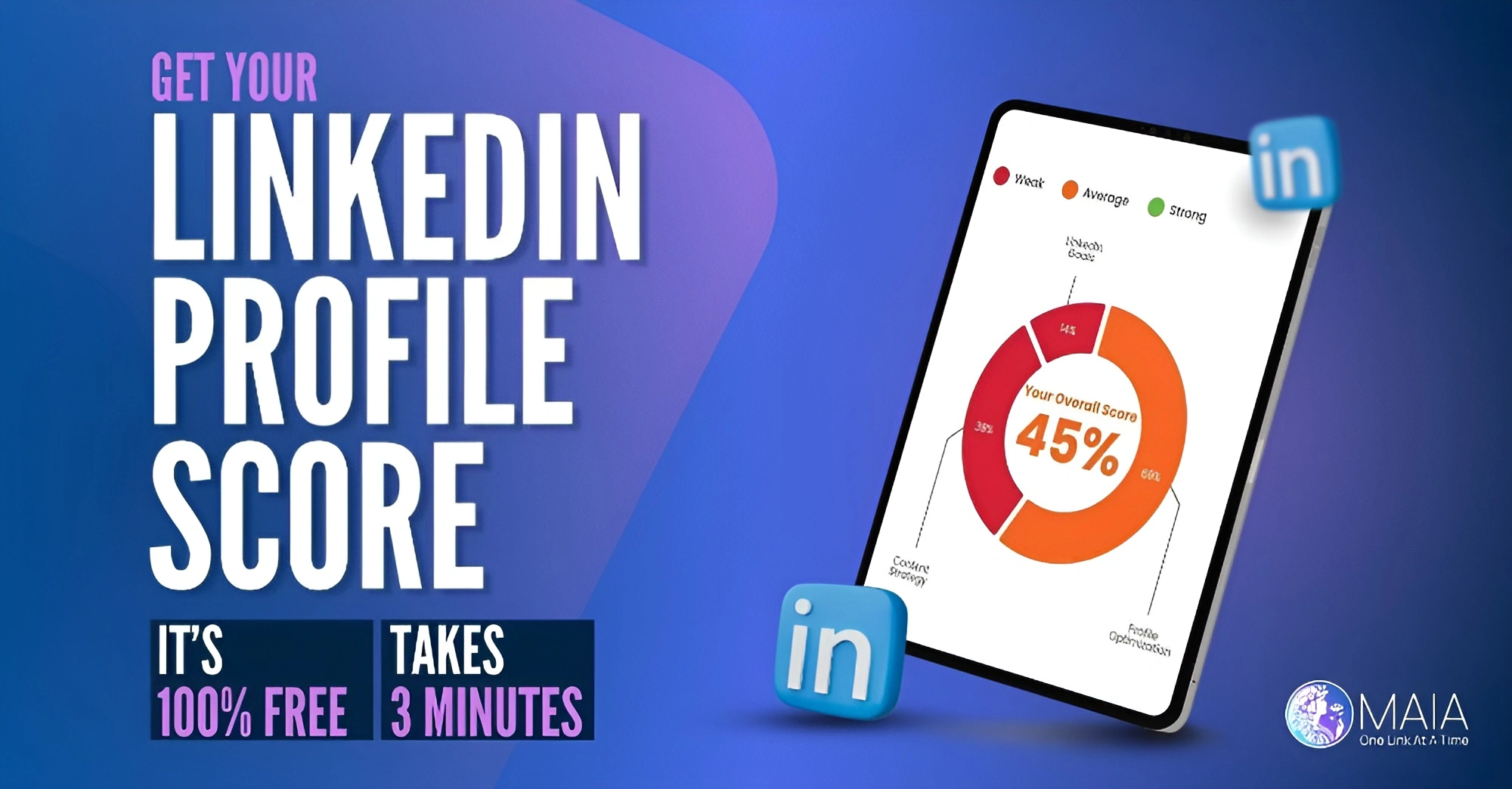How to Open A LinkedIn Company Page
Eli from MAIA delivers a straightforward tutorial on creating a LinkedIn Company Page, an essential move for enhancing your brand’s professional online presence.
Steps to Create a LinkedIn Company Page:
- Navigate to ‘Work’: Click on the ‘Work’ icon in the top right corner of your LinkedIn homepage and select ‘Create a Company Page’.
- Select Page Type: Choose the appropriate category for your page: ‘Company’, ‘Showcase’, or ‘Educational Institution’.
- Fill in Basic Information: Enter your organization’s name, website, and upload your company logo. This will replace the default gray box on your profile with your branded logo.
- Add a Tagline: Create a concise and compelling tagline for your company that captures the essence of your brand.
- Verification and Creation: Check the verification box to confirm you’re authorized to create the page, then click ‘Create Page’.
- Integrate with Personal Profile: Once your page is created, you can add it to your personal profile’s experience section, showcasing your business affiliation.
Eli emphasizes the importance of having a well-defined company page on LinkedIn to avoid the generic gray box next to your work experience, providing a more professional look to your profile.
If you’re ready to boost your business’s visibility and network on LinkedIn, follow these steps to create your company page. For any inquiries or additional help, feel free to reach out. Start now and watch your business presence grow!