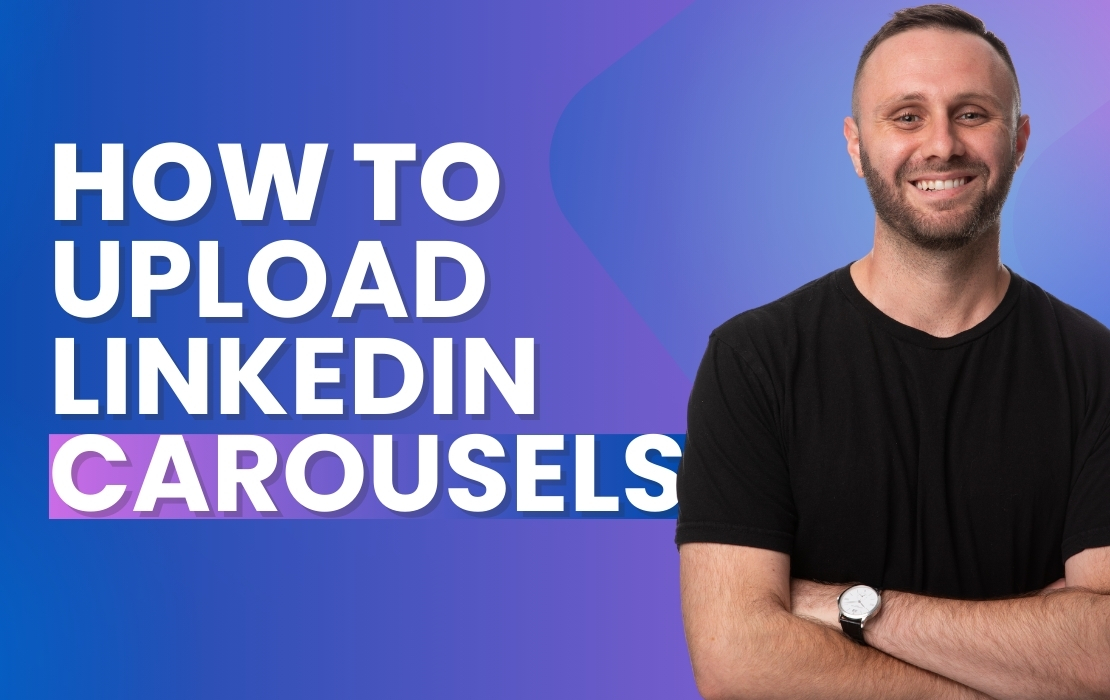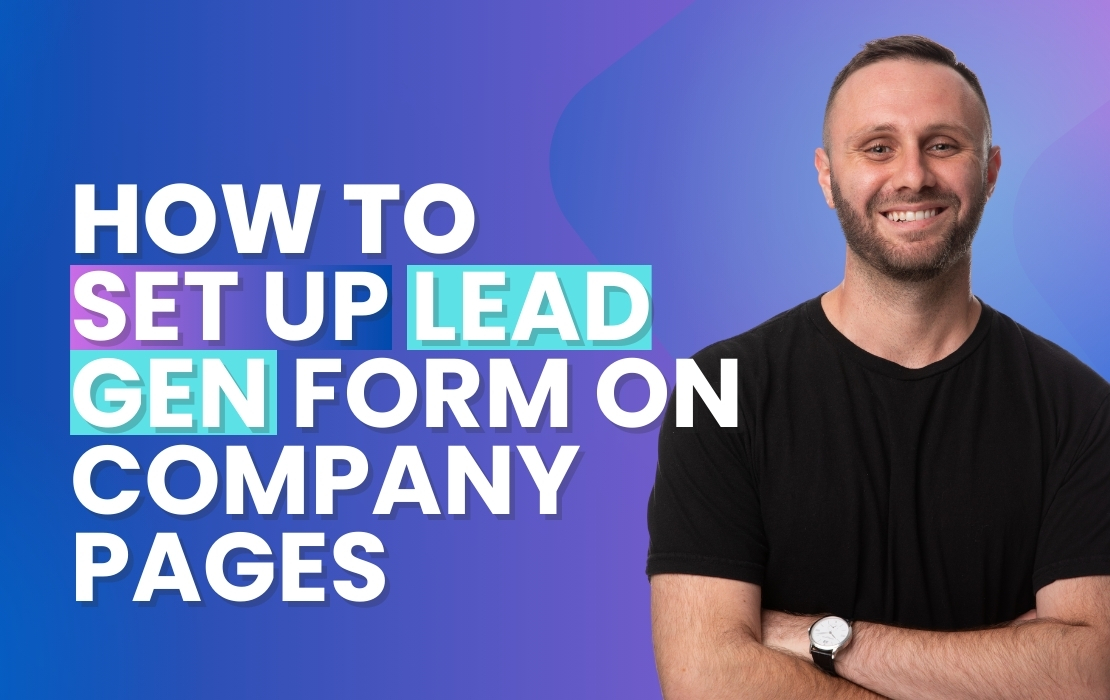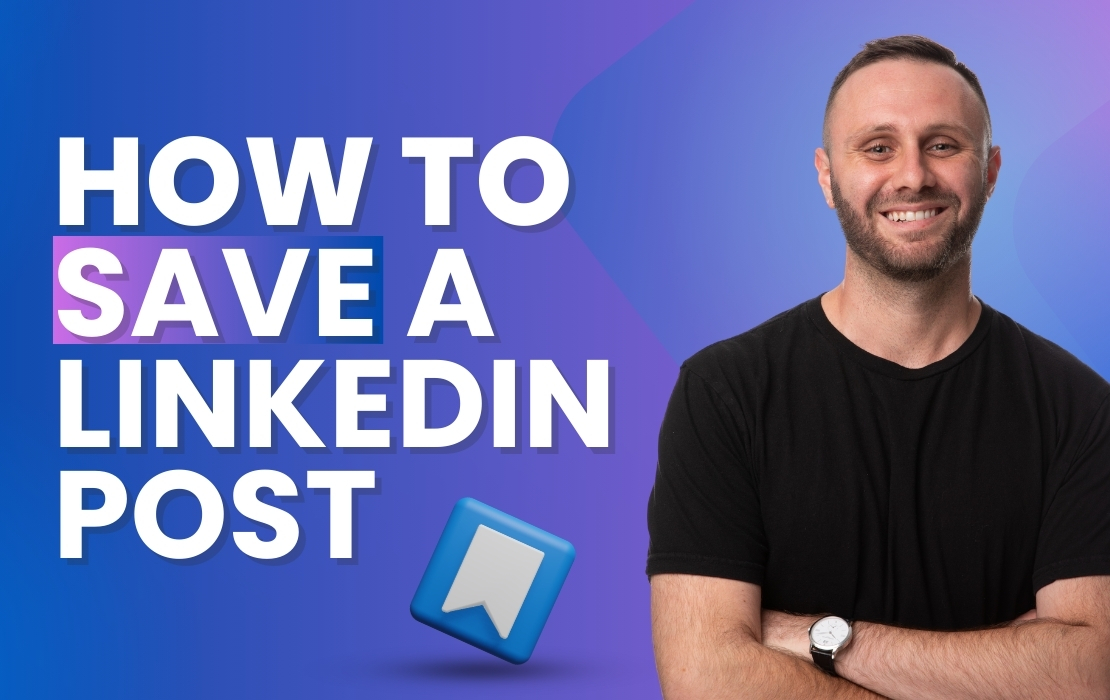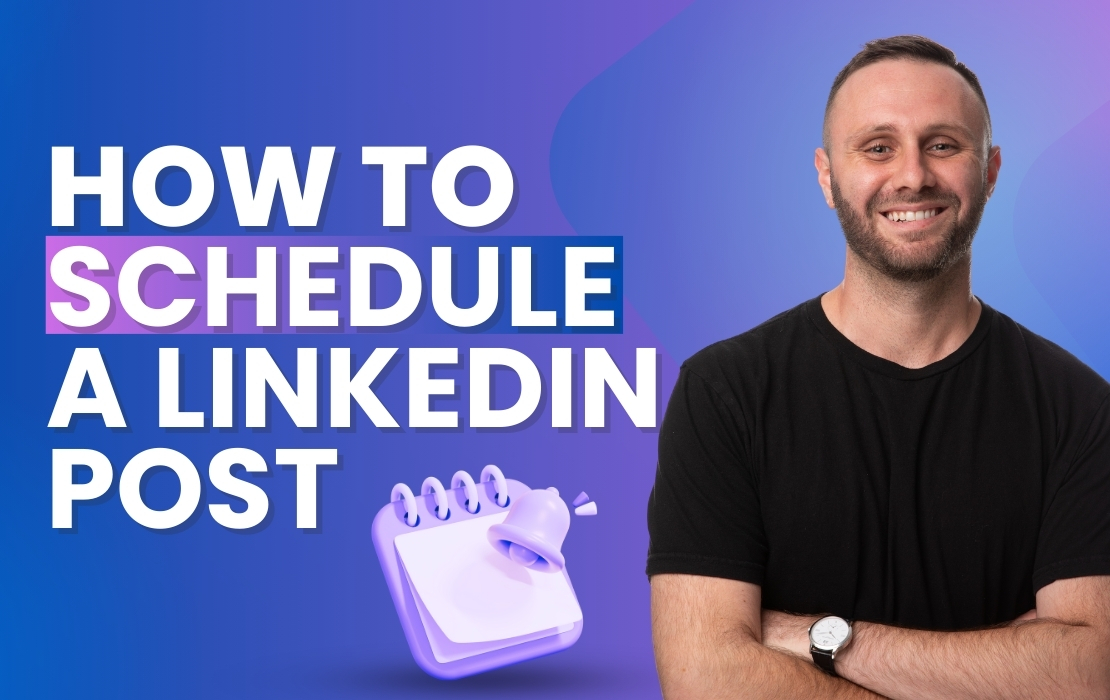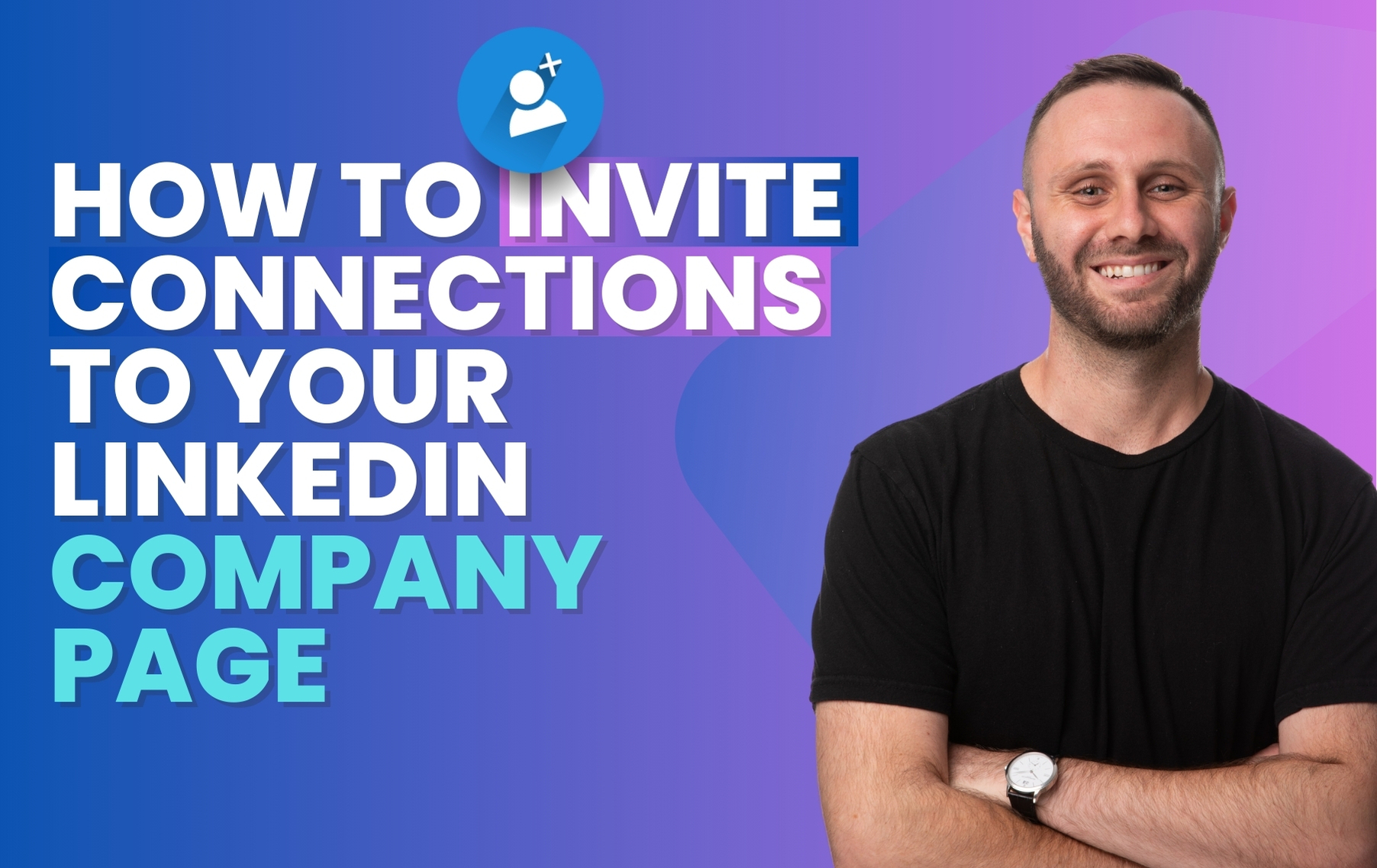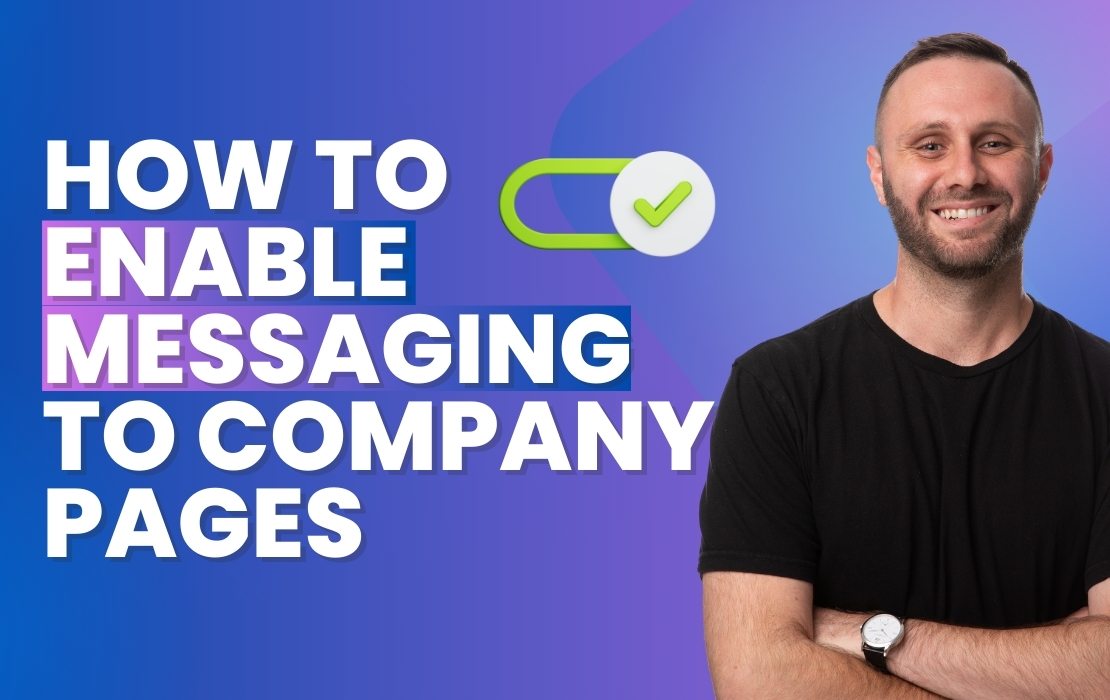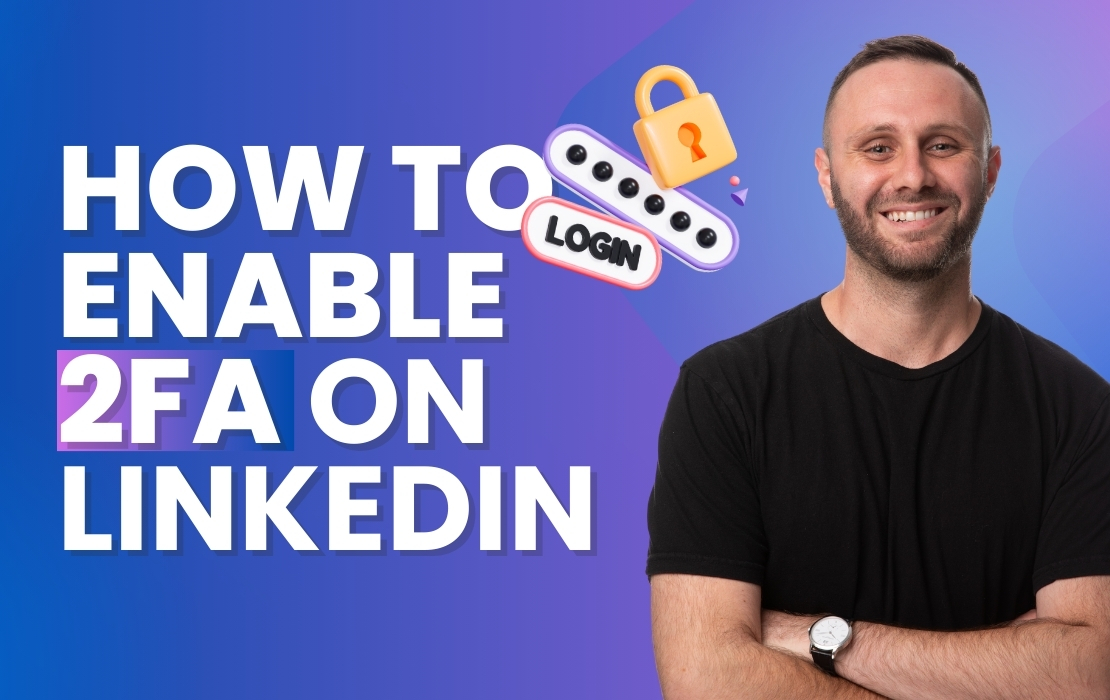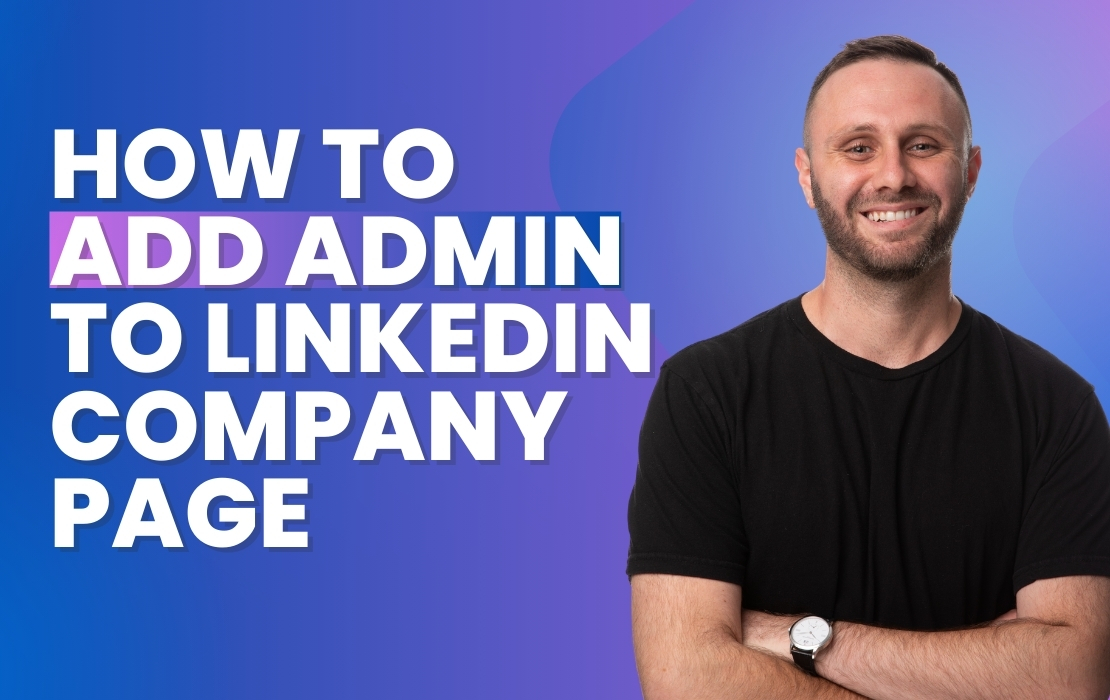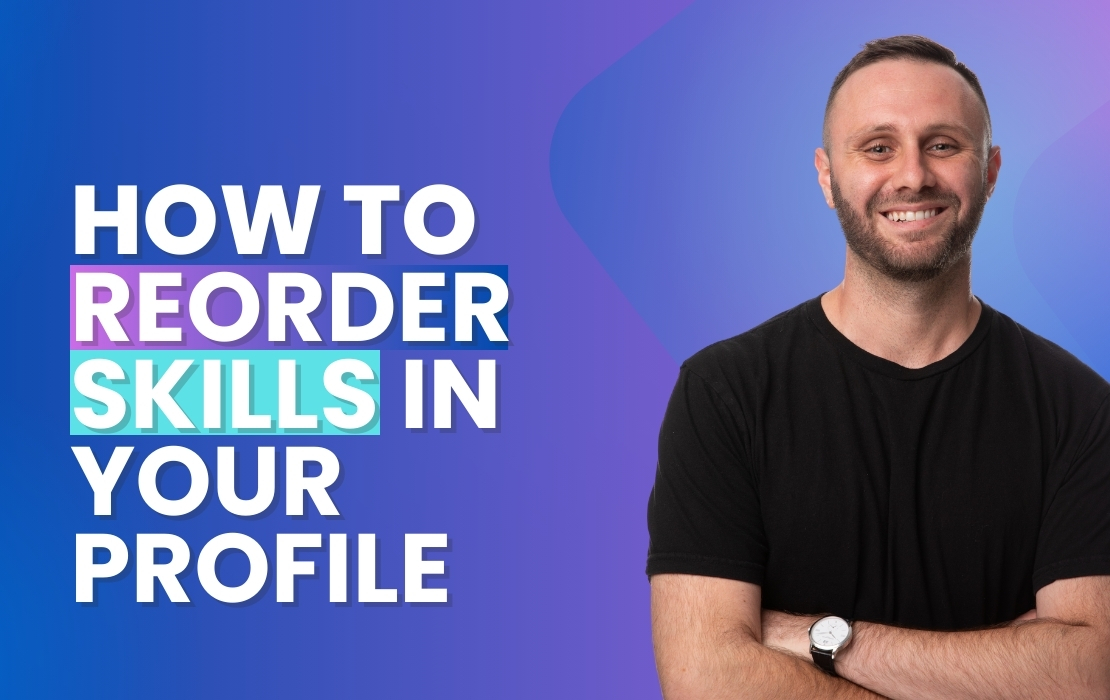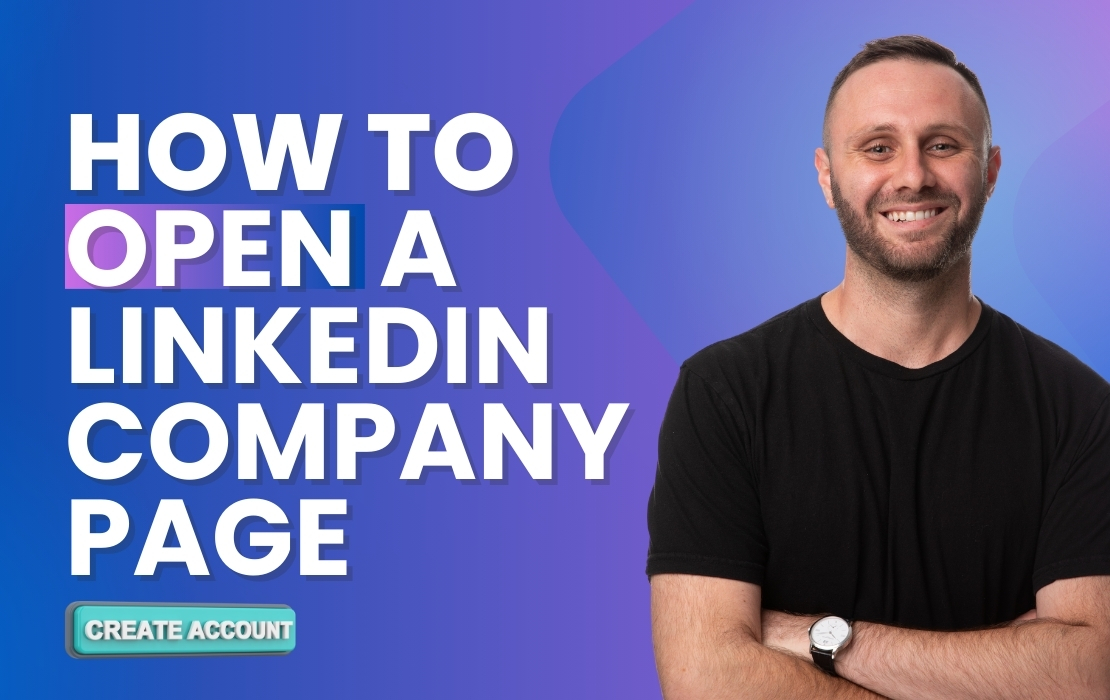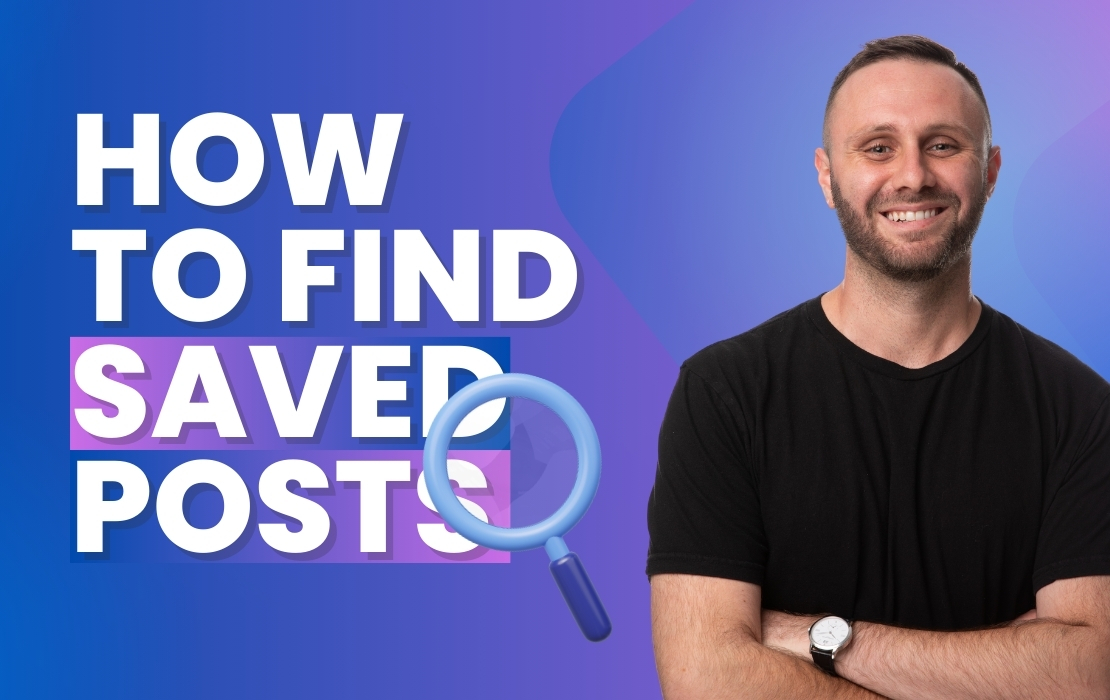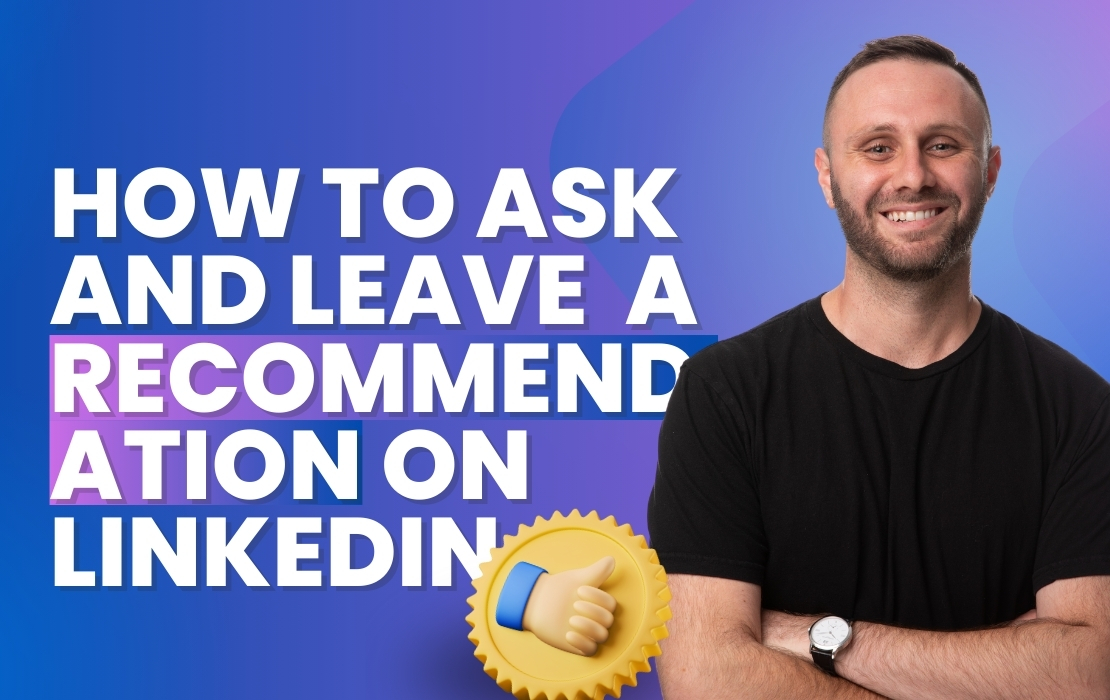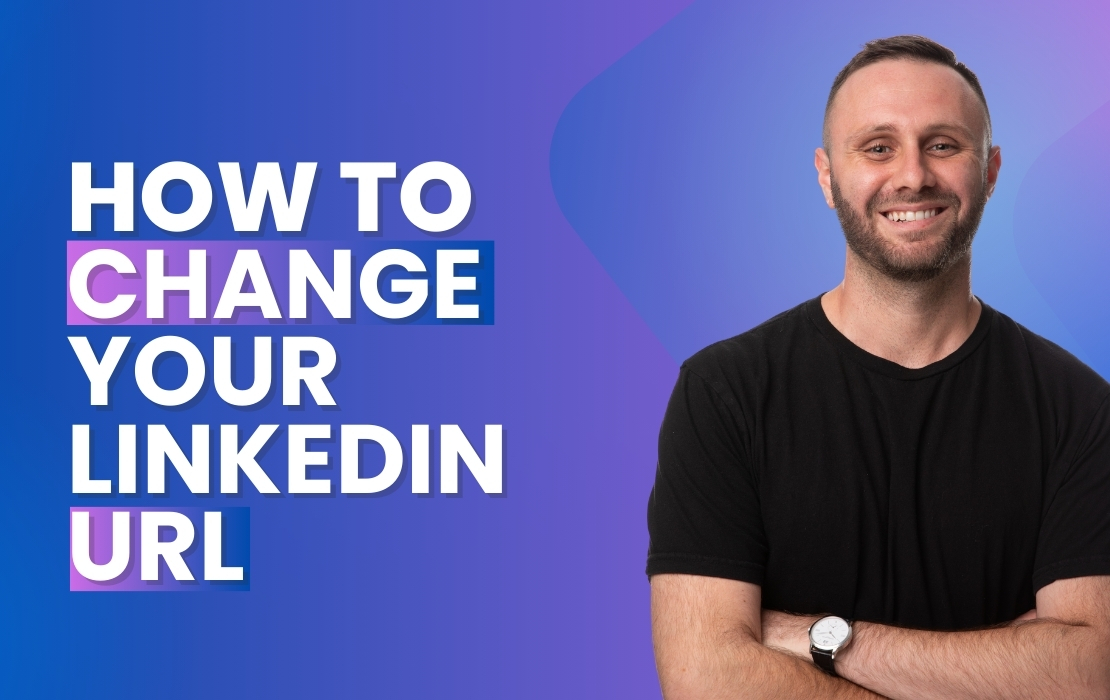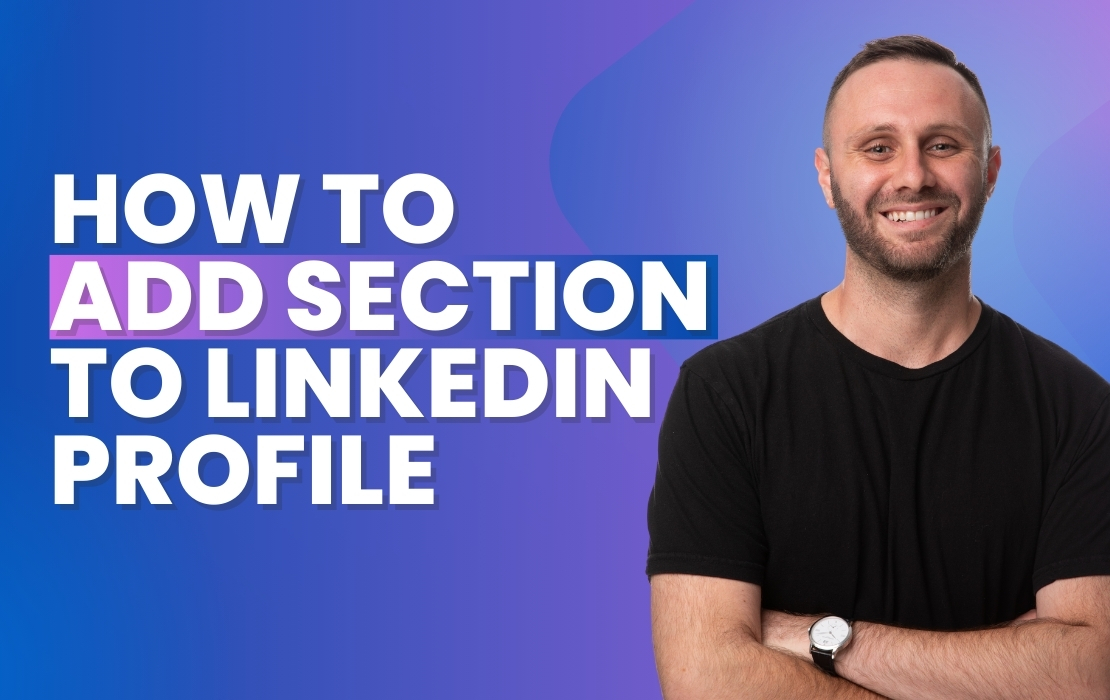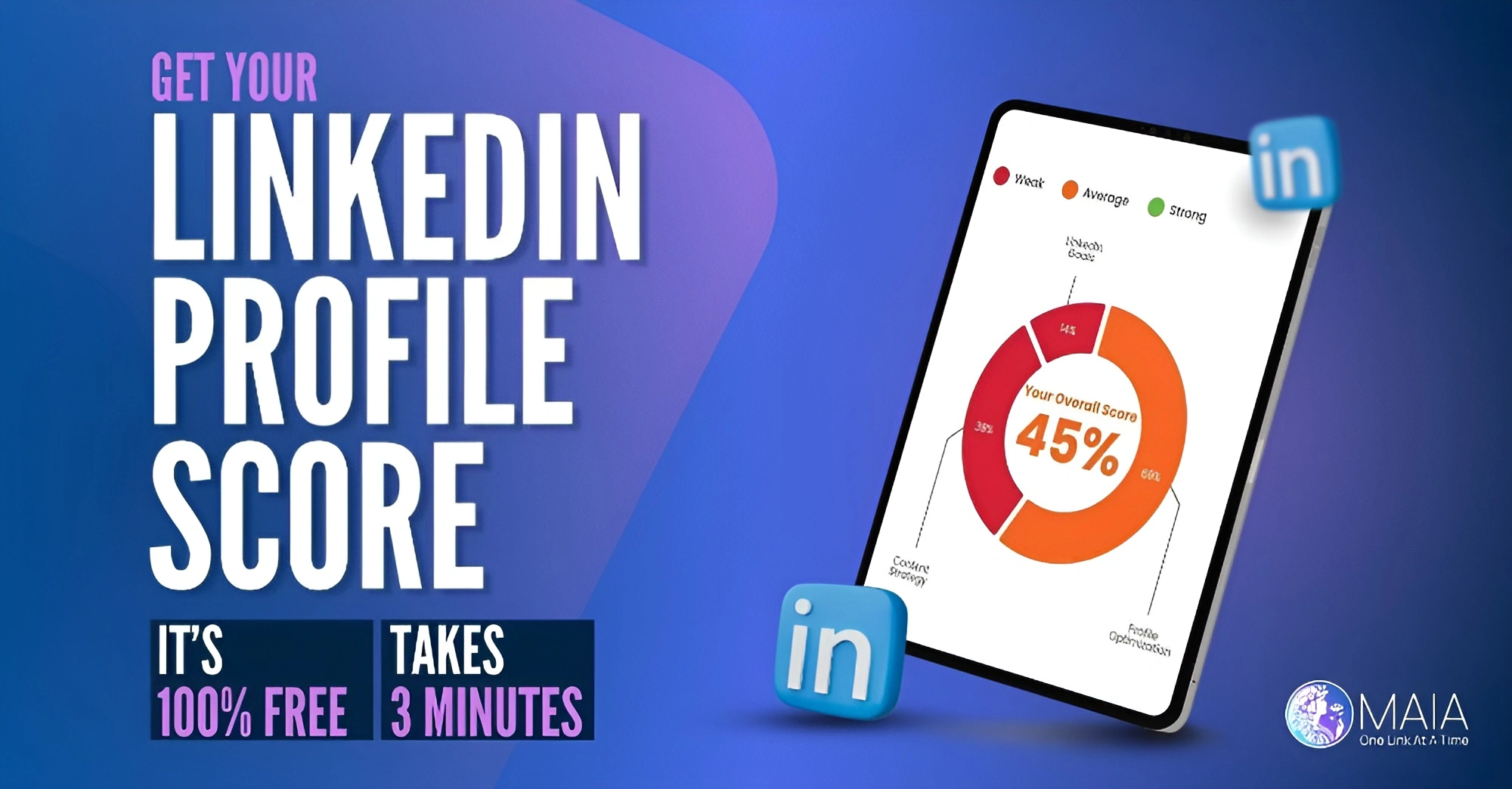Mastering LinkedIn Profile Customization: Step-by-Step Guide with Eli from MAIA
Eli from MAIA brings you a comprehensive guide on adding and editing sections in your LinkedIn profile. This tutorial is ideal for professionals eager to enhance their LinkedIn profiles with detailed, tailored sections that showcase their unique career path and skills.
Step-by-Step Process:
- Accessing Your Profile: Start by clicking the ‘Me’ button on the top bar of LinkedIn to navigate to your personal profile.
- Adding Sections: Look for the ‘Add Profile Section’ button. Clicking on this opens up a range of customizable options.
- Exploring Sections: You will find three section types: Core, Recommended, and Additional. Each category offers different aspects of your professional story to highlight.
- Adding Positions: For instance, to add a new position to your experience, select ‘Add Position’ under the experience section. Fill in the job title, company name, and other relevant details, then hit save.
- Editing Existing Sections: Scroll to any section of your profile, such as Experience, to either add more details or edit current entries.
- Utilizing Other Sections: Similar steps apply for adding or modifying other sections like Licenses and Certifications. Simply use the edit pencil icon to make changes.
Eli emphasizes the ease and significance of regularly updating your LinkedIn profile. By following these clear, straightforward steps, you can ensure your profile accurately reflects your professional achievements and aspirations.
This tutorial is more than just a guide; it’s your pathway to creating a LinkedIn profile that stands out in the professional world. Watch now to begin your journey of profile enhancement on LinkedIn!