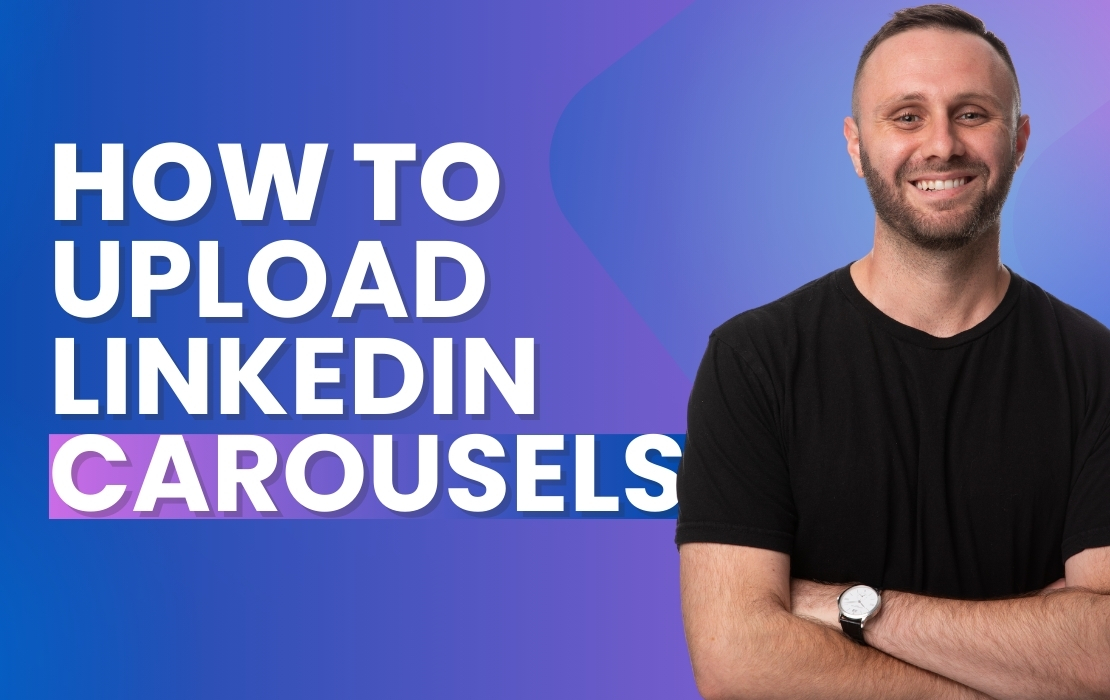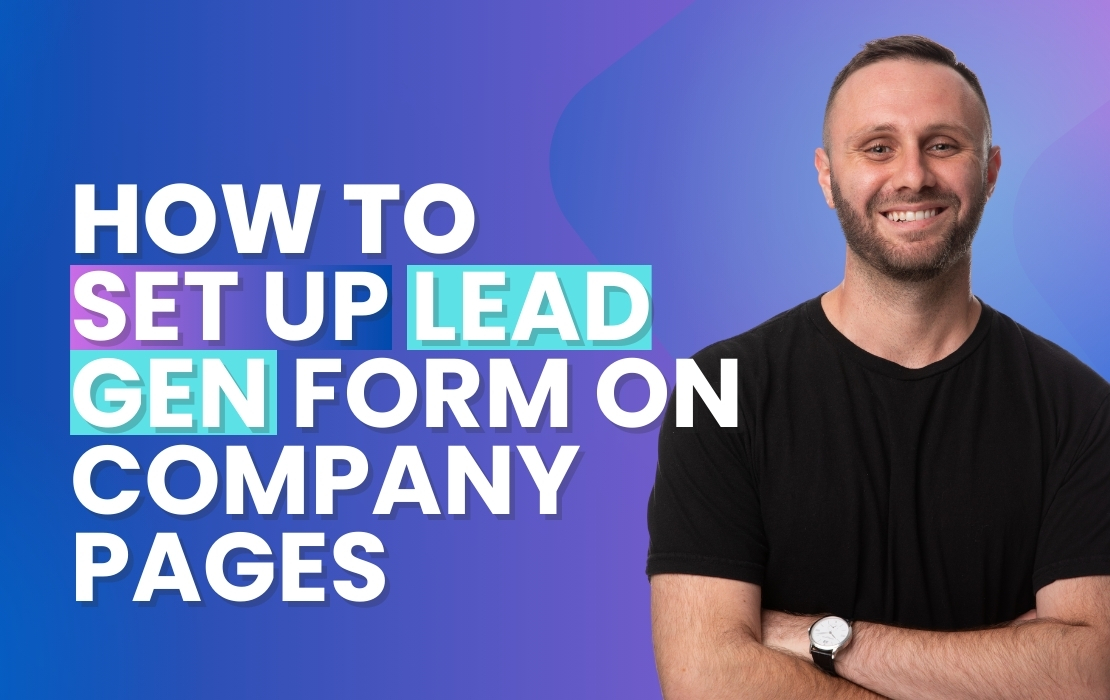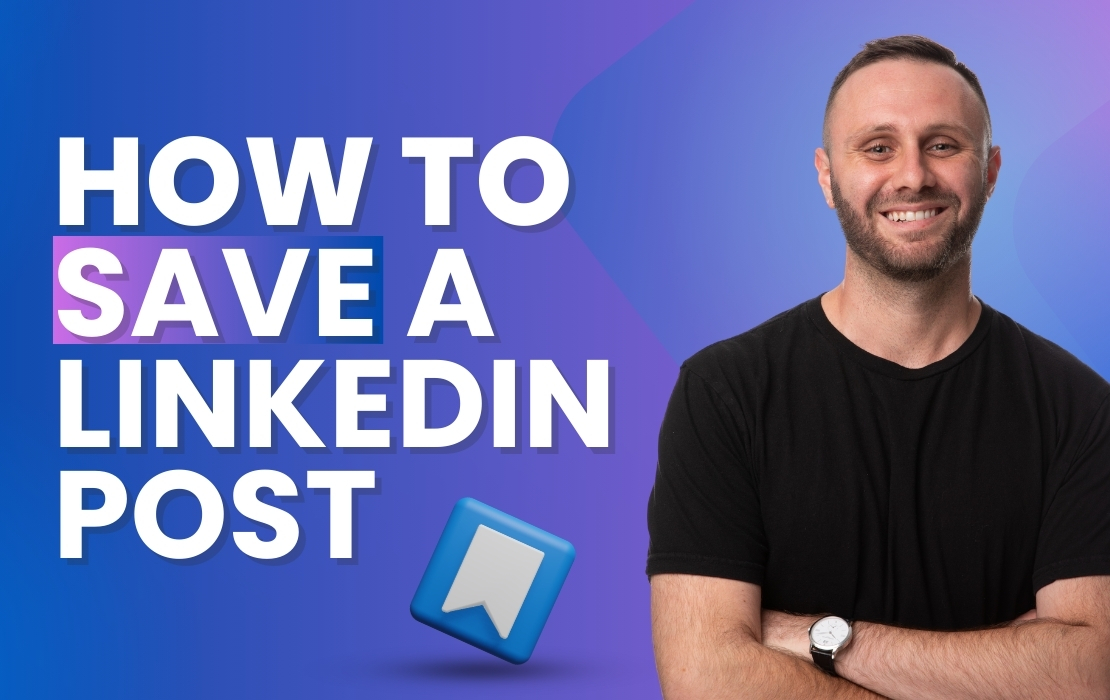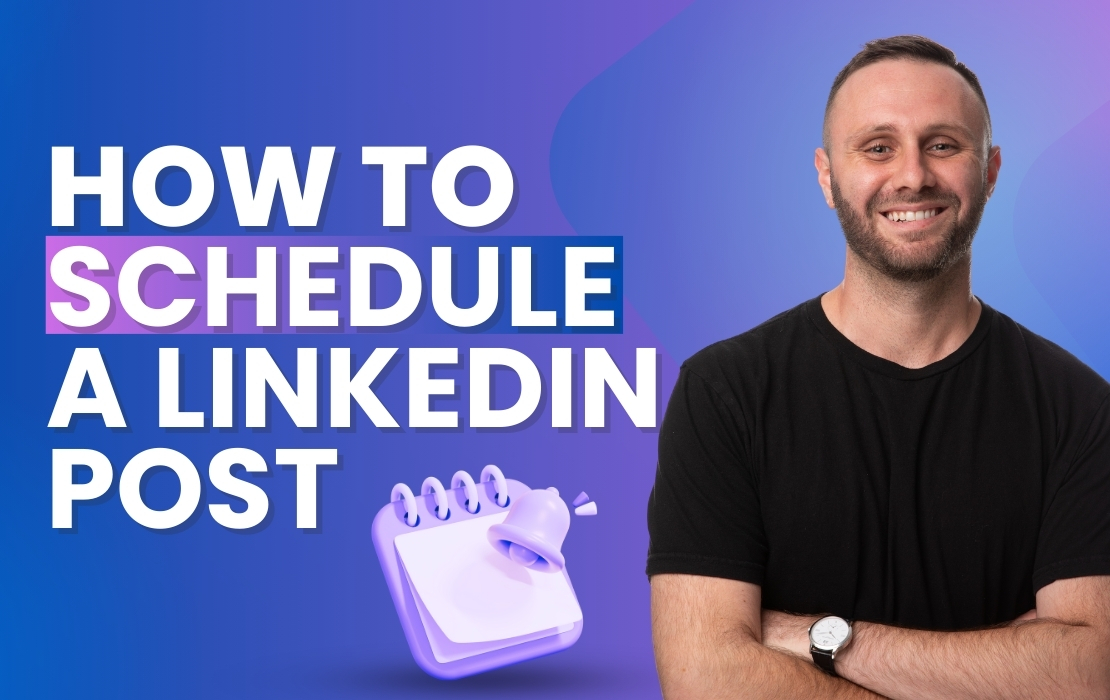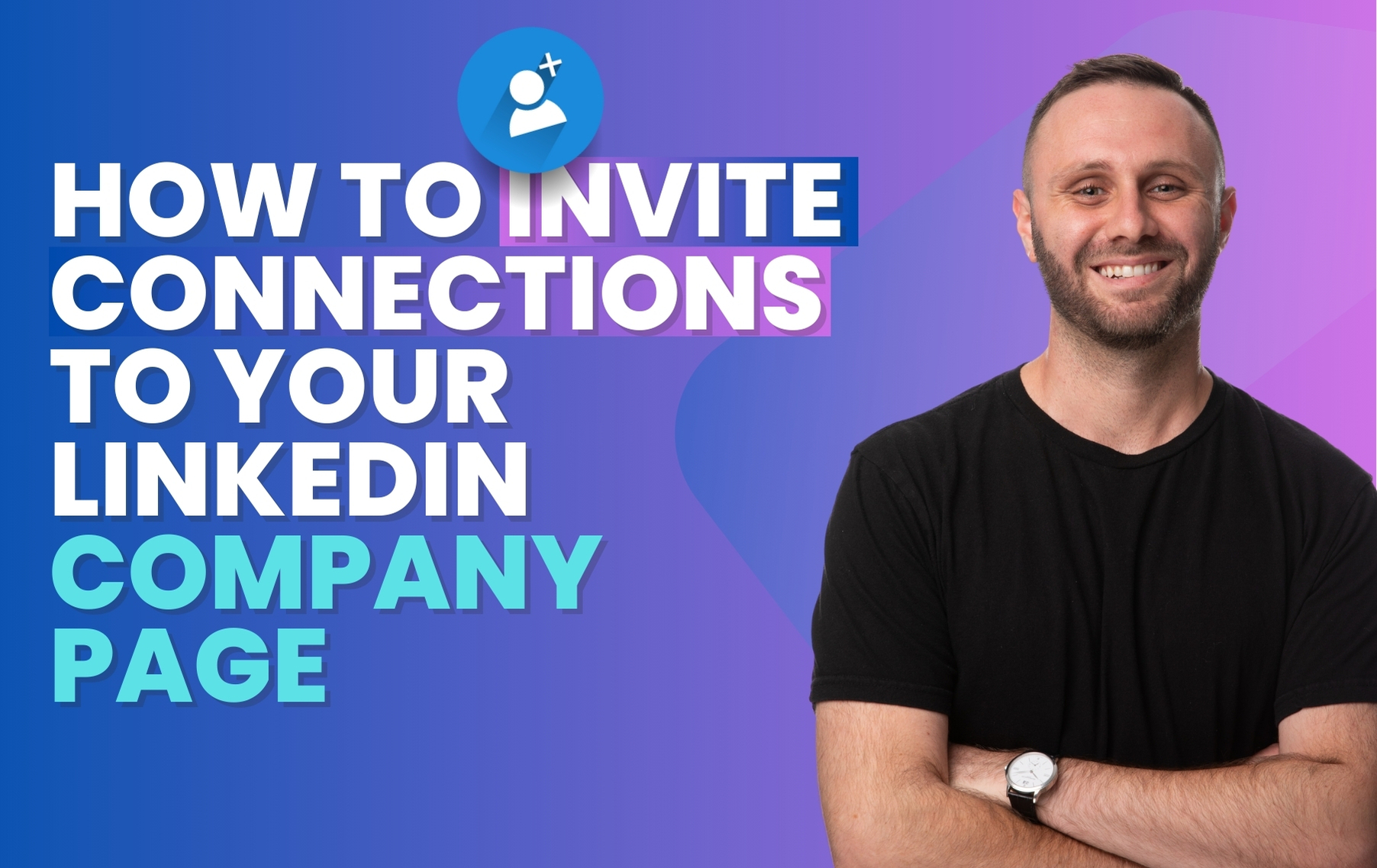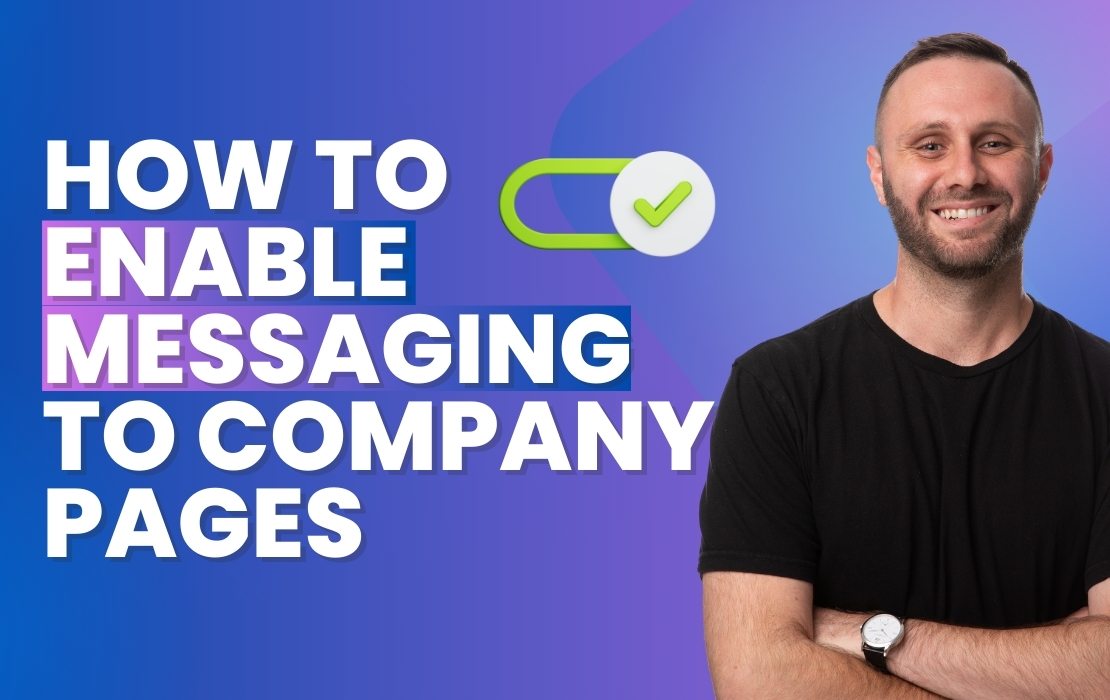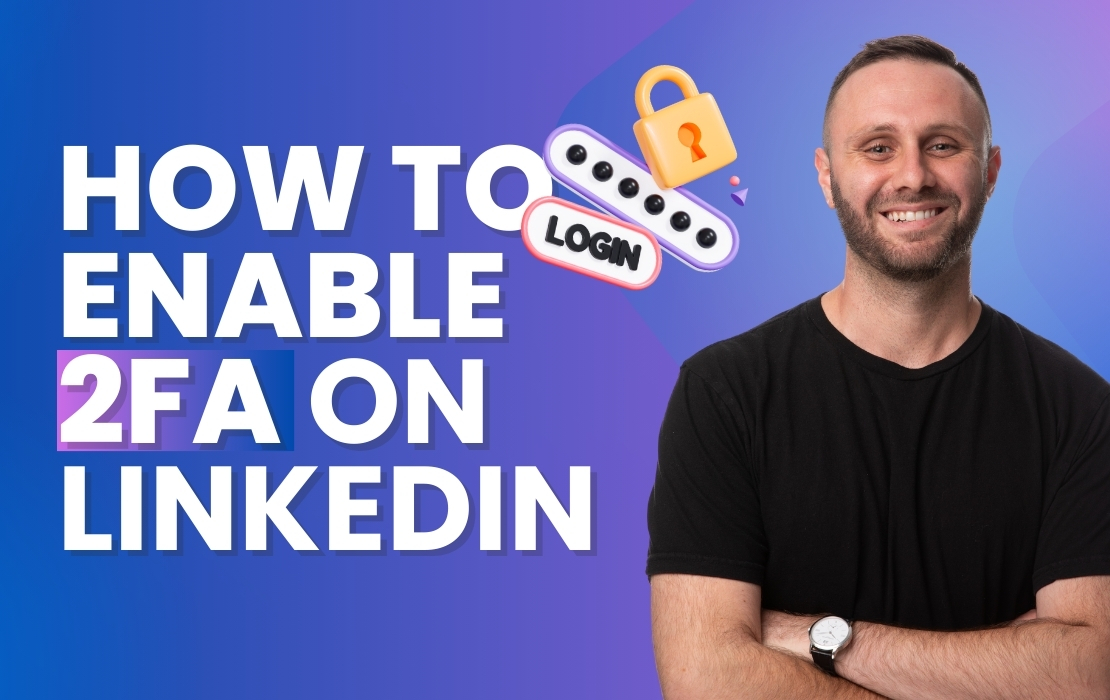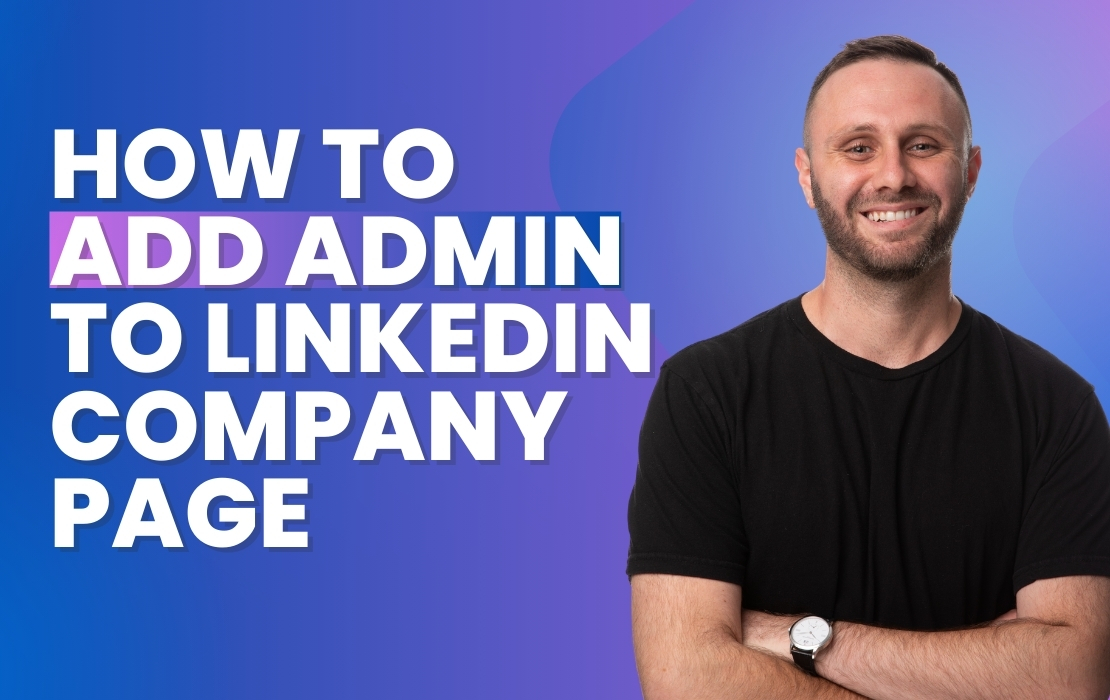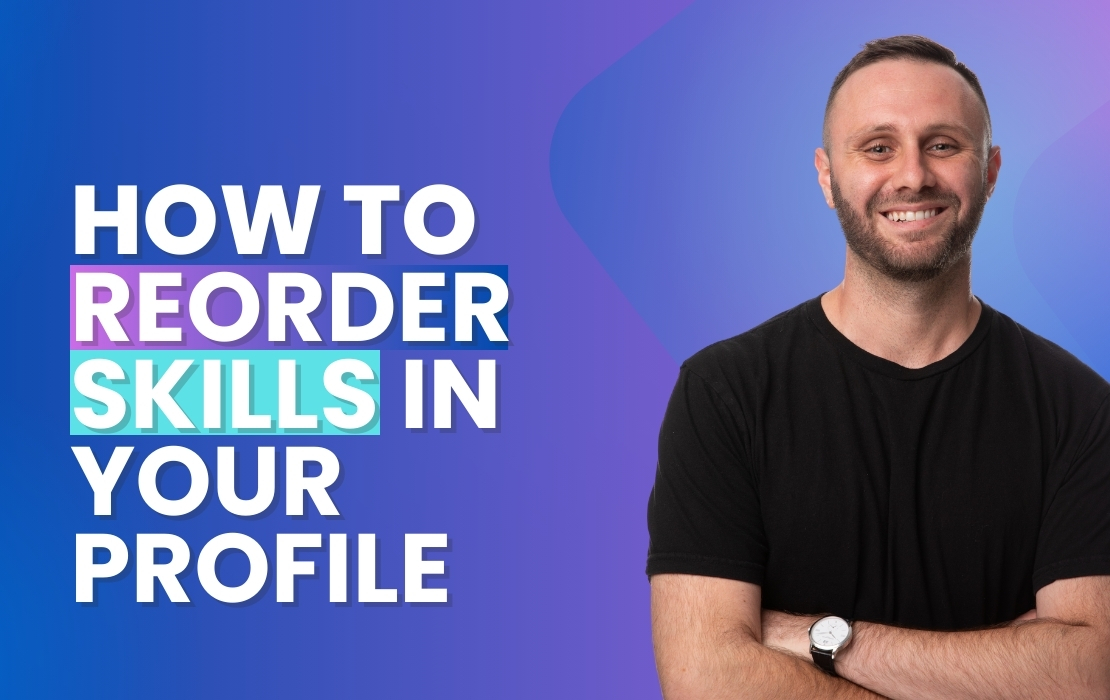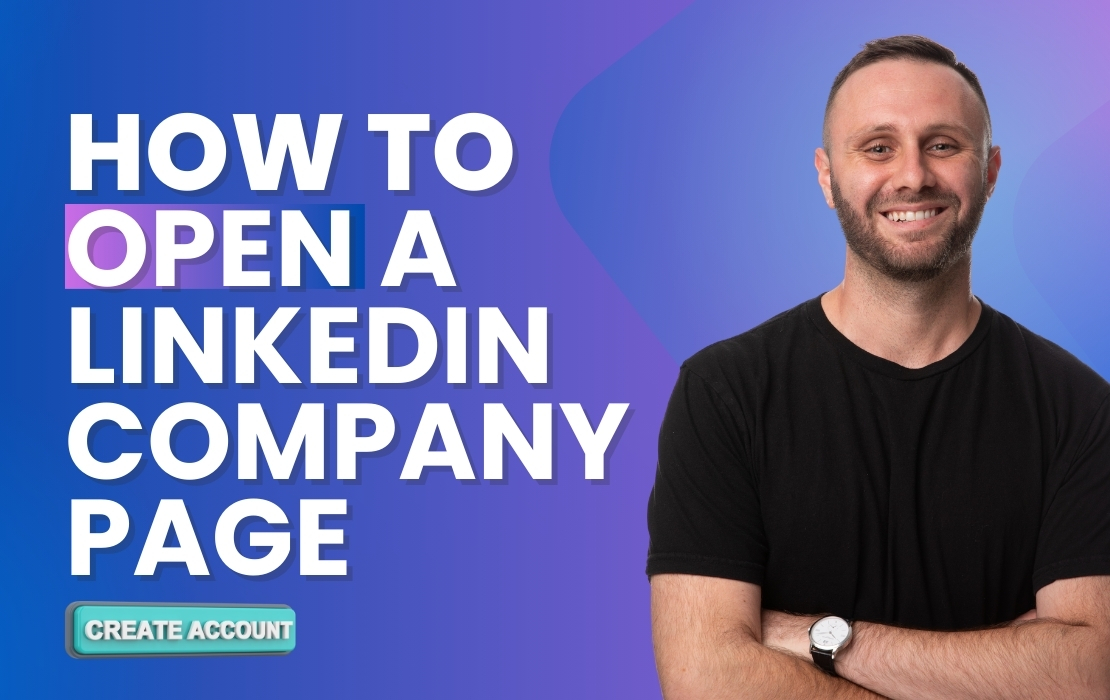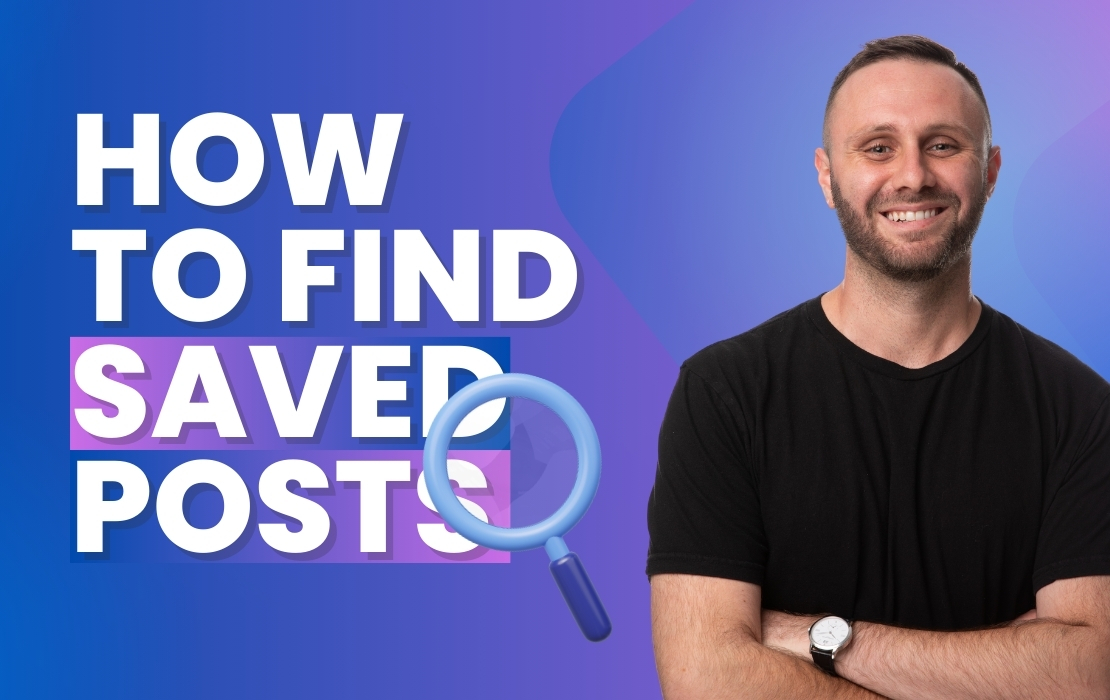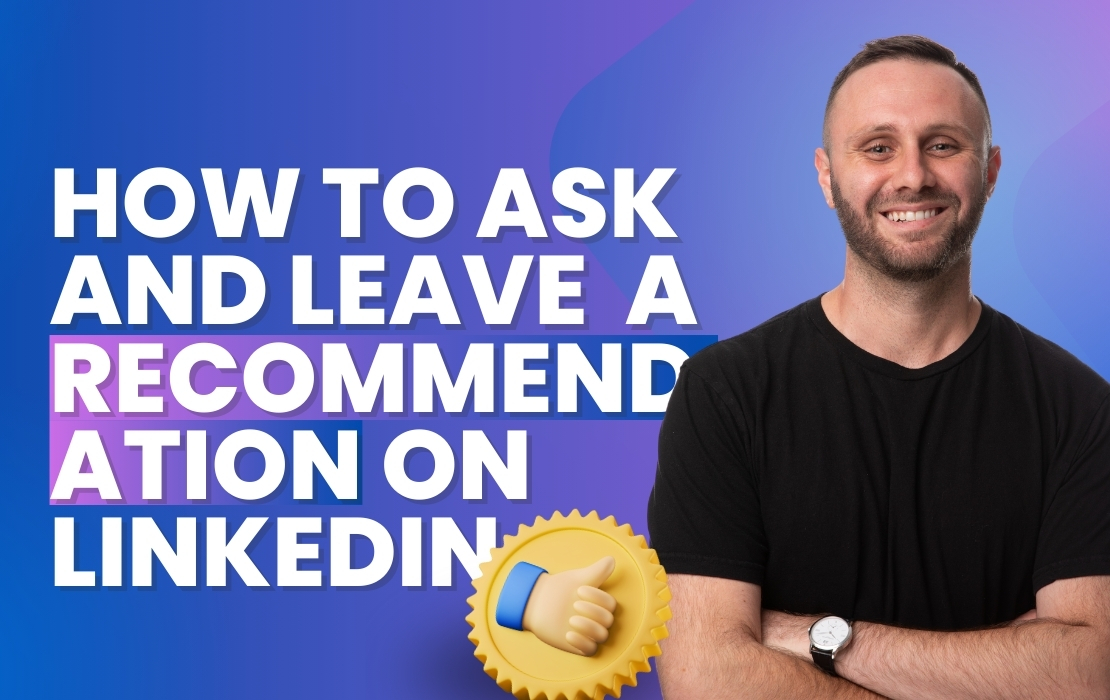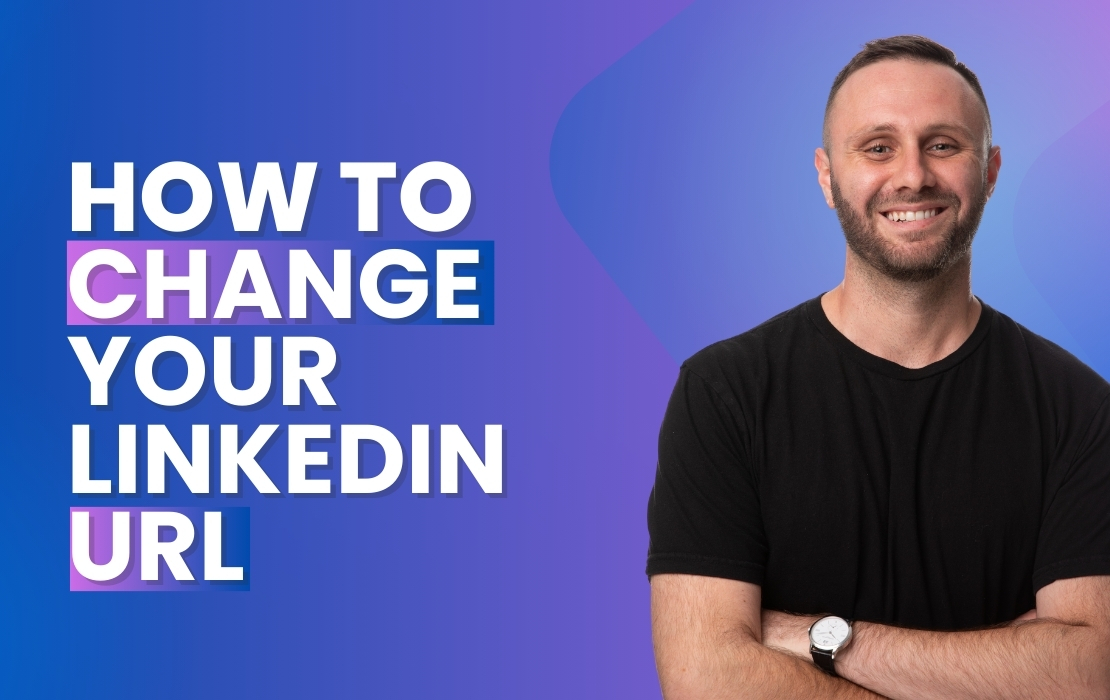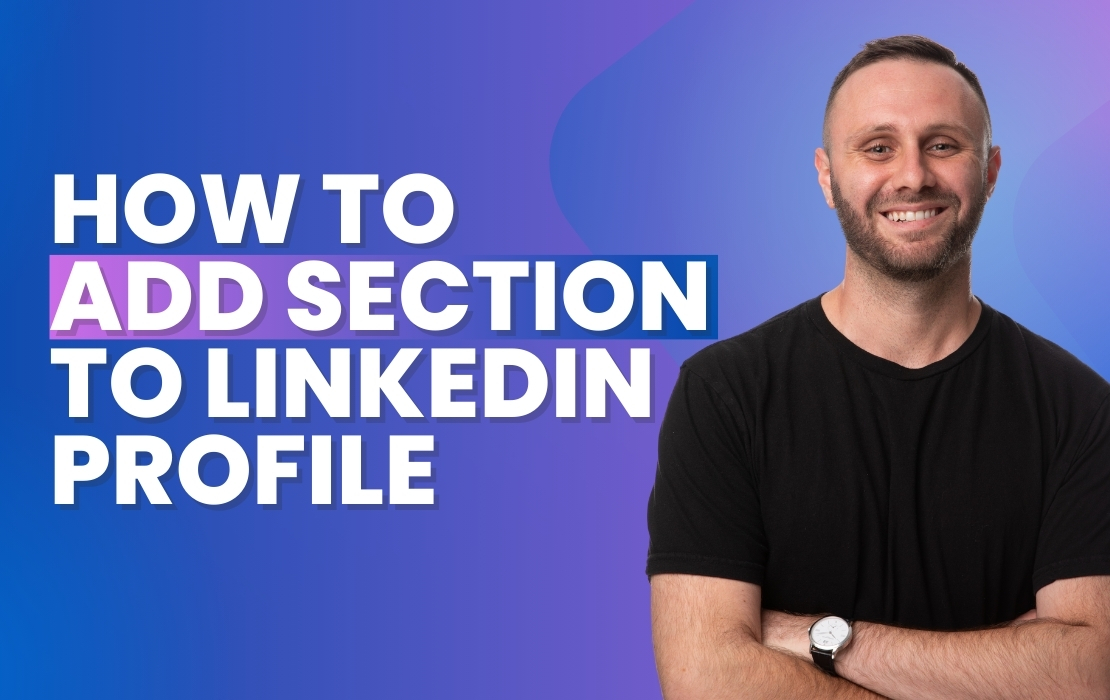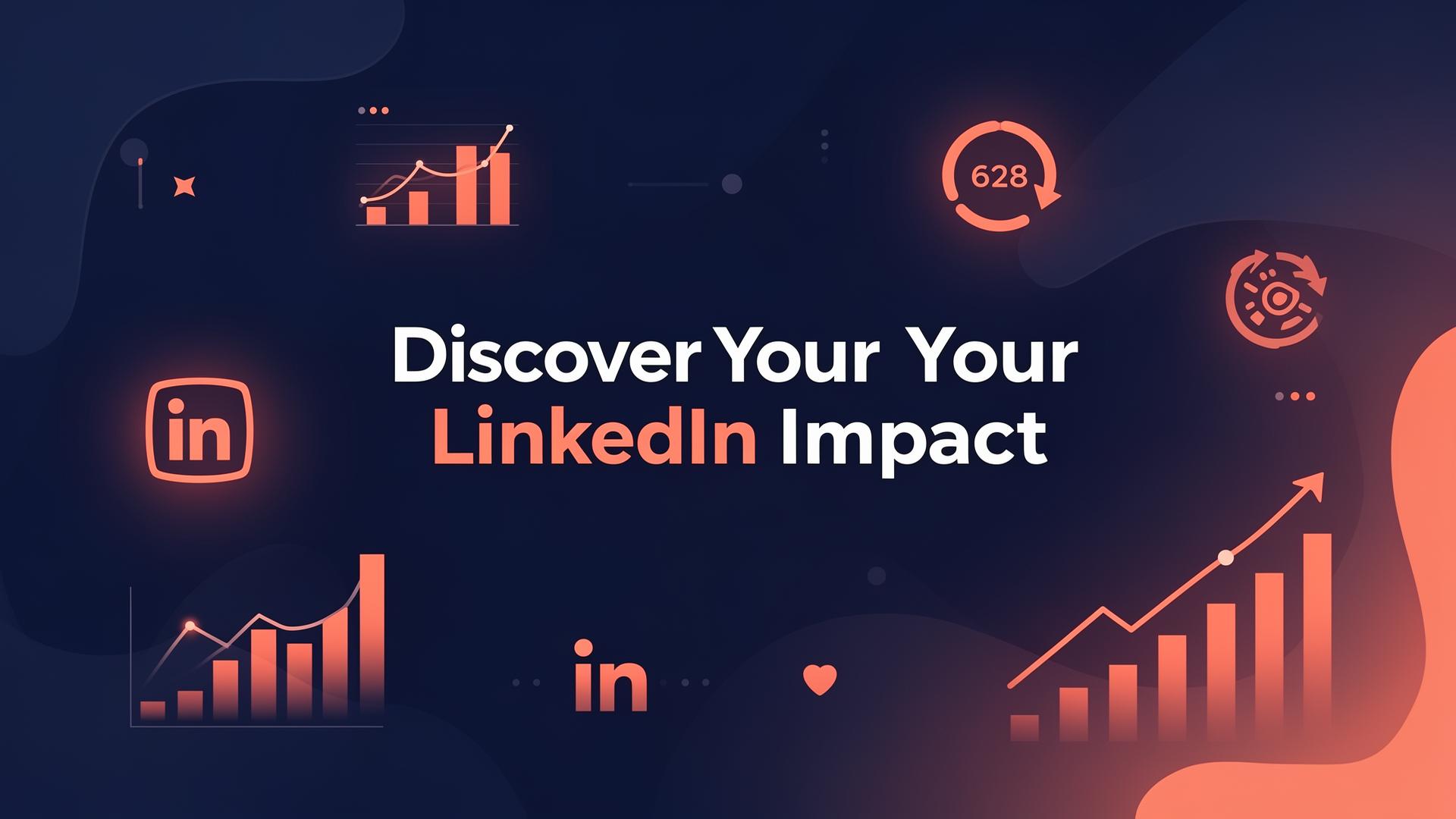Eli, Co-Founder and CEO of MAIA Digital brings to you a concise tutorial on personalizing your LinkedIn URL, a key step in maintaining a professional online presence. A custom URL enhances your personal brand and makes sharing your profile more seamless.
Steps to Customize Your LinkedIn URL:
- Access Your LinkedIn Profile: Start by making sure you are on your LinkedIn profile page.
- Edit Public Profile URL: Navigate to the ‘Public profile & URL’ section on your profile and click on the pencil icon to edit.
- Customize Your URL: Click the pencil icon again in the new window to edit your custom URL.
- Make the Change: Remove the random letters or numbers after your name, input your desired custom URL, and ensure it reflects your professional identity.
- Save Your New URL: Click ‘Save’ to update your profile with the new URL.
- Refresh Your Profile: Return to your profile, refresh the page, and see your updated, clean LinkedIn URL.
Eli reminds us that a custom LinkedIn URL is more than just an aesthetic feature; it’s a statement of your professional approach. It’s a simple yet impactful way to stand out in the digital crowd.
For any guidance or if you have questions, don’t hesitate to reach out. Start today by updating your LinkedIn URL following these easy steps!