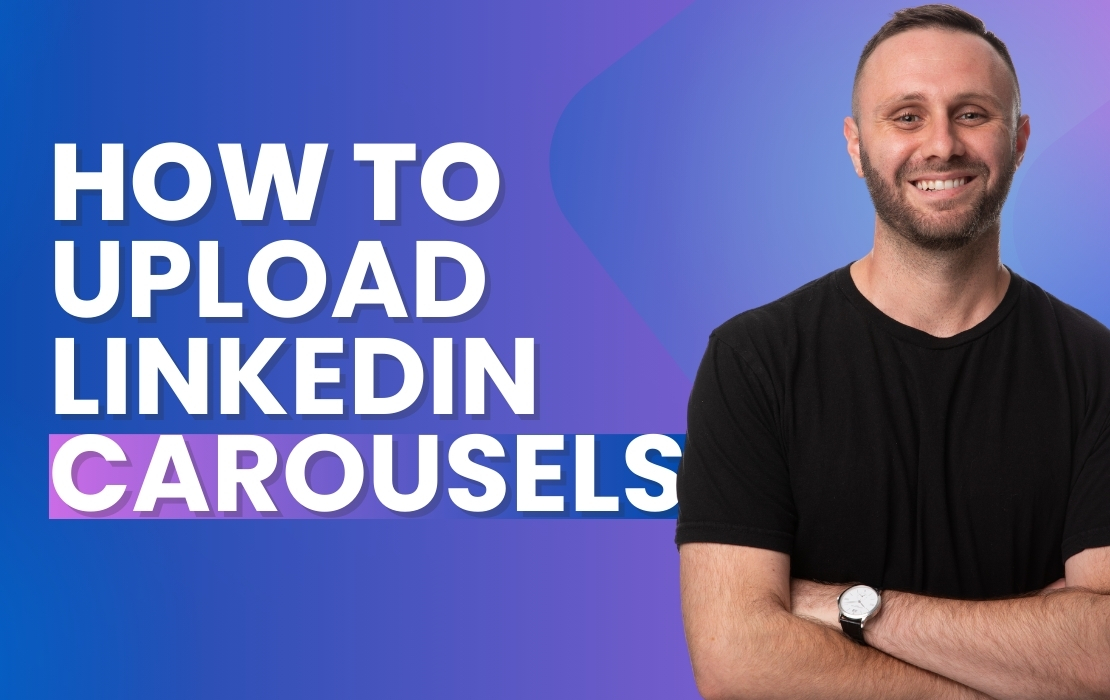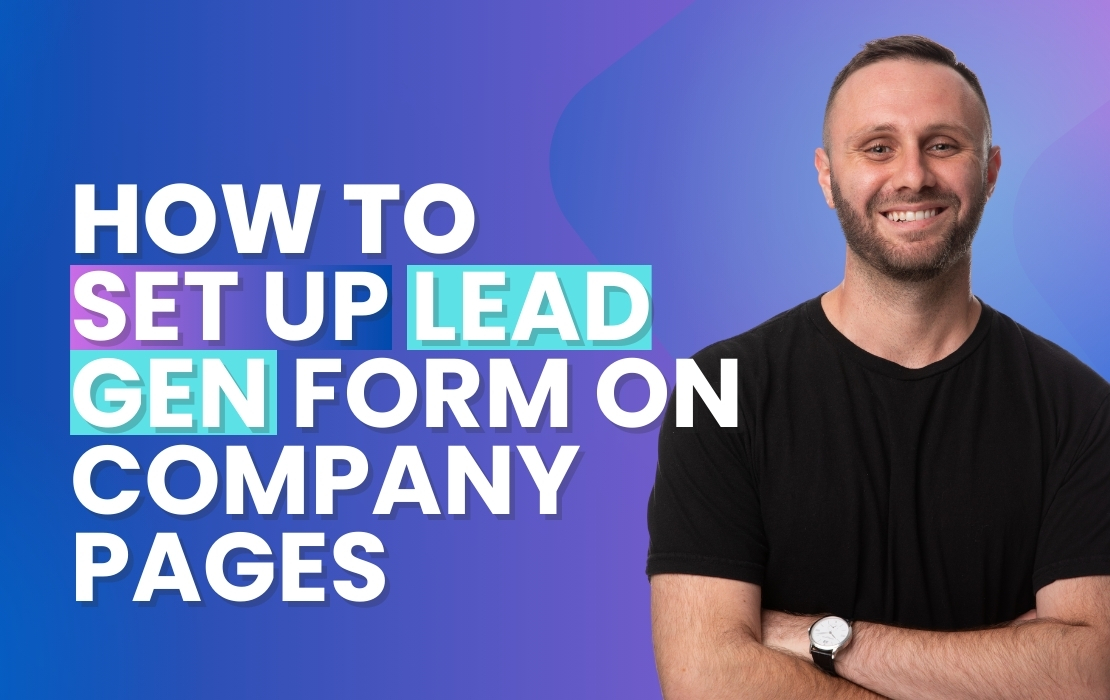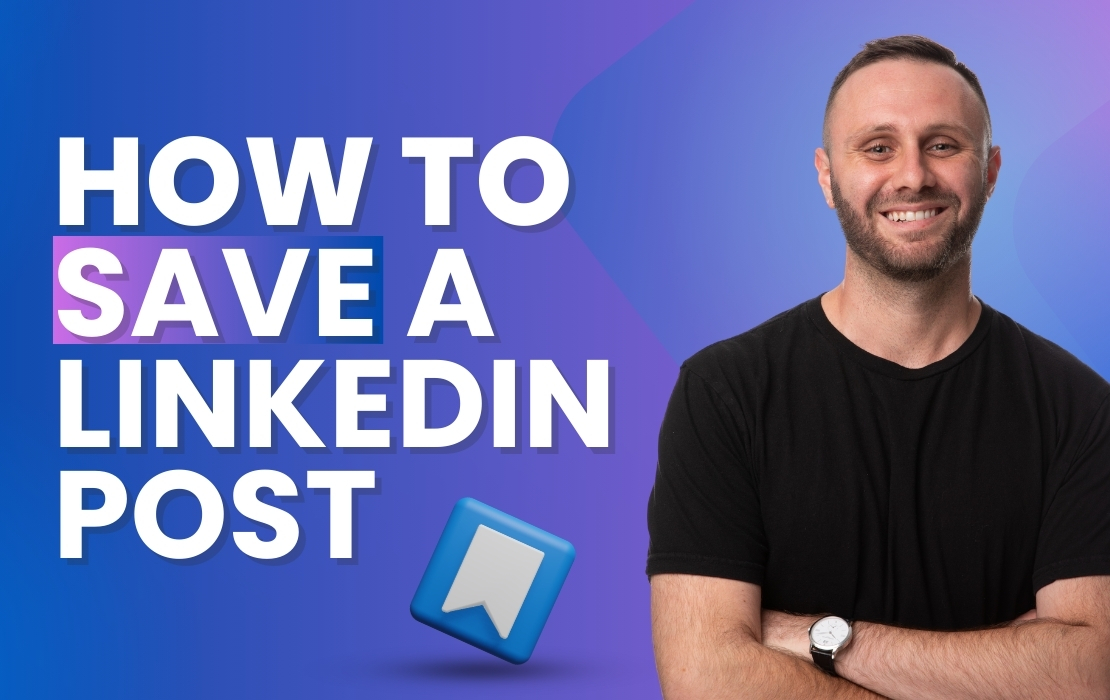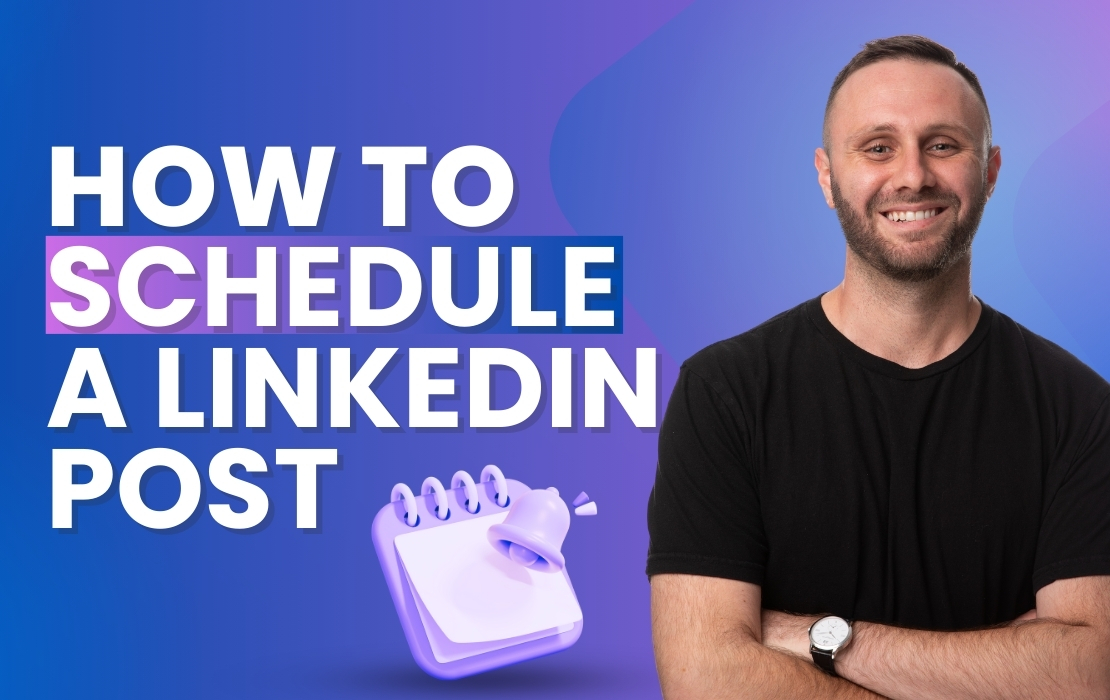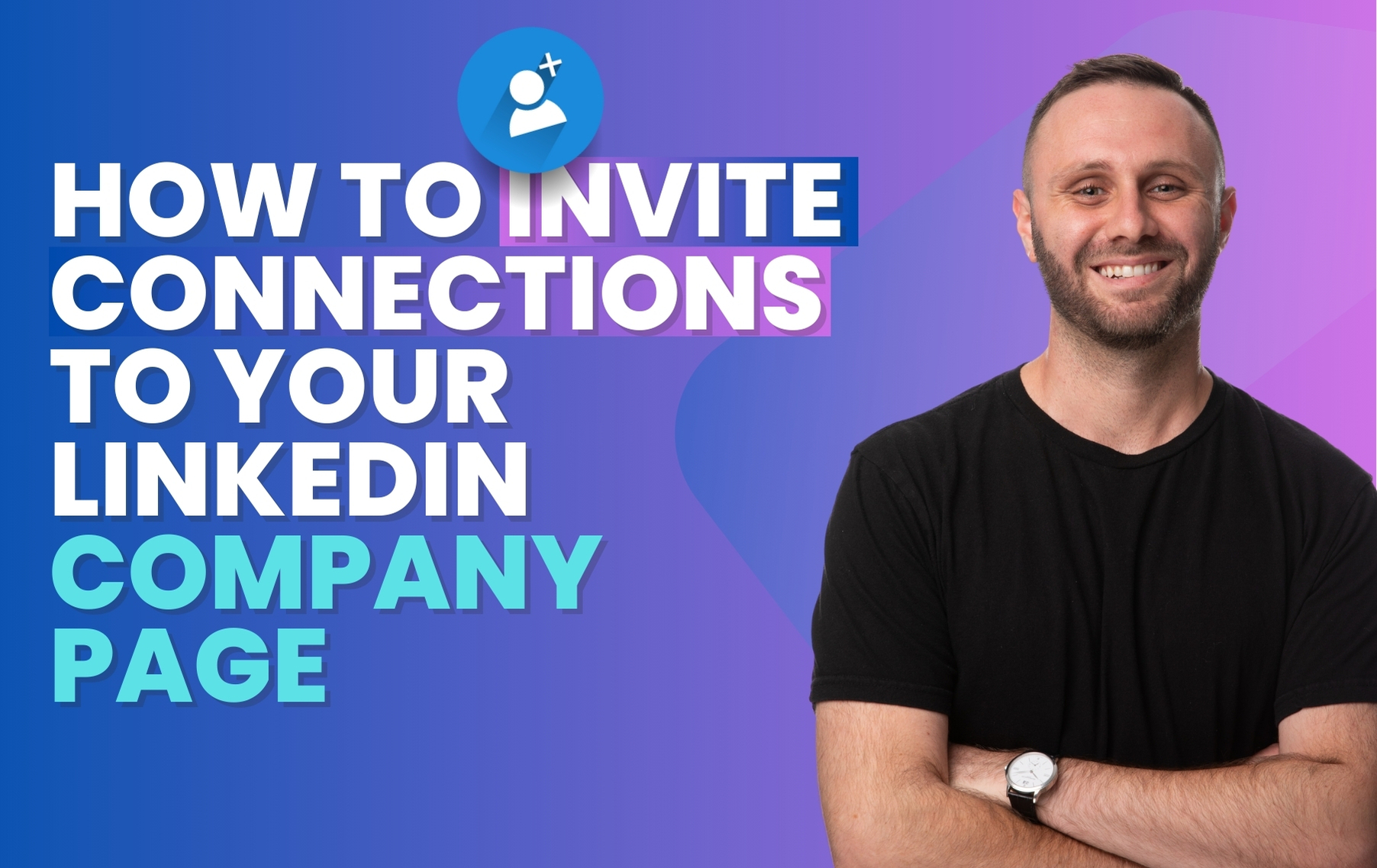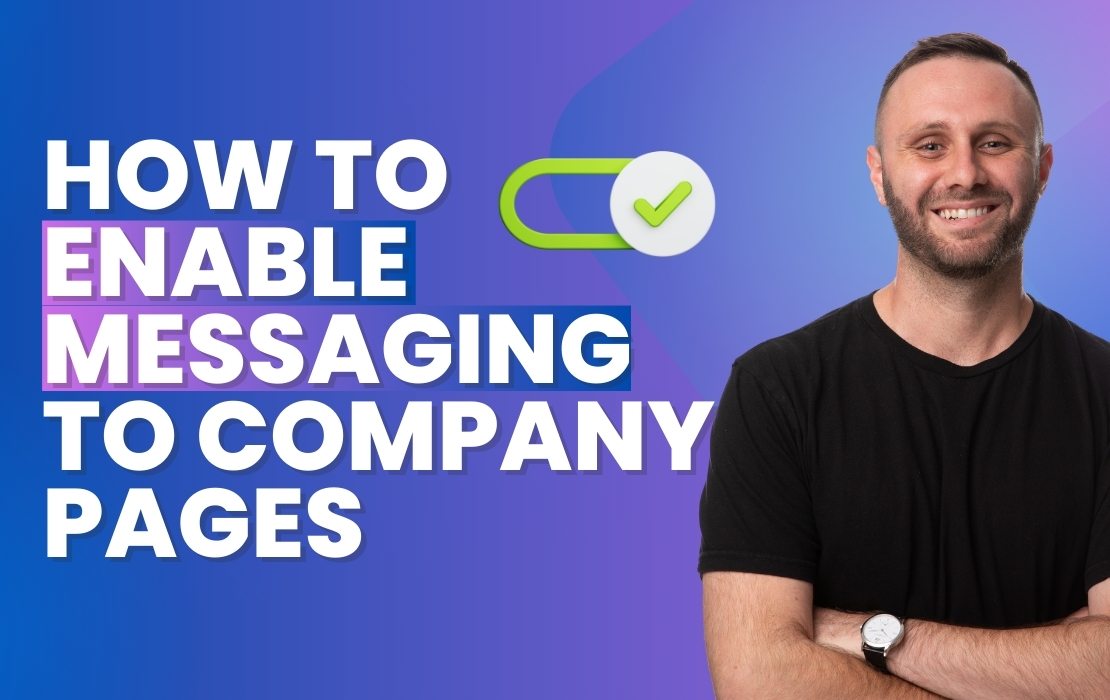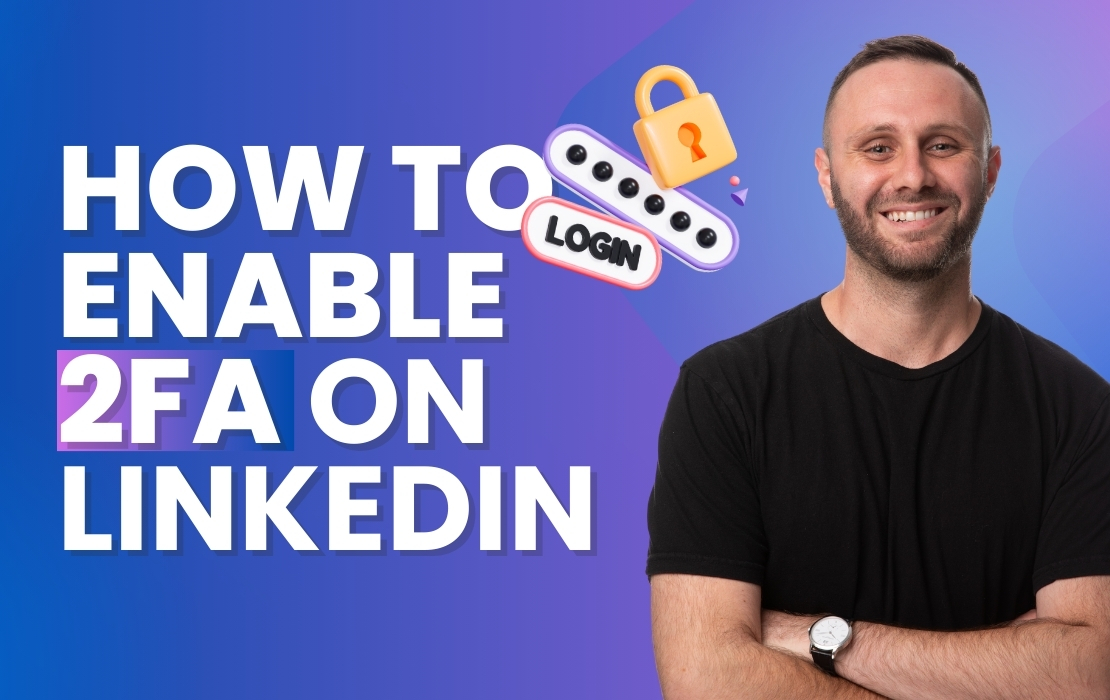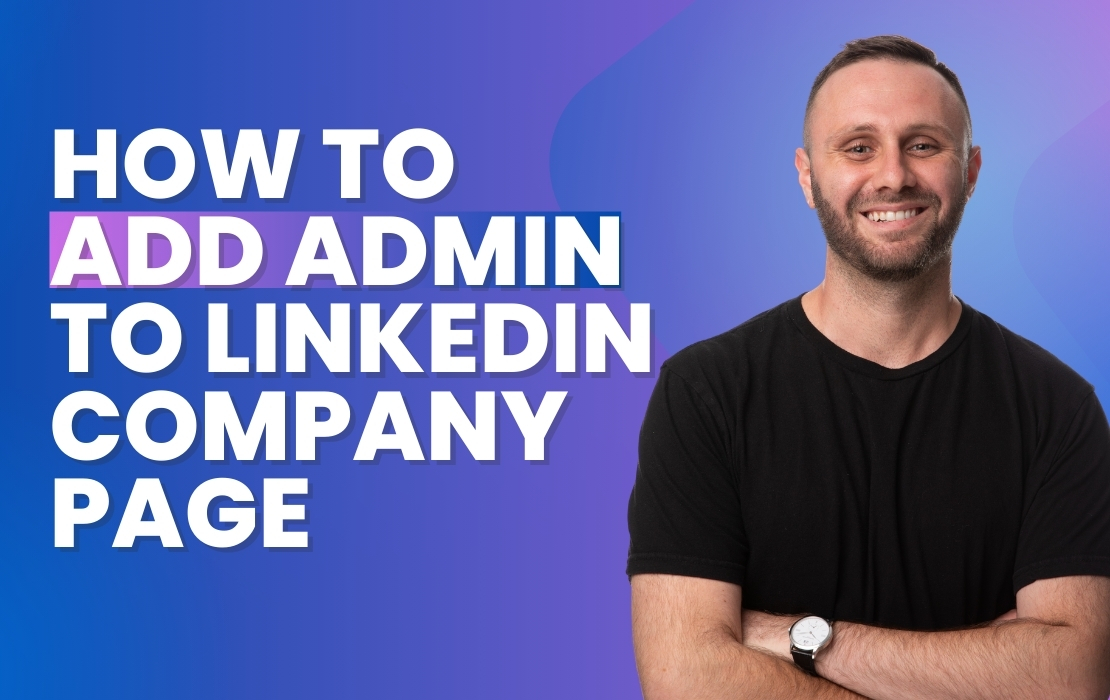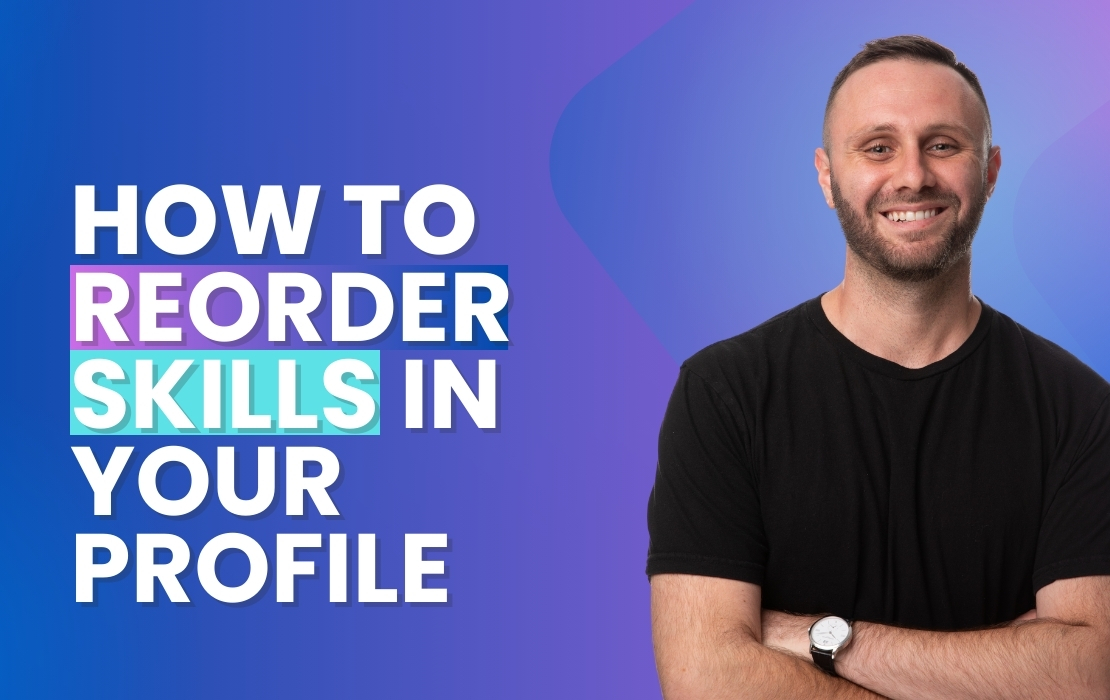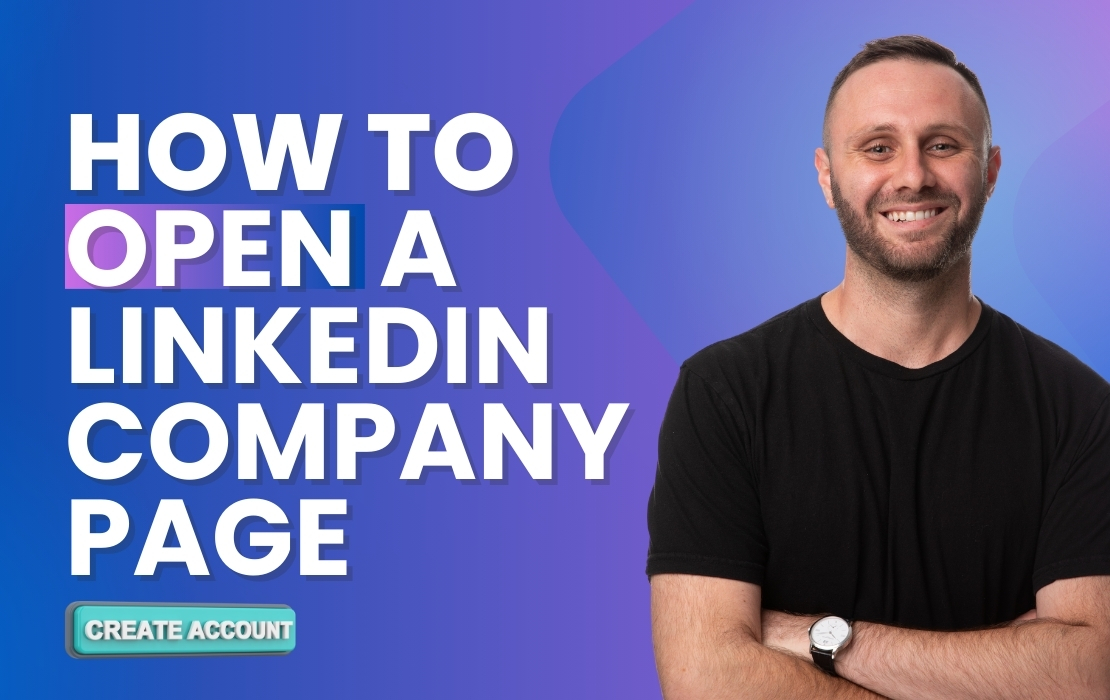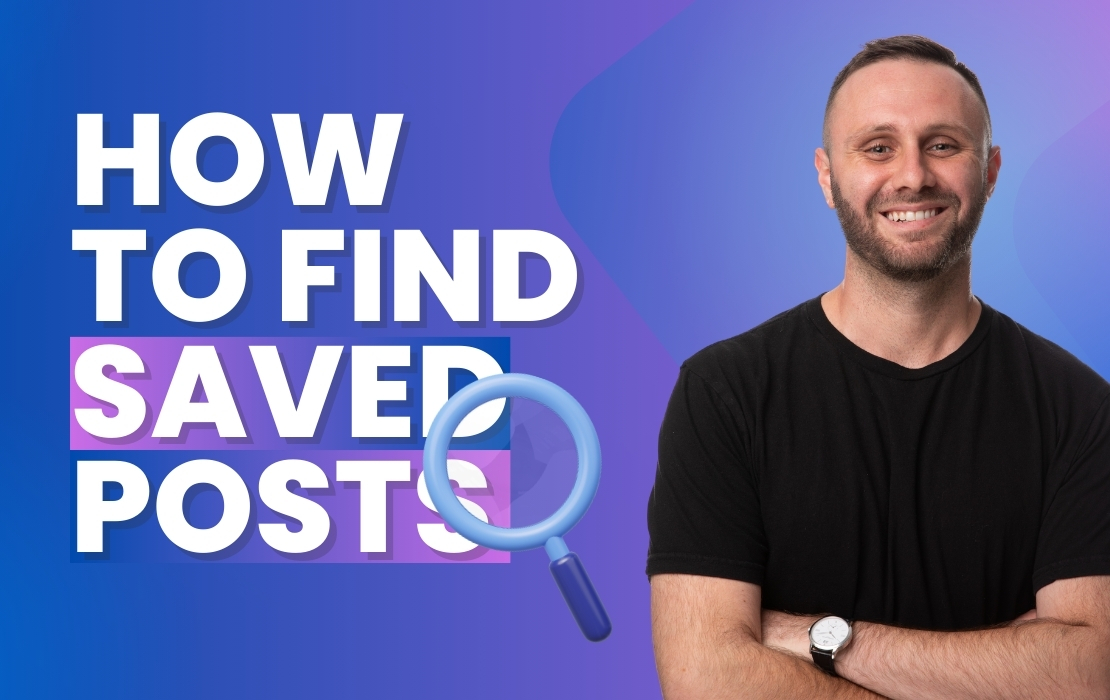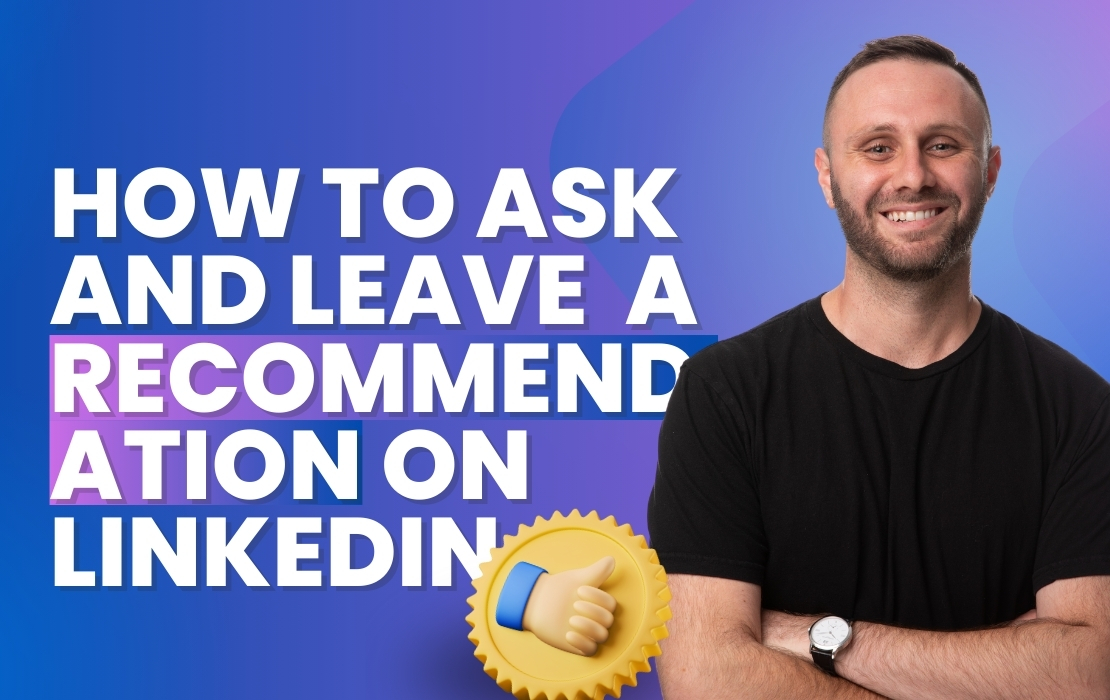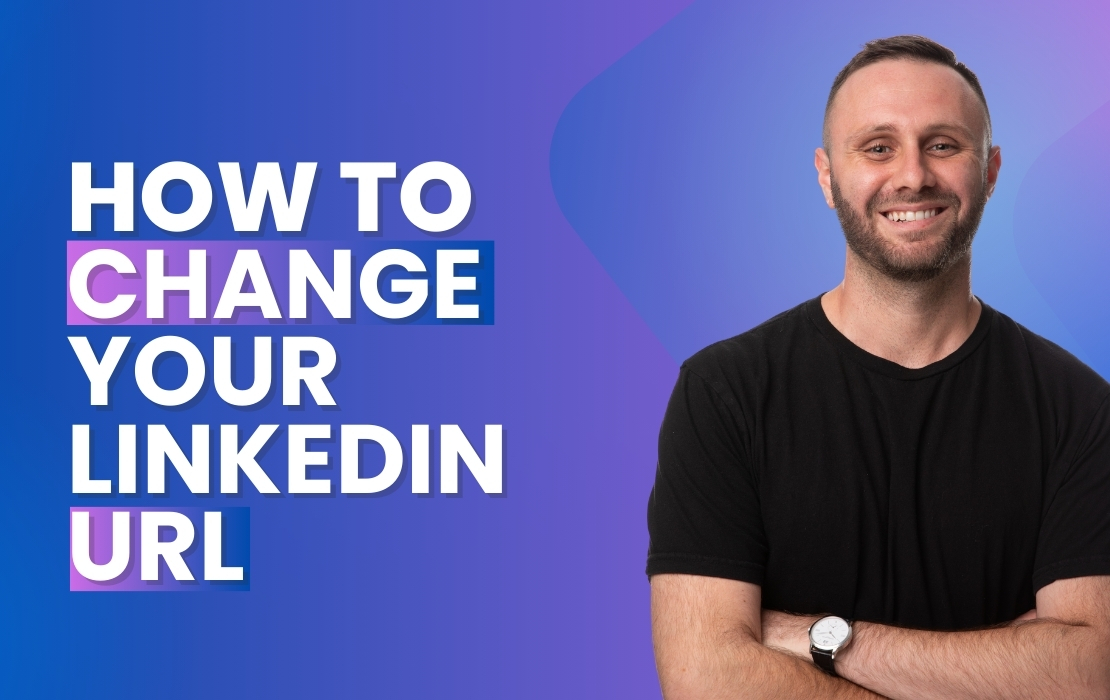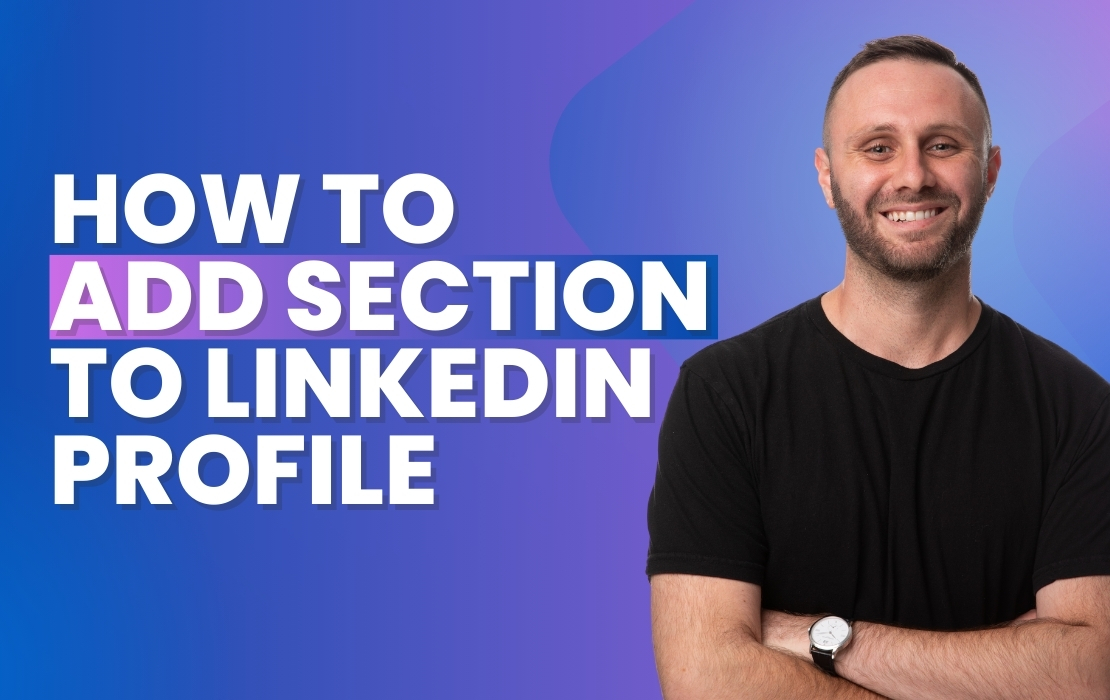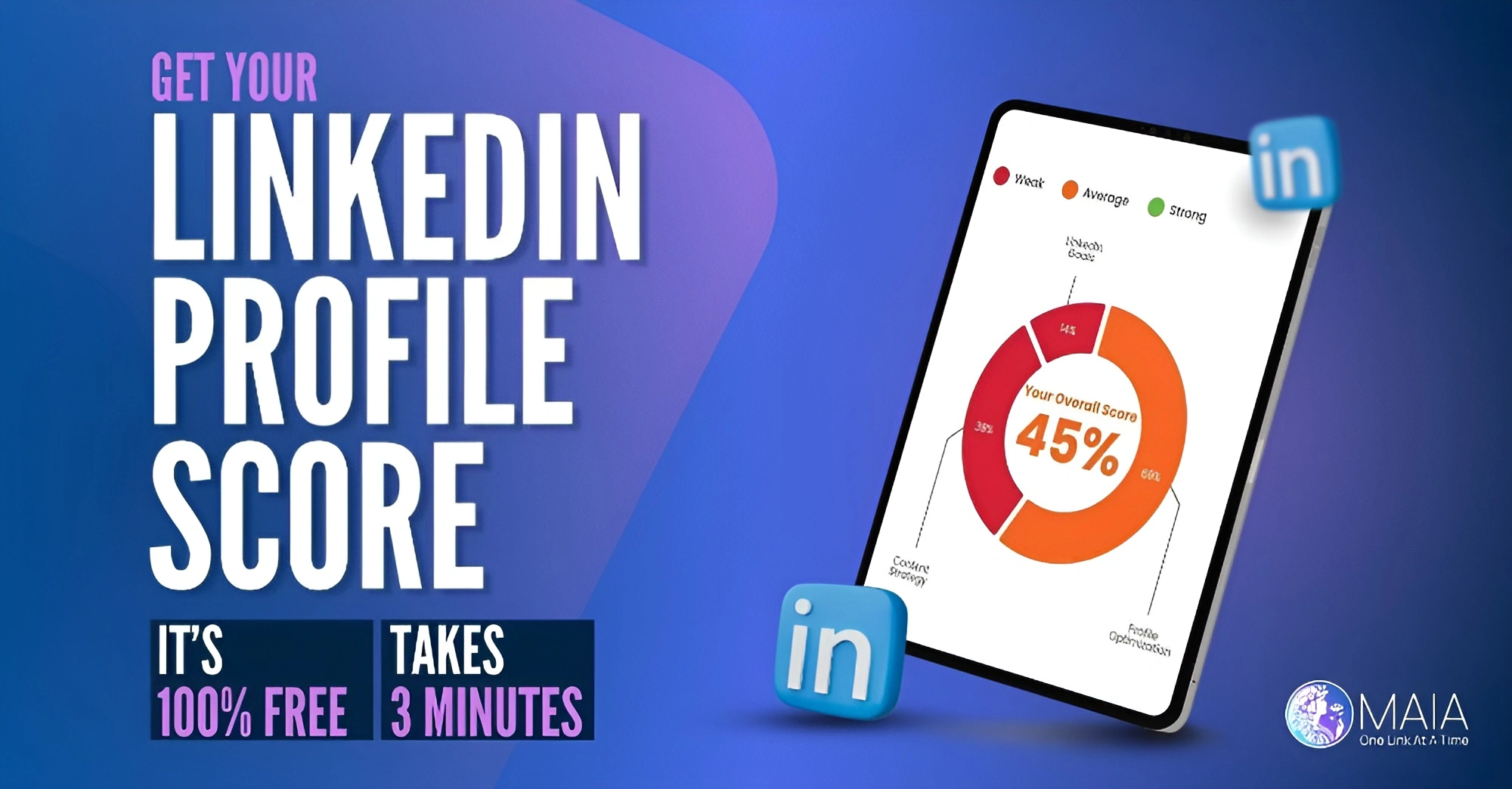How to Save a LinkedIn Post
Eli from MAIA demonstrates a simple and effective way to save posts on LinkedIn, ensuring you can easily revisit valuable content whenever needed.
Steps to Save a LinkedIn Post:
- Browse Your Feed: Scroll through your LinkedIn feed to find the post you want to save.
- Access Save Options: Click on the three dots at the top right corner of the post.
- Save the Post: Select ‘Save’ from the dropdown menu to save the post.
- View Saved Posts: To view your saved posts, click on ‘My Items’ from your desktop, then select ‘Saved Posts’.
Eli points out that saving posts on LinkedIn is a great way to compile a personal library of insights, tips, and inspirational content that you can refer back to at any time.
If you have questions about how to save posts or manage your saved content on LinkedIn, don’t hesitate to reach out.