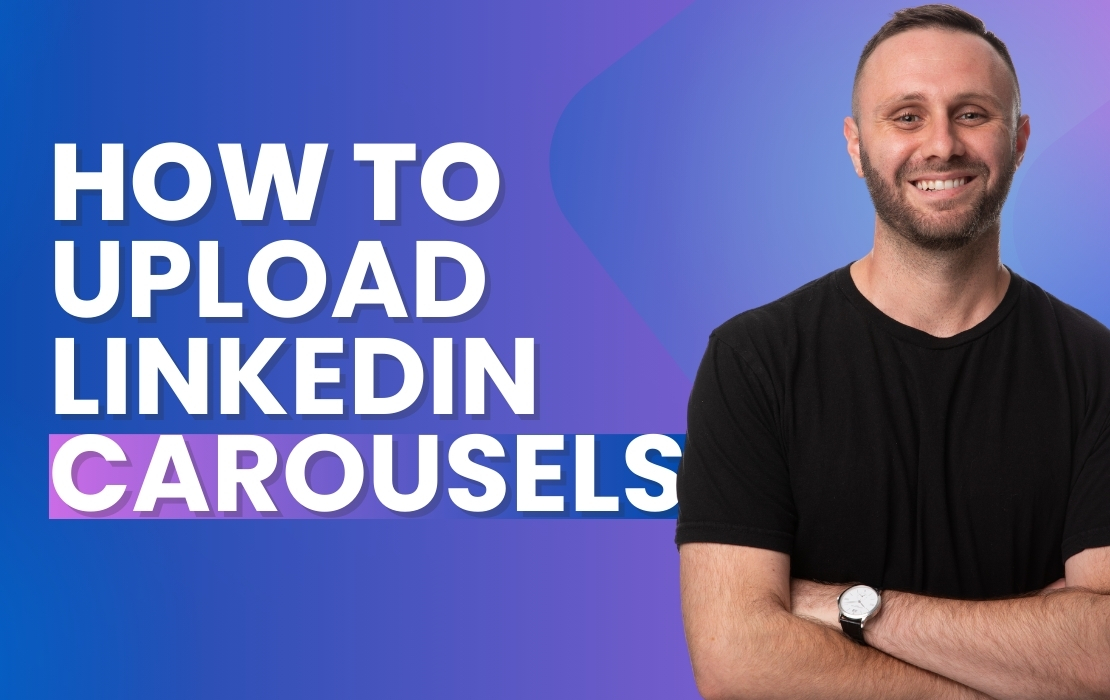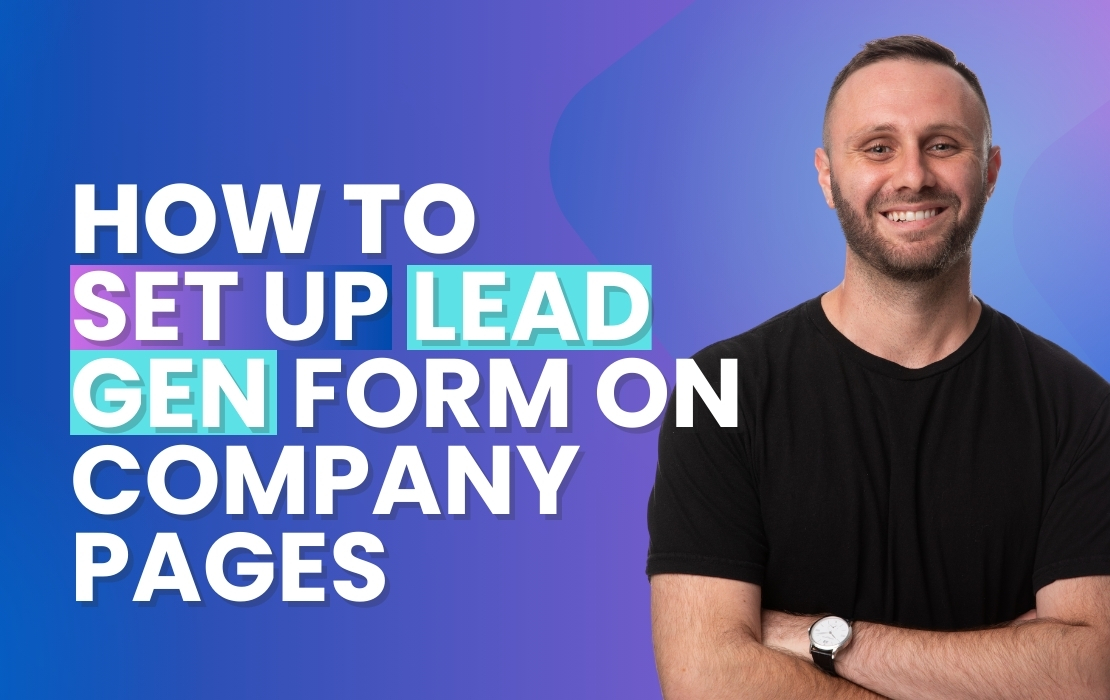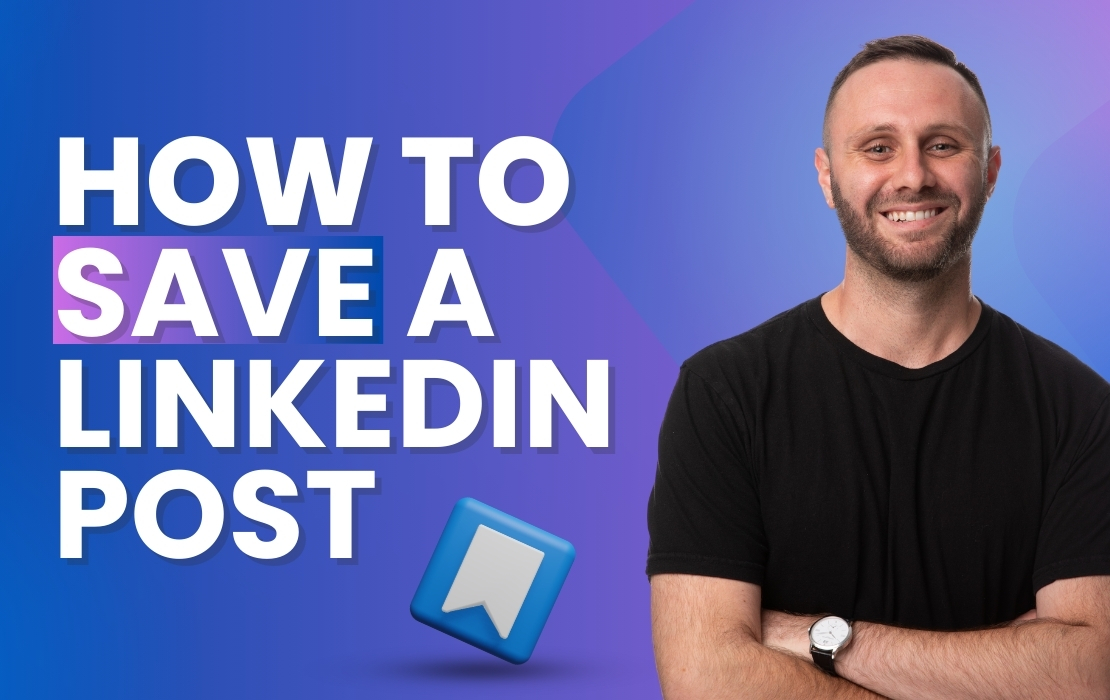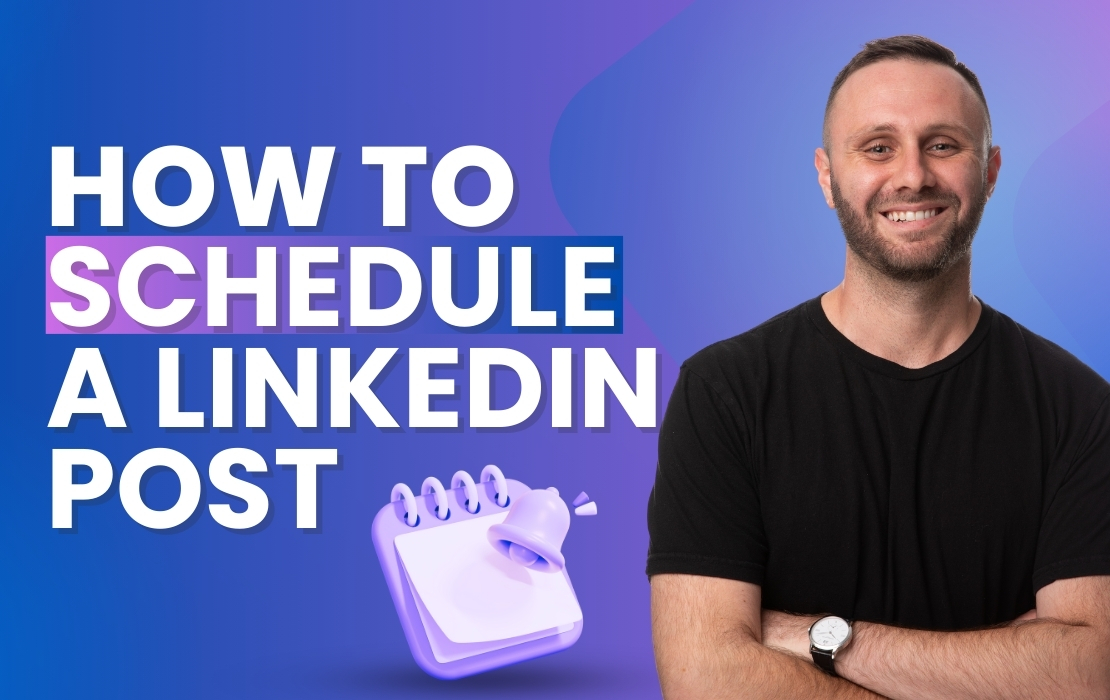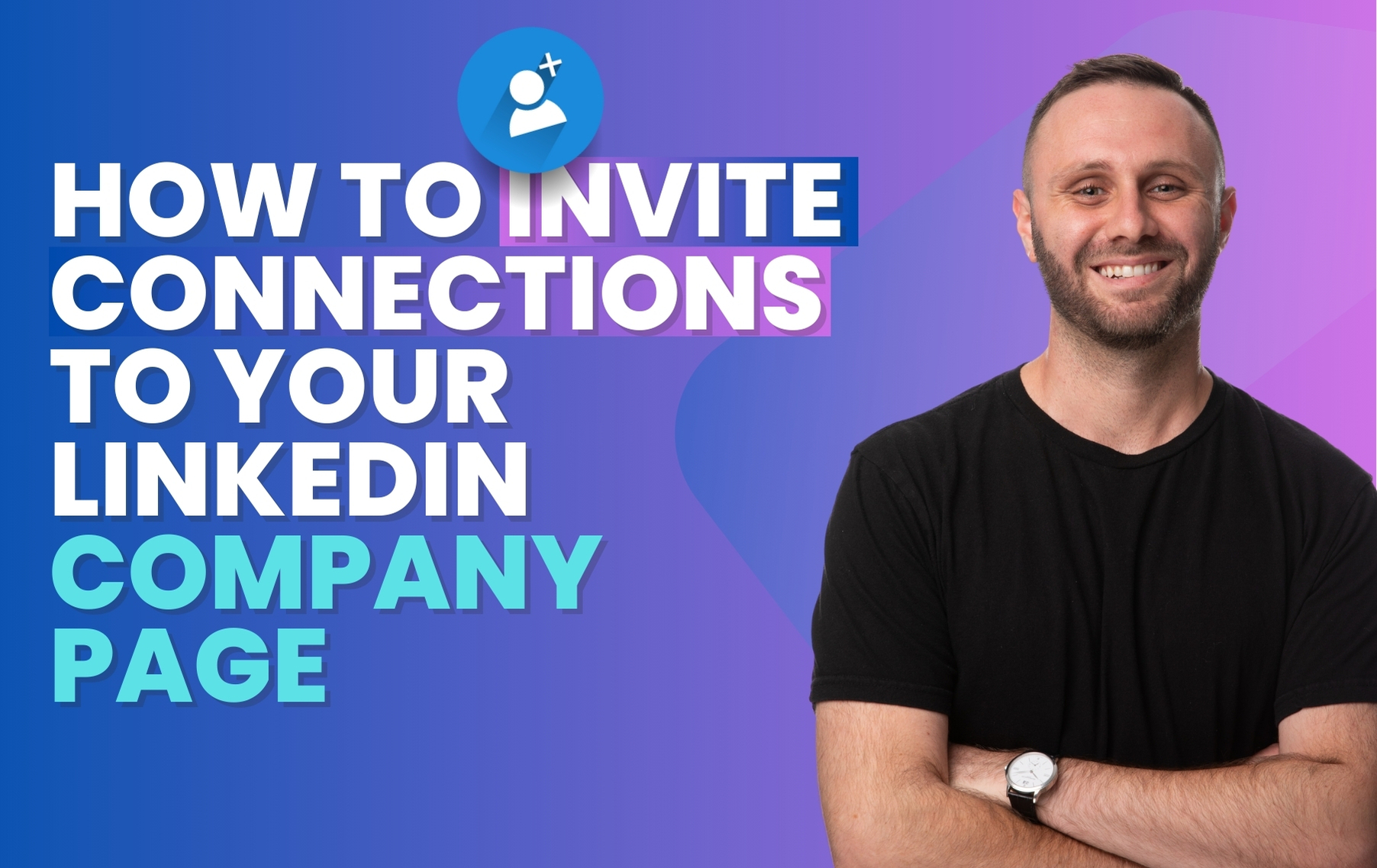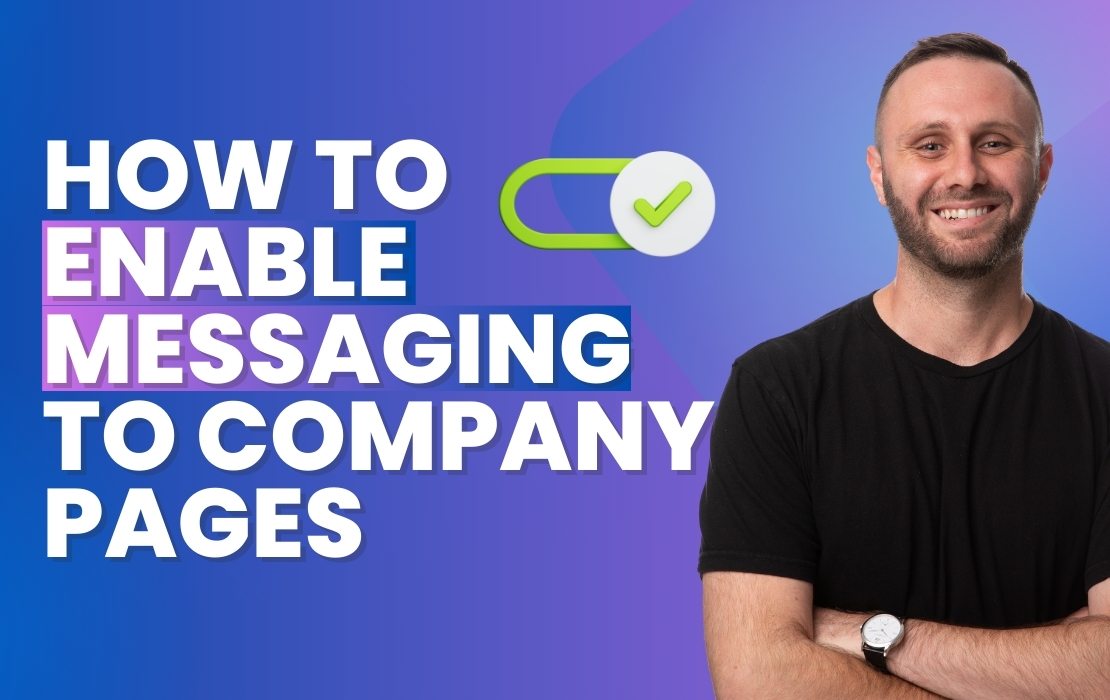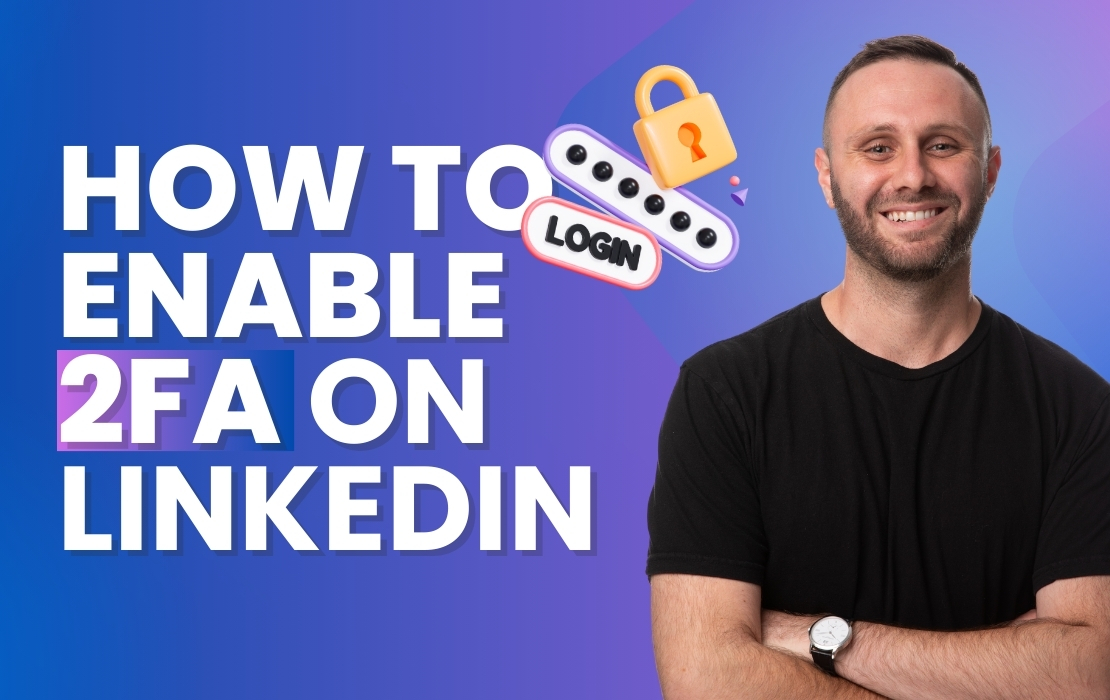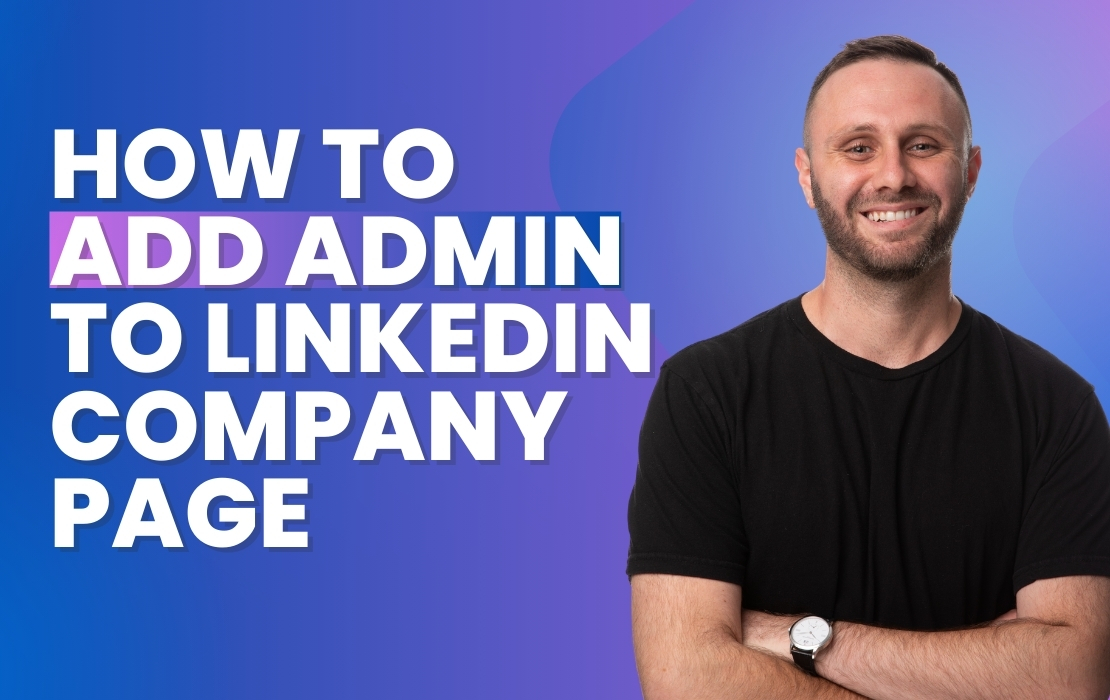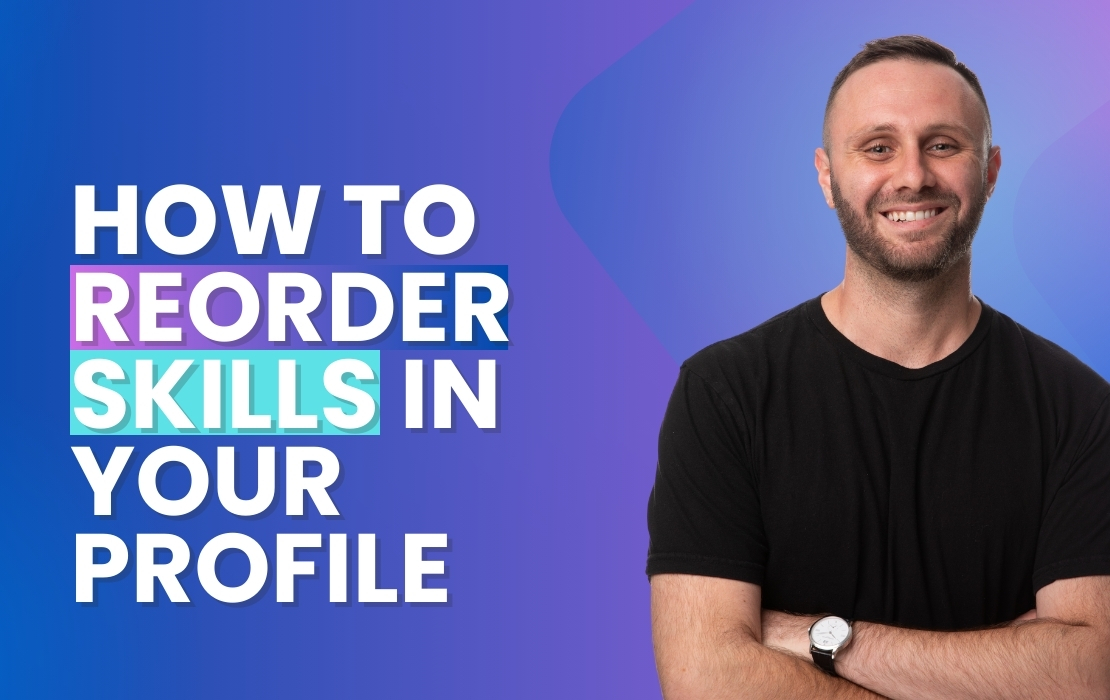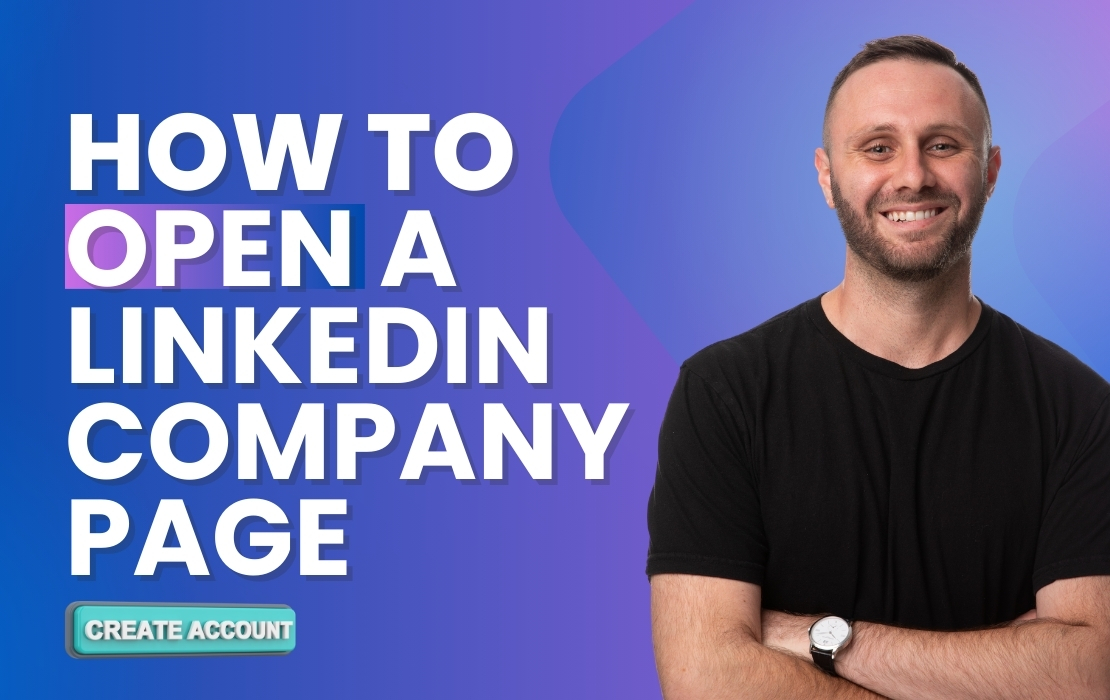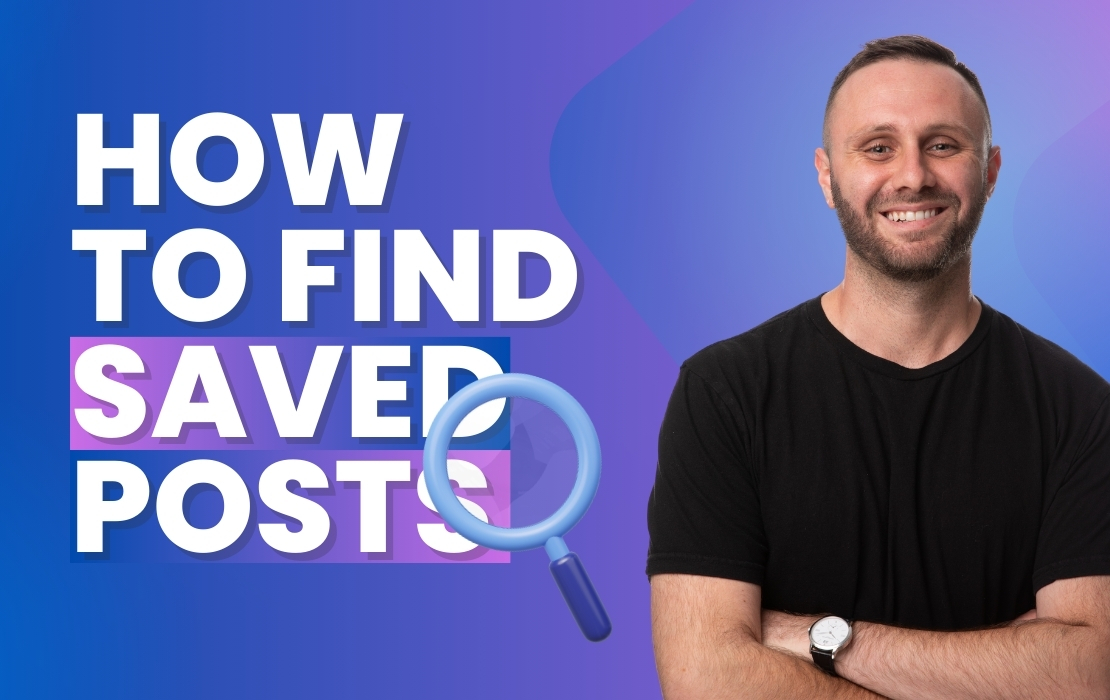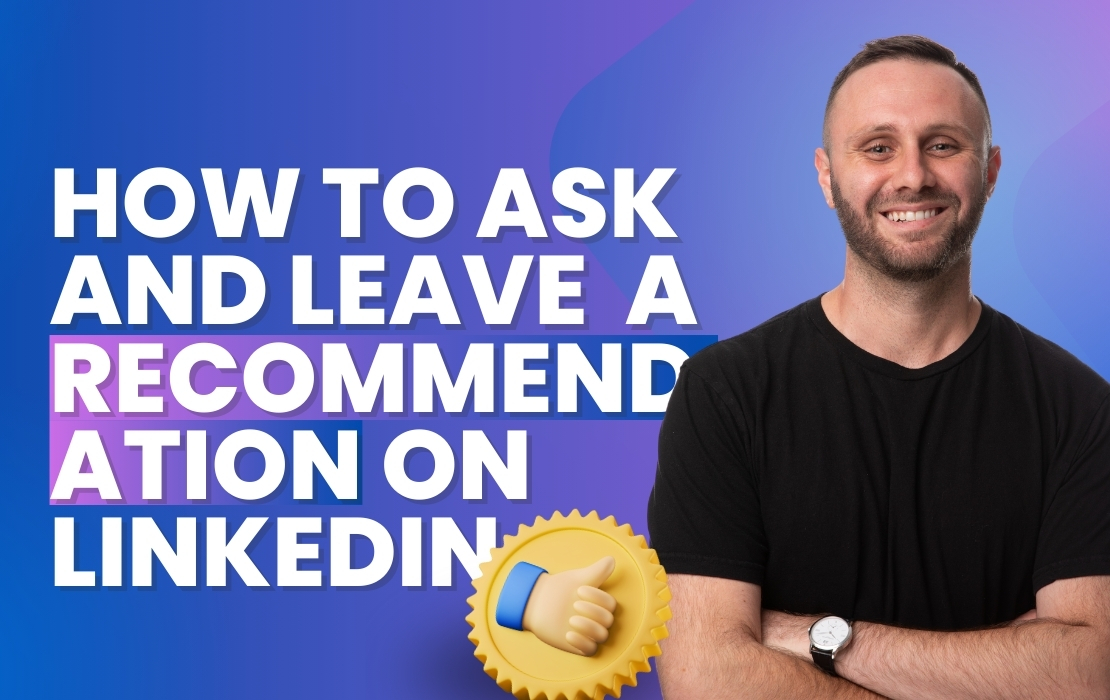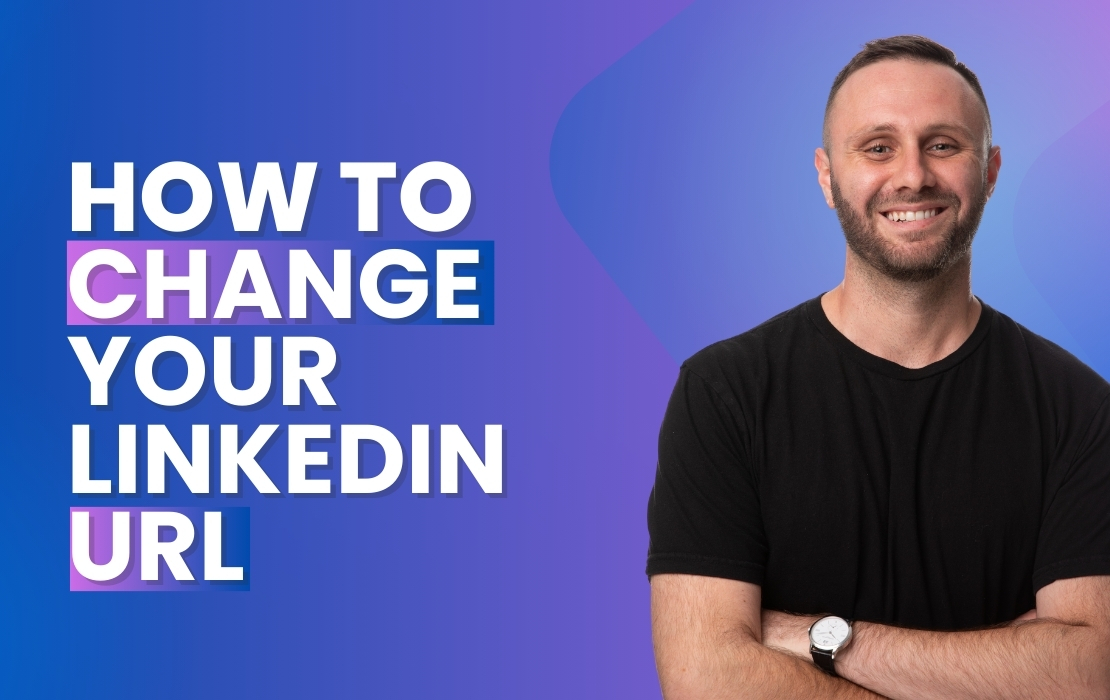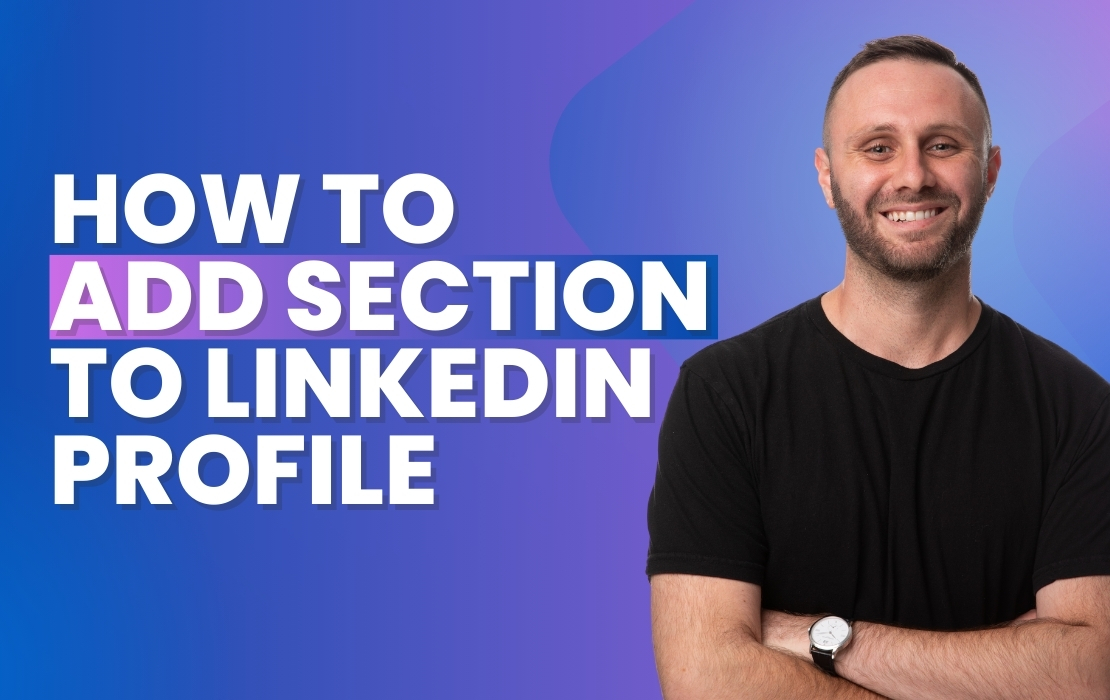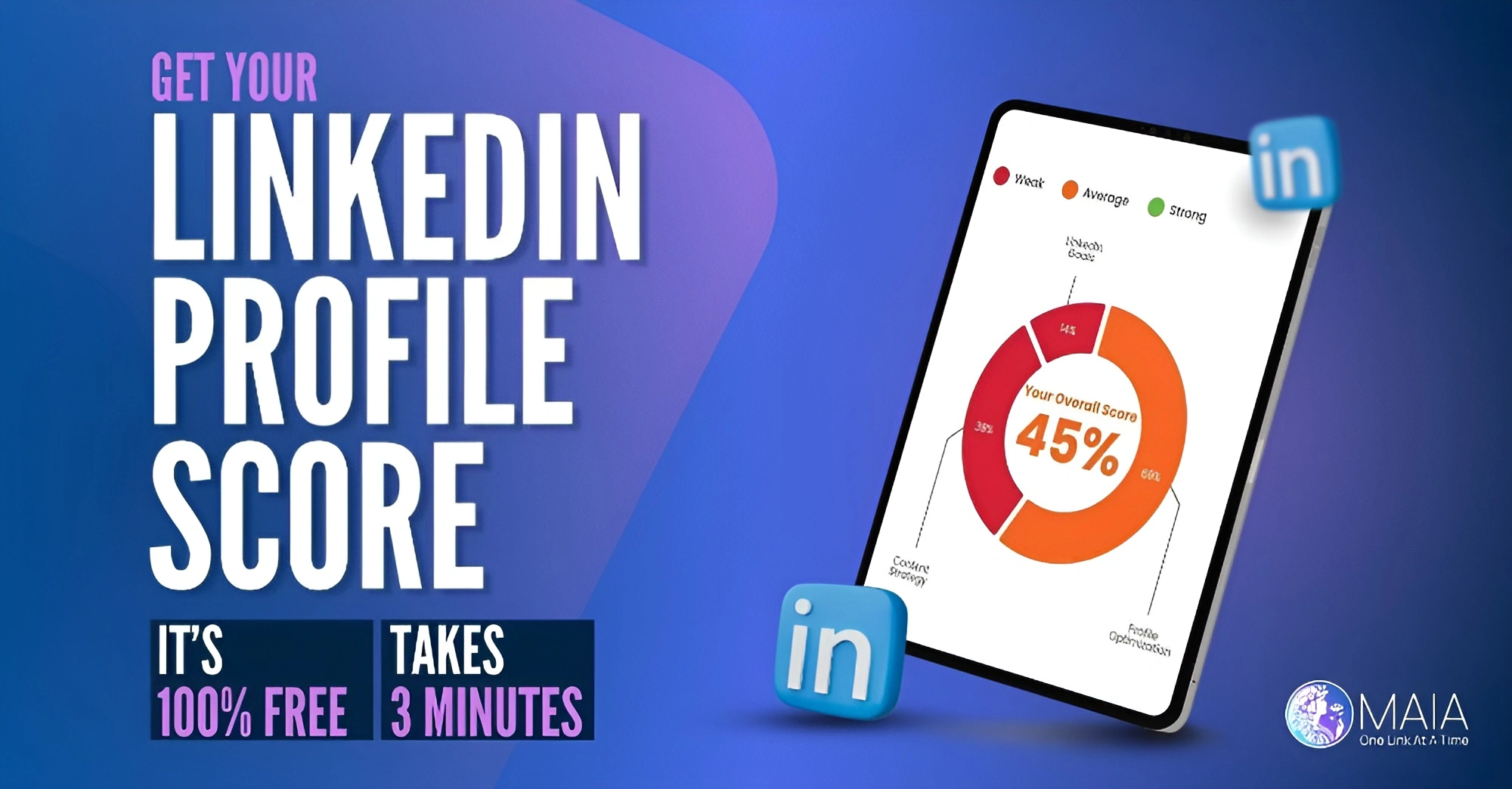How to Schedule a LinkedIn Post
Eli from MAIA teaches you how to schedule posts on LinkedIn, allowing for strategic planning and consistent engagement with your network.
Steps to Schedule a LinkedIn Post:
1. Go to the Homepage: Log into LinkedIn and navigate to your homepage.
2. Start a Post: Click on ‘Start a post’ at the top of your feed.
3. Prepare Your Post: Enter the content for your post. If you have media to add, use the ‘Media’ button to upload images or videos.
4. Schedule the Post: Click the clock icon next to the post area to set a date and time for your post. You can choose any future date and time.
5. Confirm the Schedule: After selecting the date and time, review the details, and click ‘Schedule’ to finalize.
6. View Scheduled Posts: To see all your scheduled posts and manage them, go to ‘View all scheduled posts’ from your activity options.
Eli highlights the importance of scheduling to maintain a regular presence on LinkedIn without having to post in real-time. This feature is particularly useful for maintaining visibility even when you’re busy with other tasks.
If you have questions about scheduling LinkedIn posts or need further assistance with using LinkedIn effectively, feel free to reach out.