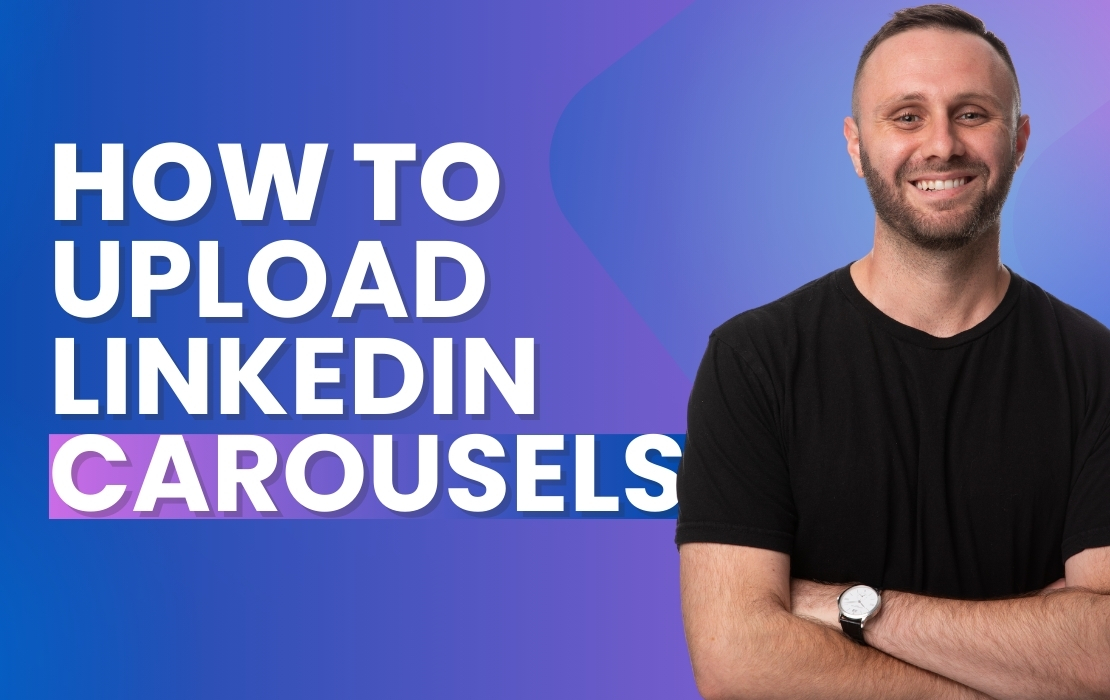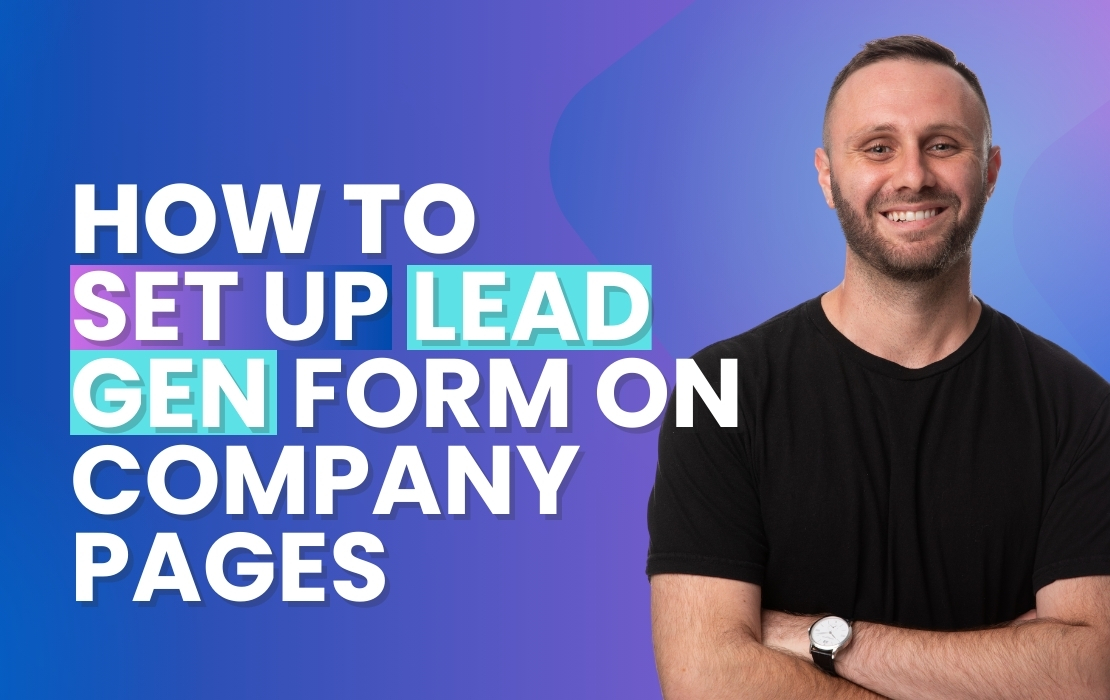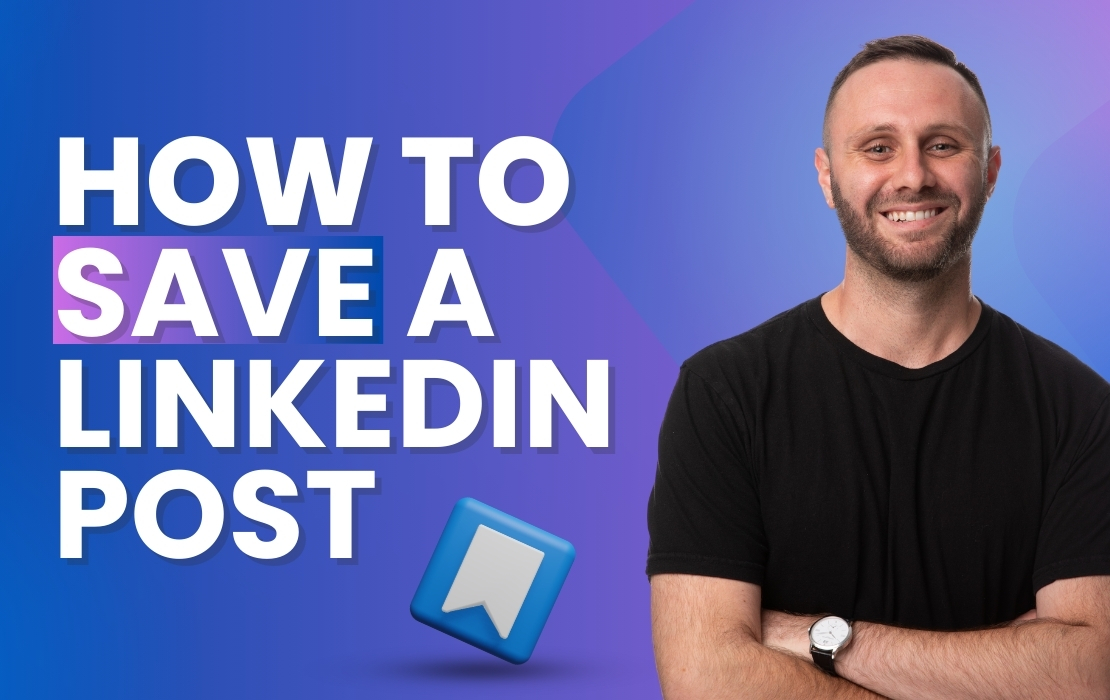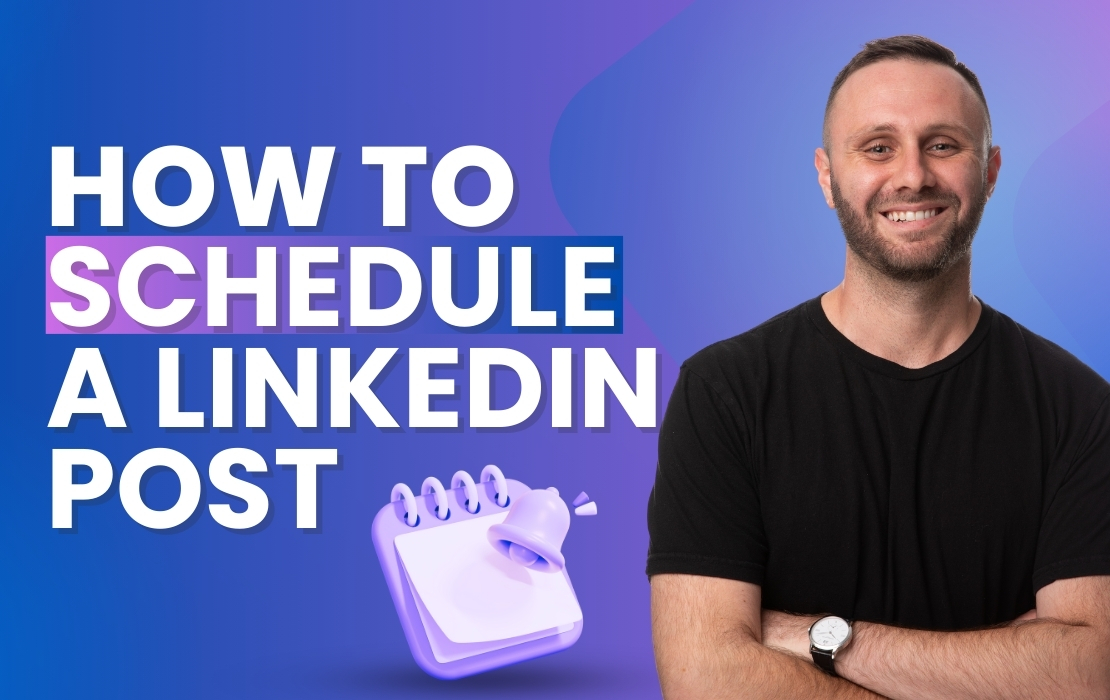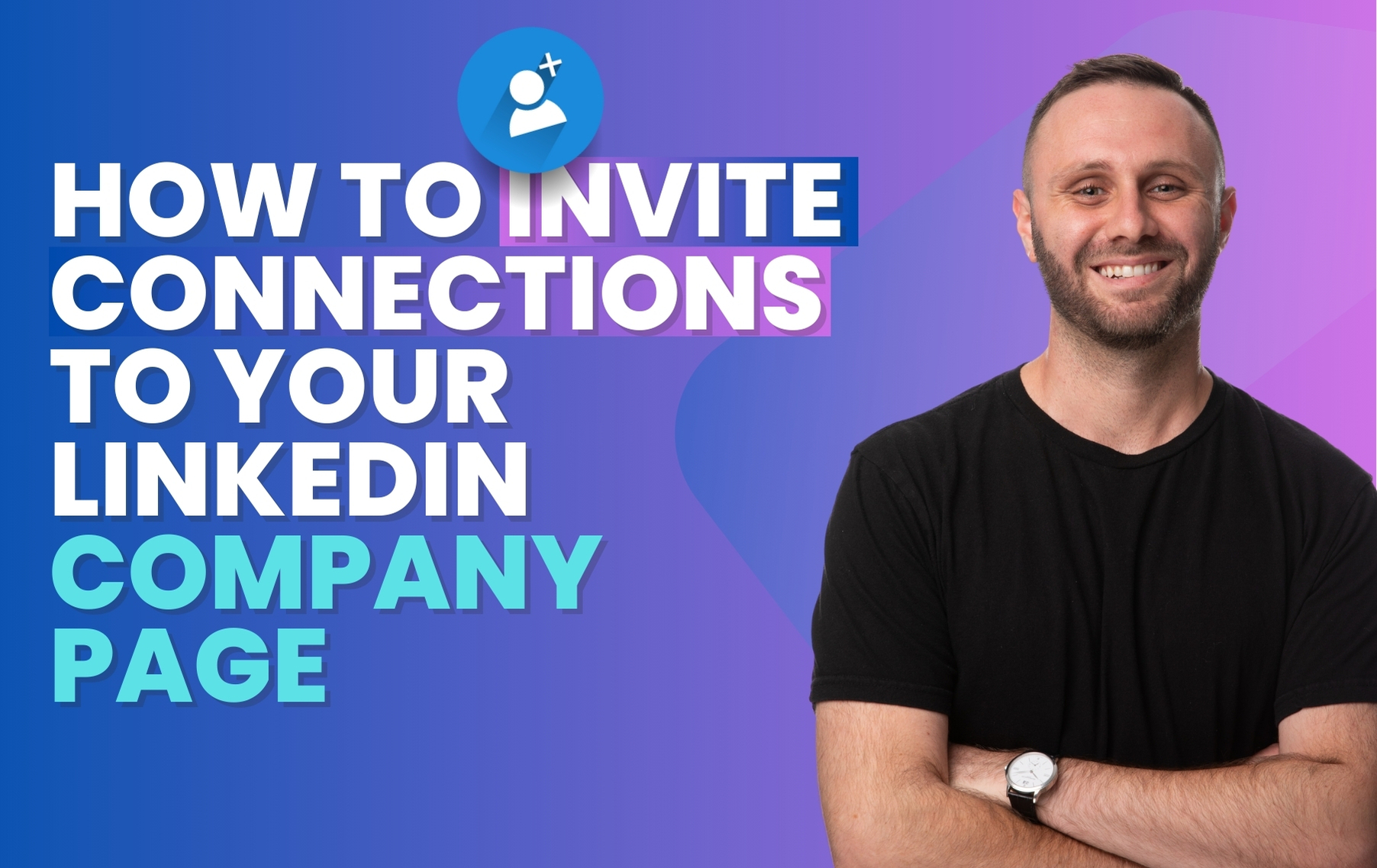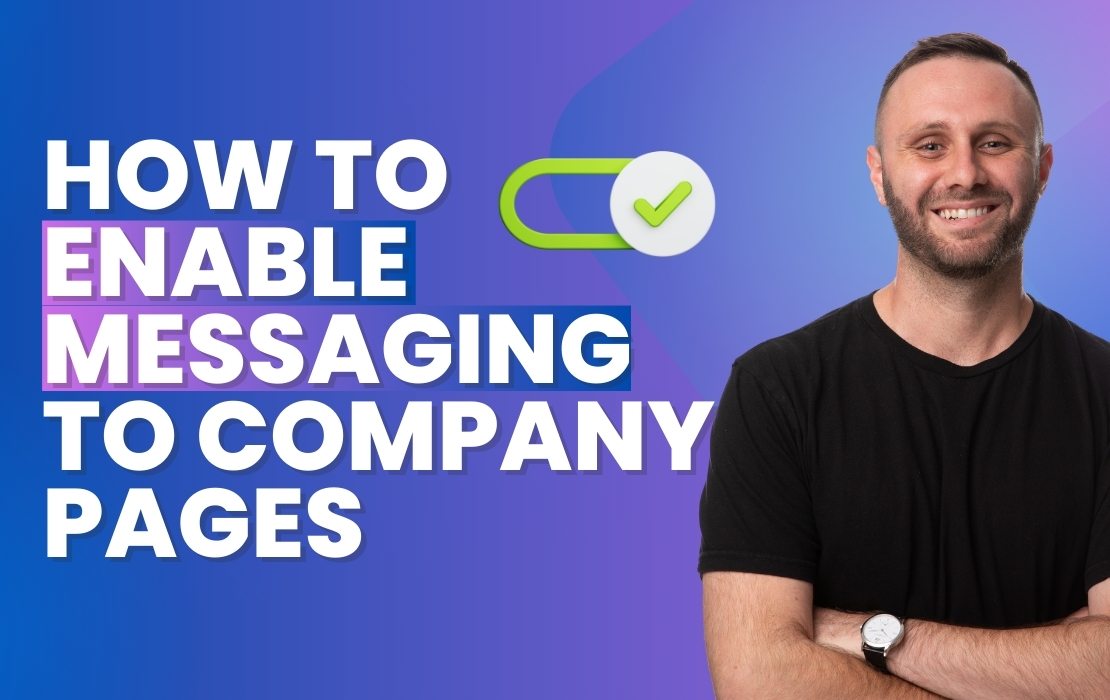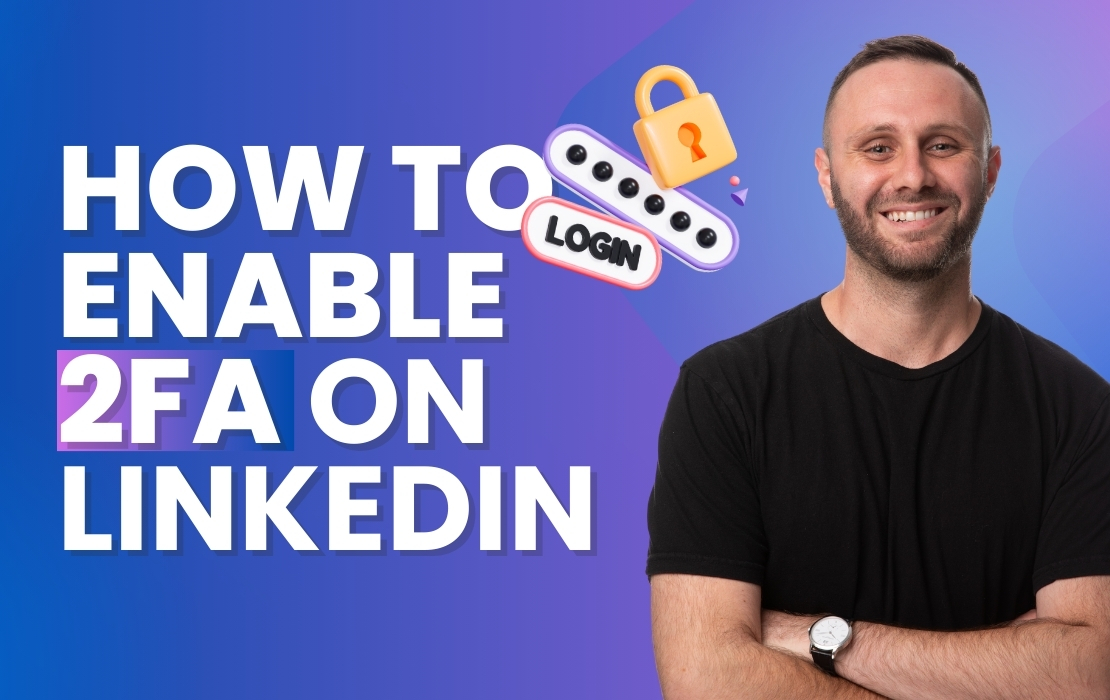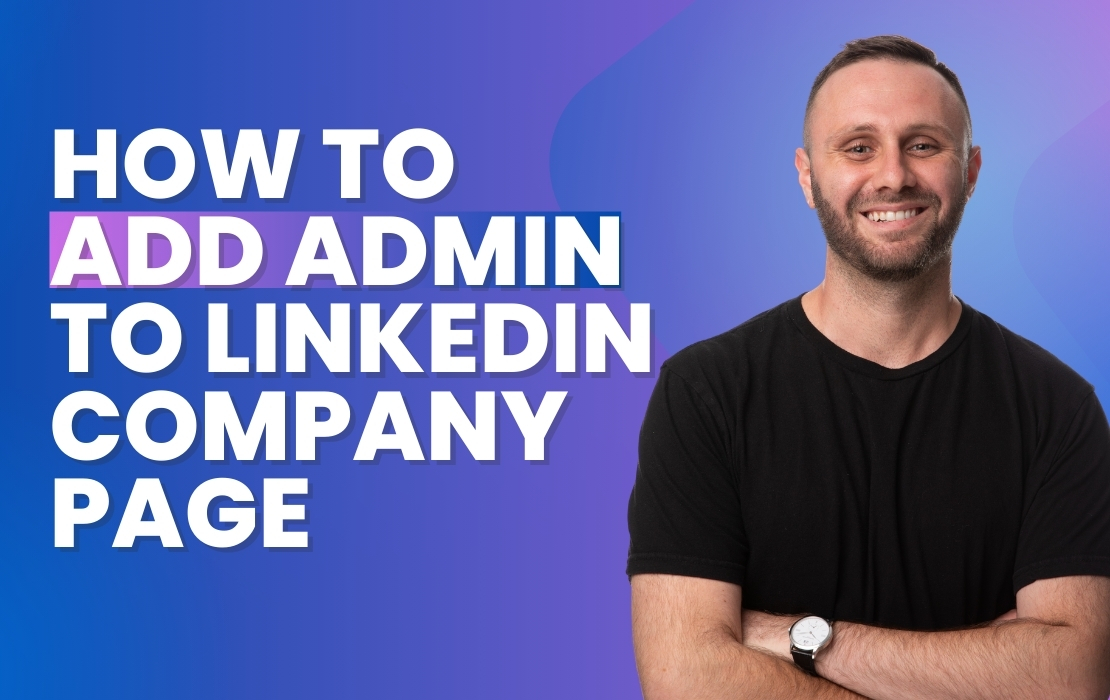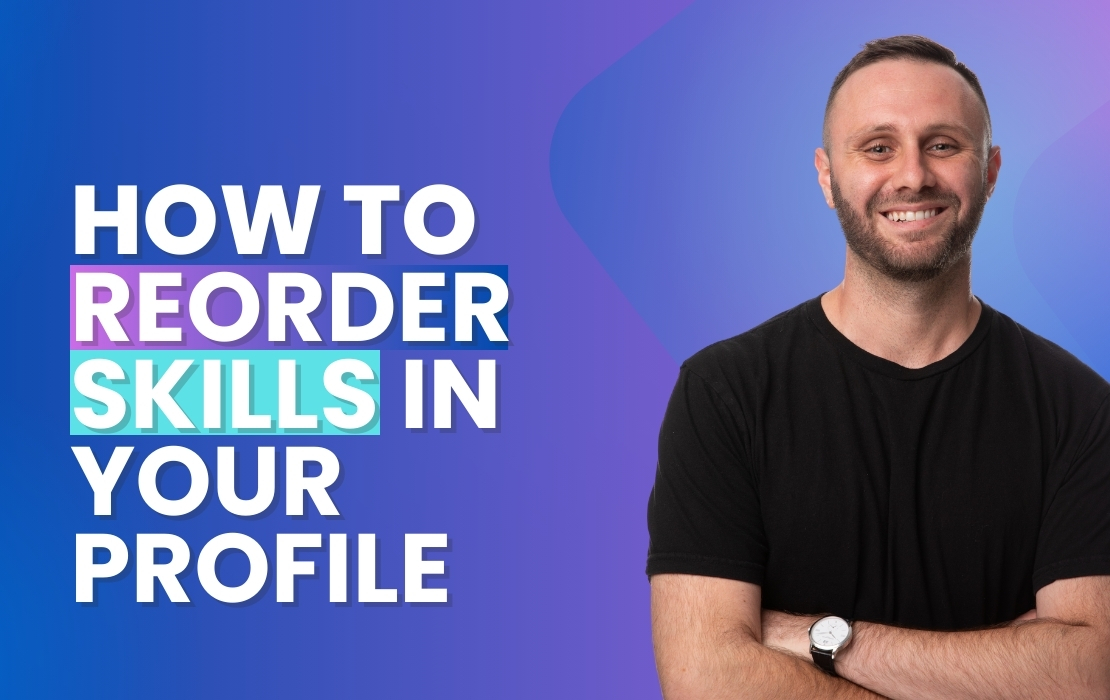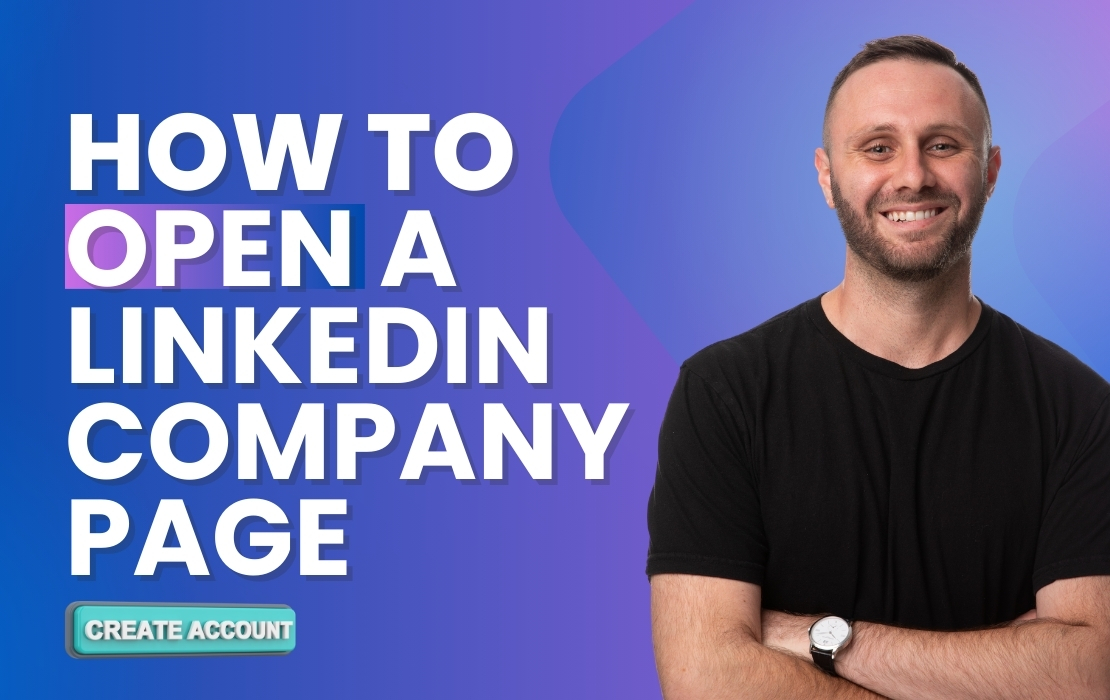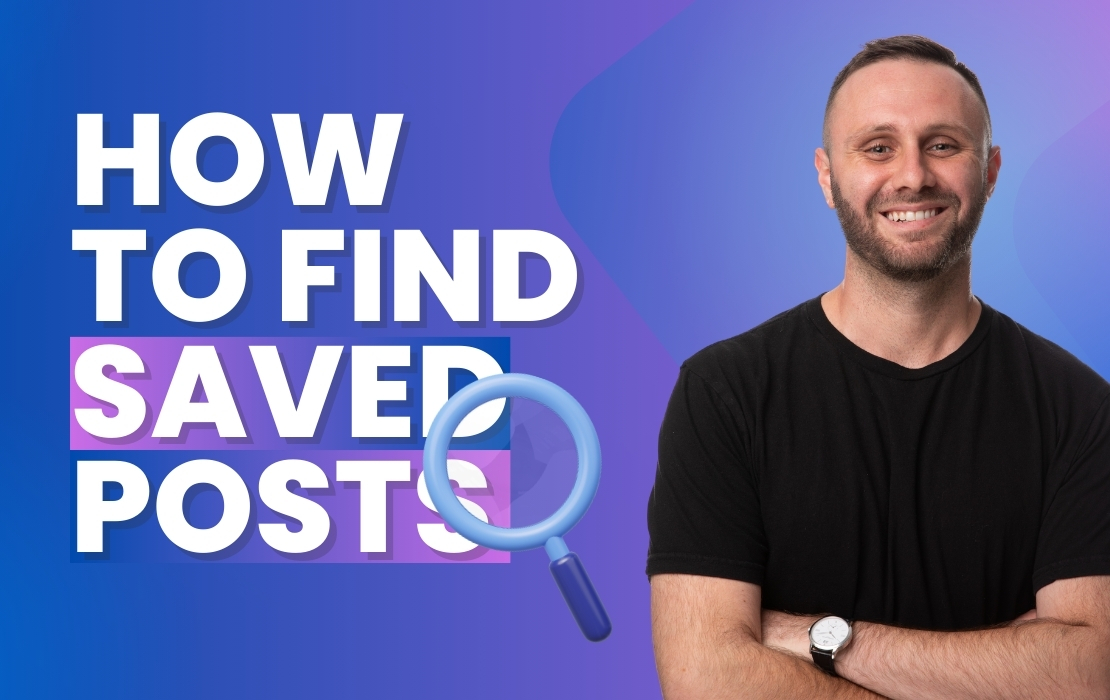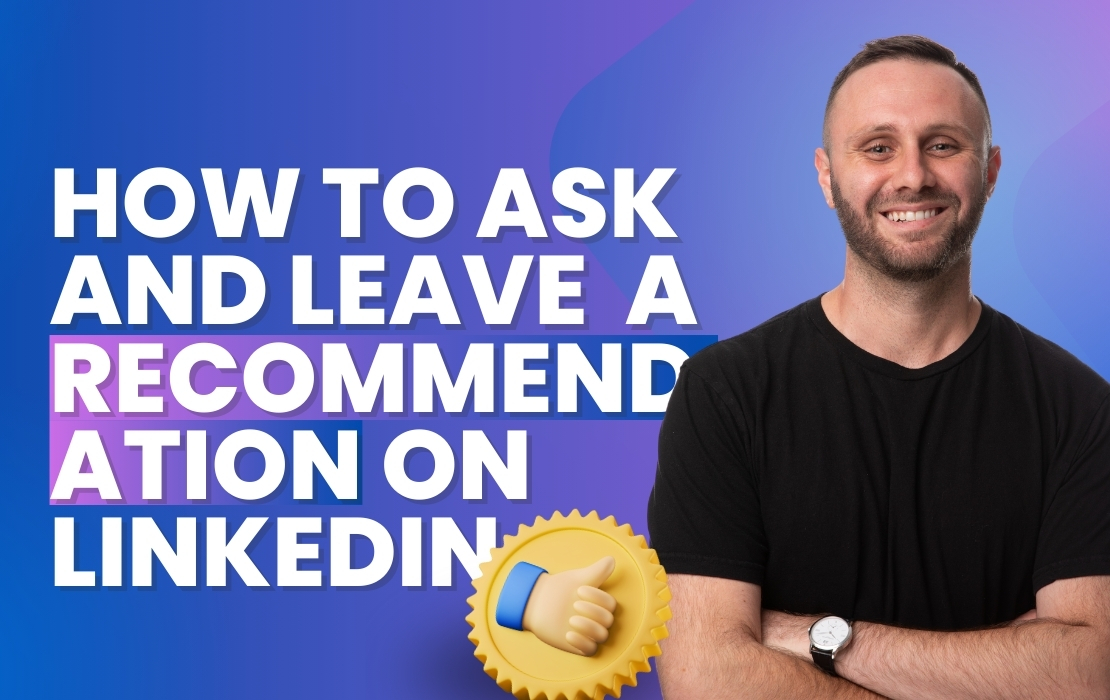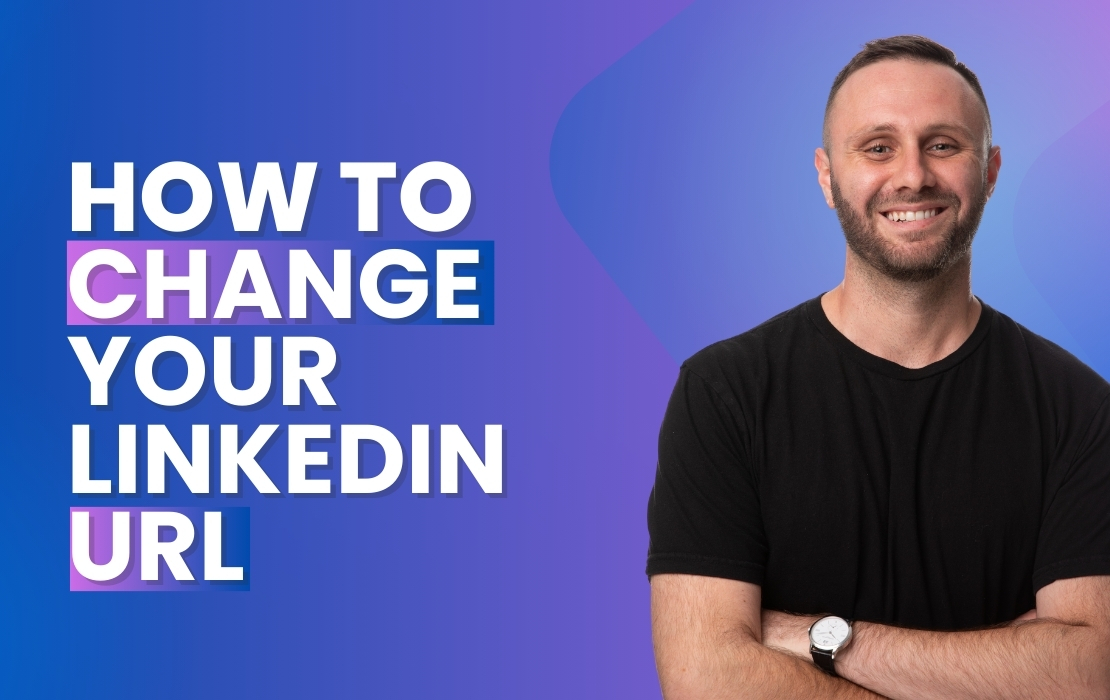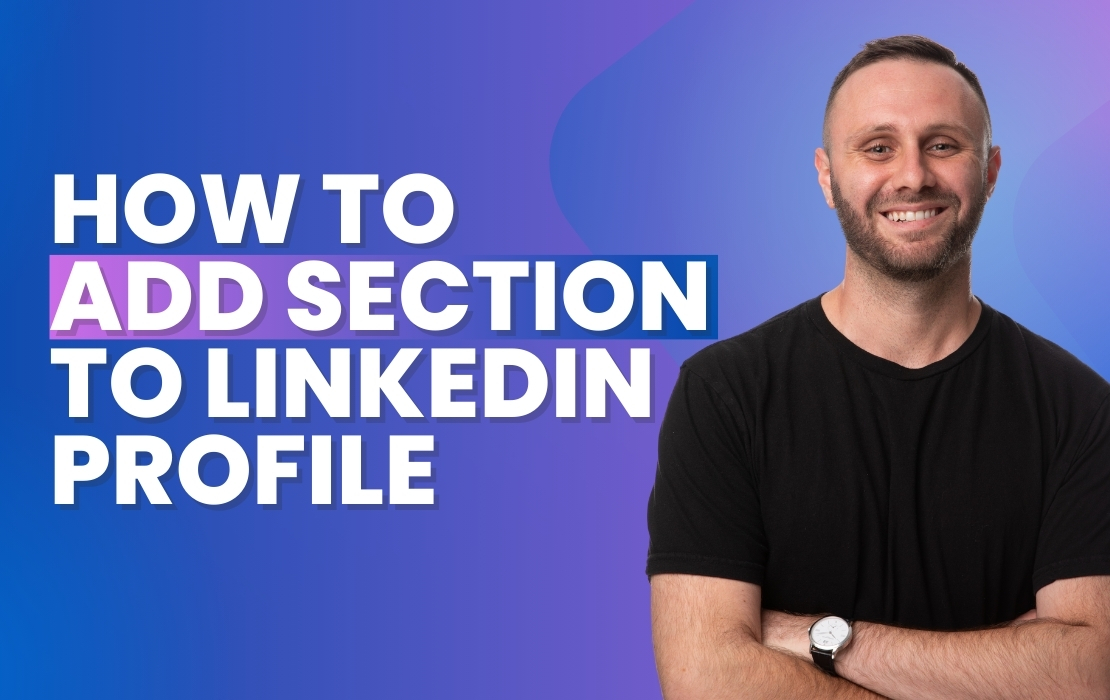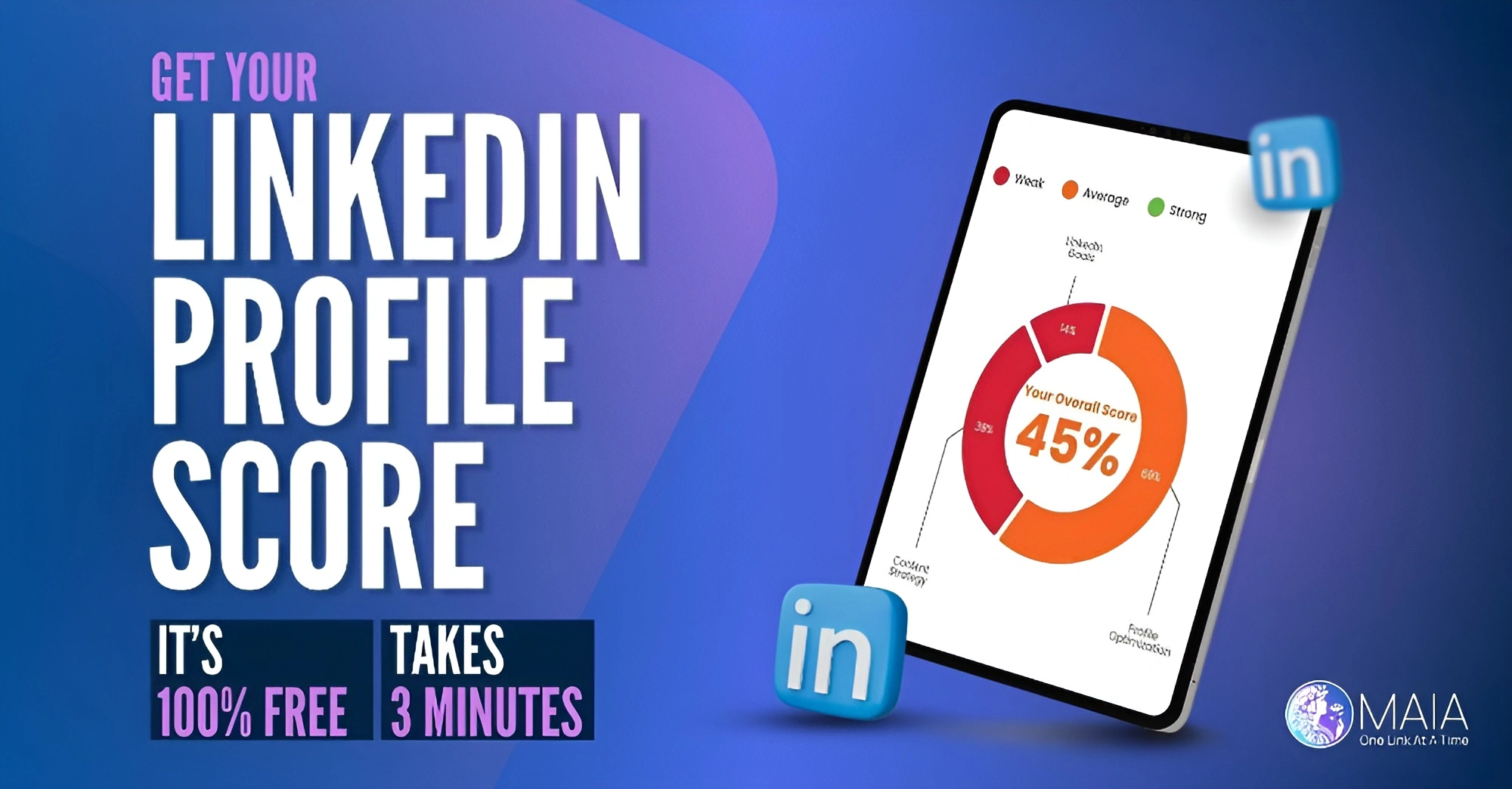How to Enable Two-Factor Authentication (2FA) on LinkedIn
Eli from MAIA walks you through enabling two-factor authentication (2FA) on LinkedIn, a critical step in protecting your account from unauthorized access and potential security threats.
Steps to Enable Two-Factor Authentication on LinkedIn:
- Go to Settings: Click on ‘Me’ at the top of your LinkedIn homepage, then select ‘Settings & Privacy’ from the dropdown menu.
- Access Sign-In Security: Find the ‘Sign-in & security’ section on the left-hand side of the settings page.
- Activate Two-Step Verification: Scroll to the bottom to find ‘Two-step verification’ and click on it.
- Choose Your Verification Method: Opt for a verification code to be generated by an authenticator app like Google Authenticator, or choose to receive the code via SMS.
- Turn On 2FA: Set the two-factor authentication to ‘On’ and follow the prompts to complete the setup.
Eli emphasizes the importance of two-factor authentication as an additional layer of security for your LinkedIn account, reducing the risk of unauthorized access. By using a verification code in addition to your password, you enhance the protection of your personal and professional information on the platform.
For any questions or additional assistance with activating 2FA on LinkedIn, feel free to reach out.