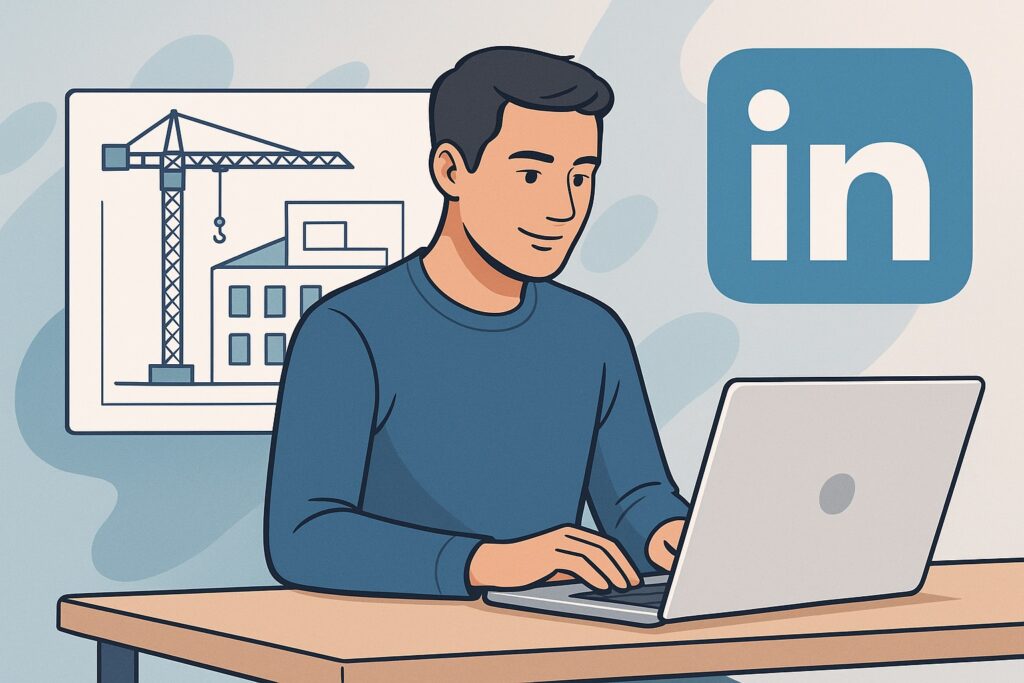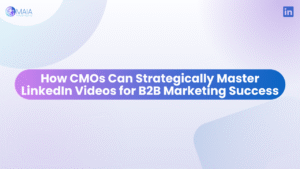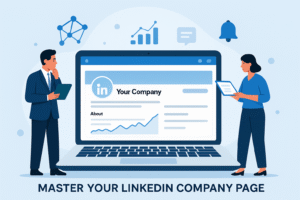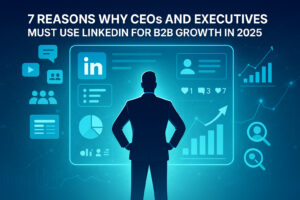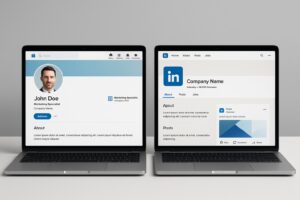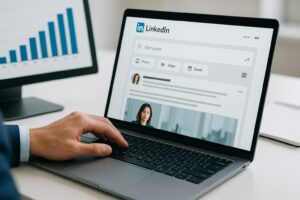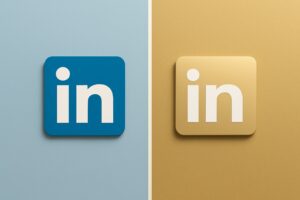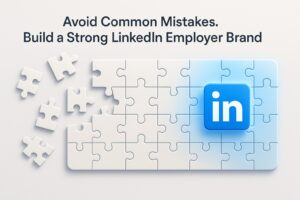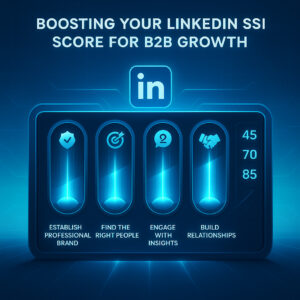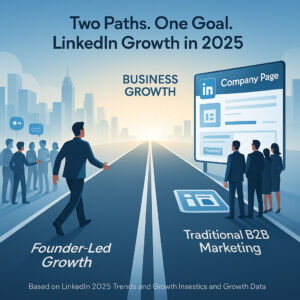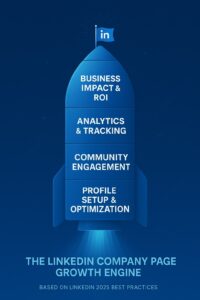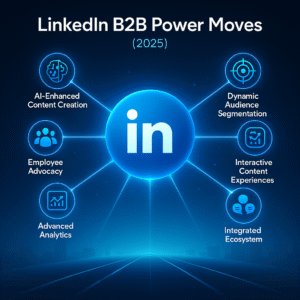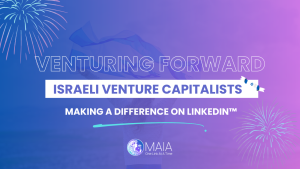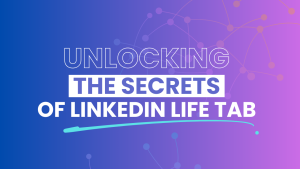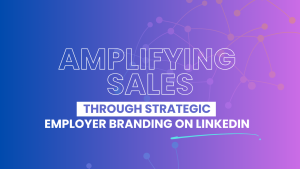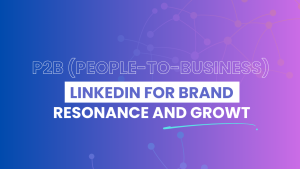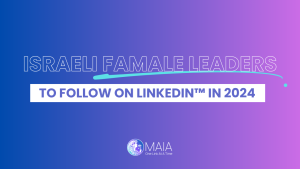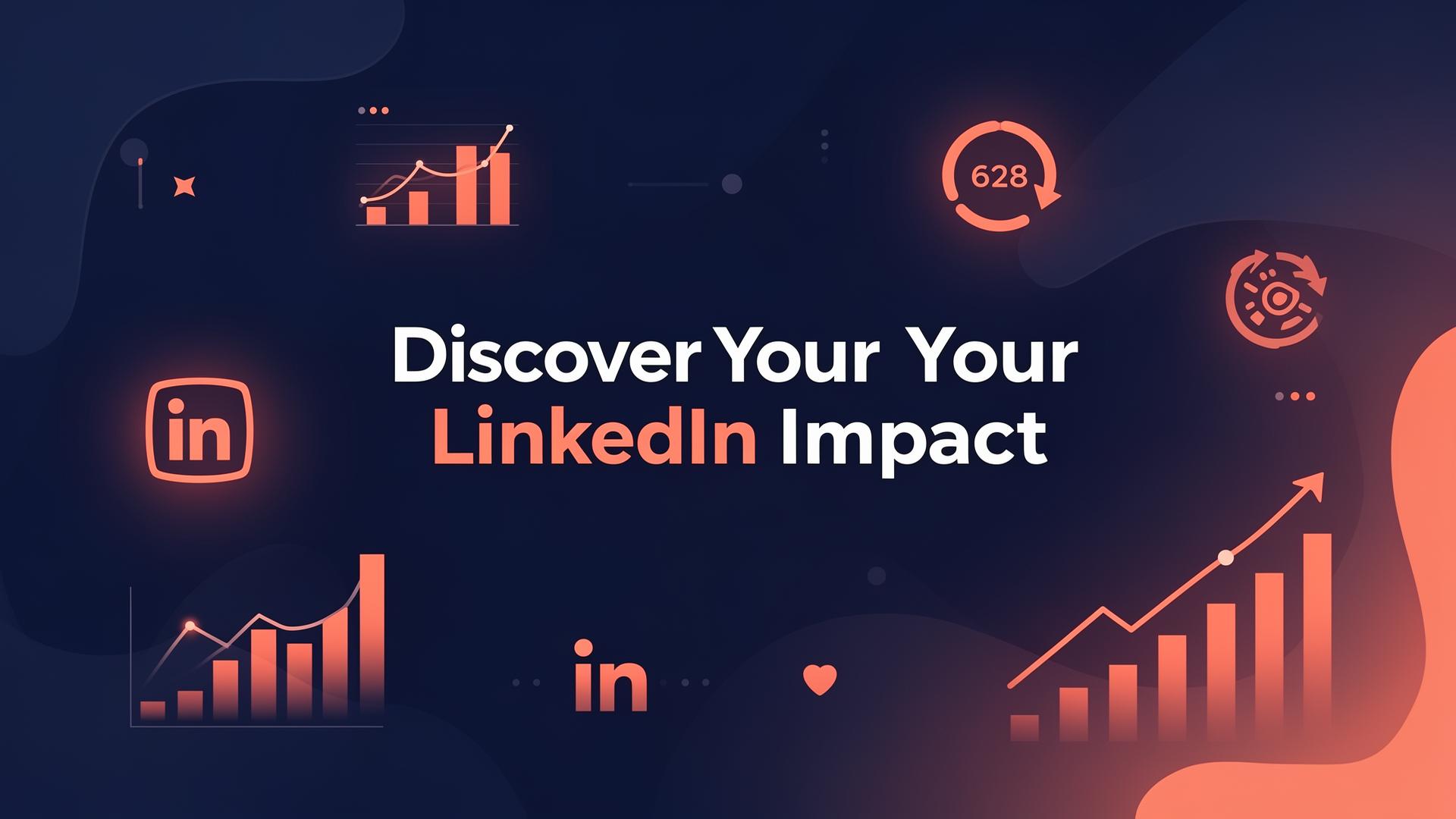LinkedIn has become an essential tool in most modern business people’s repertoire, but that doesn’t mean you should ignore the managing LinkedIn invitation process.
When you send invitations to connect with people who will likely be your future clients and partners, it’s important to manage them carefully, so they don’t slip through the cracks.
LinkedIn has always been an excellent platform to reach out to other professionals, and the site encourages you to connect with people outside your existing social circle.
But what happens when you’ve already sent dozens of invitations and haven’t received any (or many) responses?
The following step-by-step guide will help you manage LinkedIn invitations, so your business grows as quickly as possible.
Why is canceling LinkedIn connection requests useful?
Just because someone has a nice profile doesn’t mean they will be a valuable connection.
Sometimes you change your mind, and sometimes, people ignore your connection request.
If you’ve sent out many invitations and you’re not getting responses, it may be time to clean up your list.
However, those are not the only reasons.
To improve user experience, LinkedIn has put some limitations in place.
While you can have a maximum of 30,000 1st-degree connections, your account may be temporarily restricted from sending too many invitations.
This is especially true if many of your invitations have been ignored or left pending by the recipients.
So, this is how to keep your list clean.
Here’s how to cancel LinkedIn connection requests.
Step 1: Click on “My network icon”
The first step to managing your LinkedIn invitations is to click on the “My network” icon.
This can be found in the top right corner of your screen, between “Home” and “Jobs”.
Once on the My Network page, hover over the tab that says “Invitations” and click on it.
Step 2: At “Invitations,” click “See all”
Once you are at the invitations page, on the top right corner, click on the “See all” tab which is followed by a number (depending on your profile.)
That number shows how many connection requests are waiting for you to take action.
This is where you can see all the invitations people have sent you and choose to confirm or ignore their connection requests.
Step 3: At the “Manage Invitations,” click on “Sent”
There are two tabs on the Manage Invitations page, “Received” and “Sent”.
The first one shows the invitations other people have sent to you (as explained in Step 2)
On the “Sent” tab, you can see all the invitations you have sent.
Decide if you want to manage invitations sent to people, pages, or events.
From here, you can view the status of each invitation (e.g., whether it was accepted, declined, or pending) and take action accordingly.
For example, if someone has declined your invitation, you may want to send them a follow-up message.
Step 4: Select “withdraw” to remove the sent invitation
LinkedIn has a great feature that allows you to manage the invitations you have sent.
This is very helpful if you accidentally send an invite to someone you don’t know or if you change your mind about wanting to connect with someone.
The cancellation of the invitation is pretty straightforward.
Simply click on the “withdraw” button that’s next to the page, event, or person who hasn’t taken any action upon your connection request yet.
There will be no notification of any withdrawals if they occur.
That’s it!
Once any pending requests have been withdrawn, it is done.
The best part is that you are free to grow your professional network again!
Now that you know how to manage your LinkedIn invitations, you can be sure that you are keeping up with your networking goals.
Use this guide as a reference, and don’t be afraid to experiment with different methods to see what works best for you.